In this article.How to use and set up the latest version of WP Rocket for 2024with images and easy-to-understand explanations.
It's ok, I'm sure you'll be fine. I myself use WP Rocket. It's very simple to use.
Now, let's set it up together.
- 1 What is WP Rocket?
- 2 WP Rocket Price Plans
- 3 How to buy WP Rocket at a discount [coupon code].
- 4 WP Rocket's Dashboard [Settings].
- 5 CACHE
- 6 FILE OPTIMIZATION
- 7 MEDIA
- 8 PRELOAD
- 9 ADVANCED RULES
- 10 DATABASE (Database)
- 11 CDN
- 12 HEARTBEAT
- 13 ADD-ONS
- 14 IMAGE OPTIMIZATION
- 15 TOOLS
- 16 What to do after setting up in WP Rocket
- 17 Other settings (WP Rocket)
- 18 Summary: How to use and set up WP Rocket
What is WP Rocket?
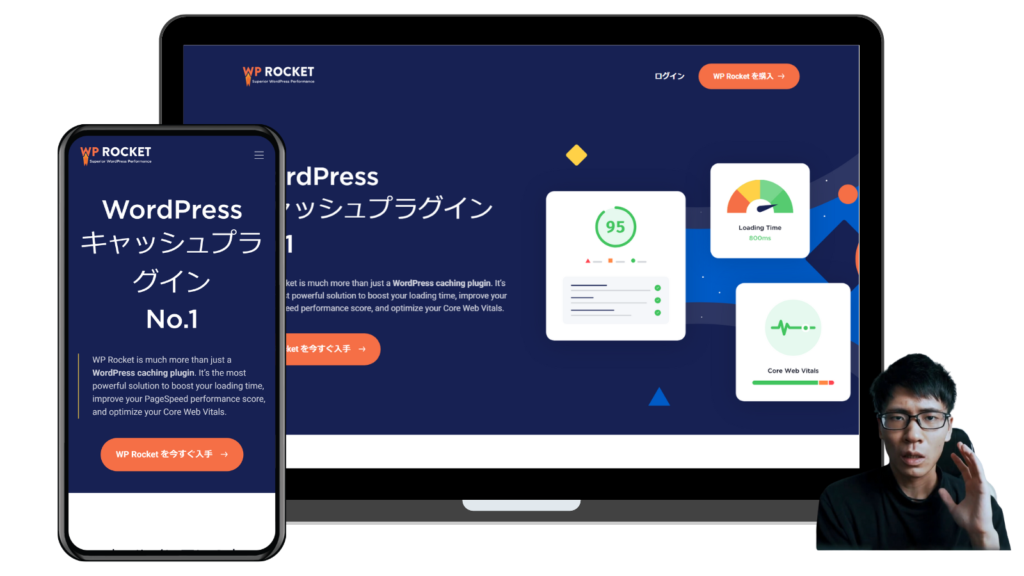
WP Rocket is a paid WordPress cache plugin designed to improve the display speed and performance of WordPress sites.
This plugin automatically performs 80% of the recommended ways to improve the speed and performance of your WordPress site.

No technical knowledge or coding skills are required. It is very simple & easy to use.
This article explains how to set it up.
How does WP Rocket change the effectiveness and page display speed?
We actually have WP Rocket installed on this blog.
The page display speed before the introduction of the system is as follows
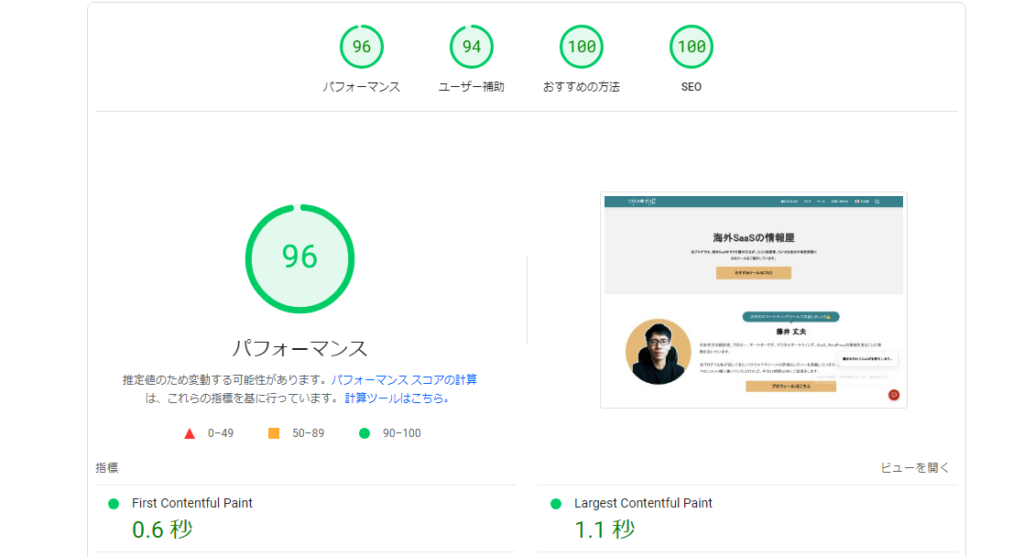
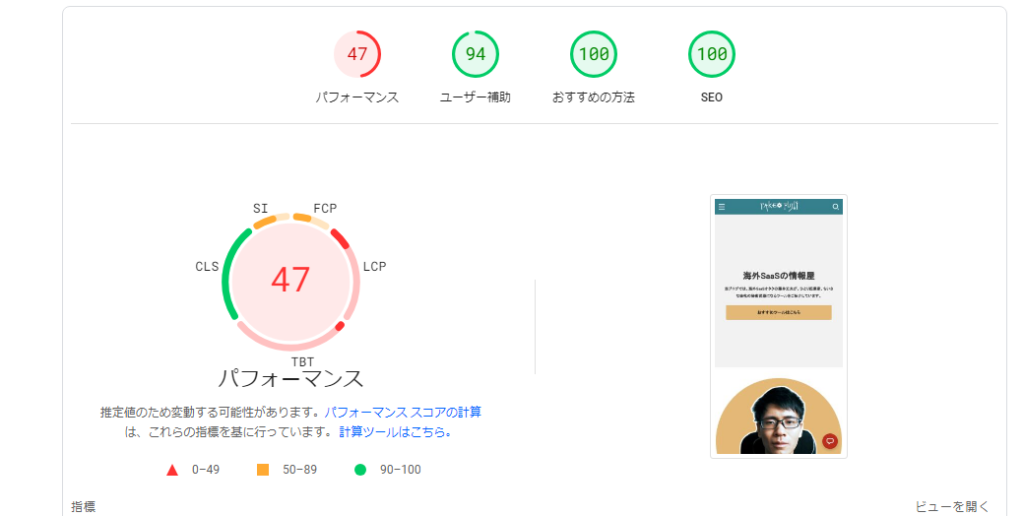
Page display speed on desktop is fast. However, it is very slow on mobile.
After installing WP Rocket, the following is done
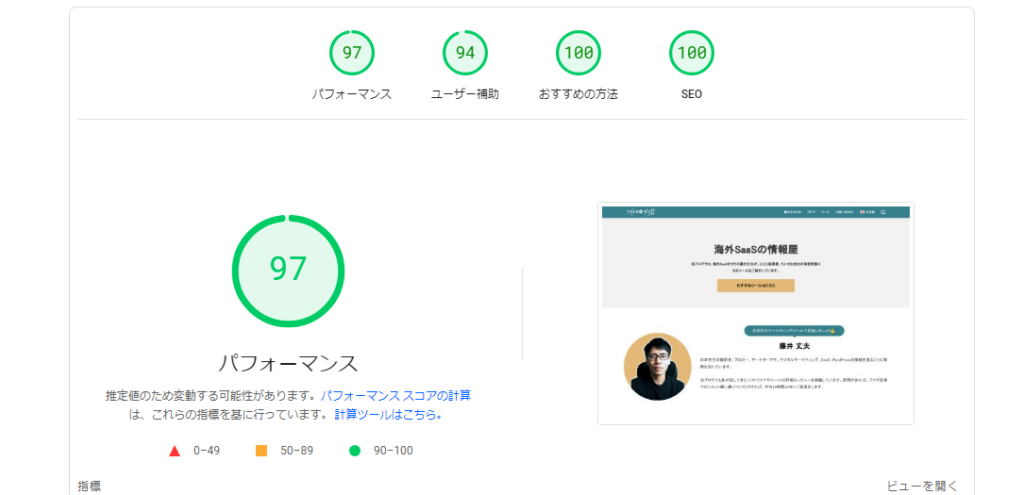
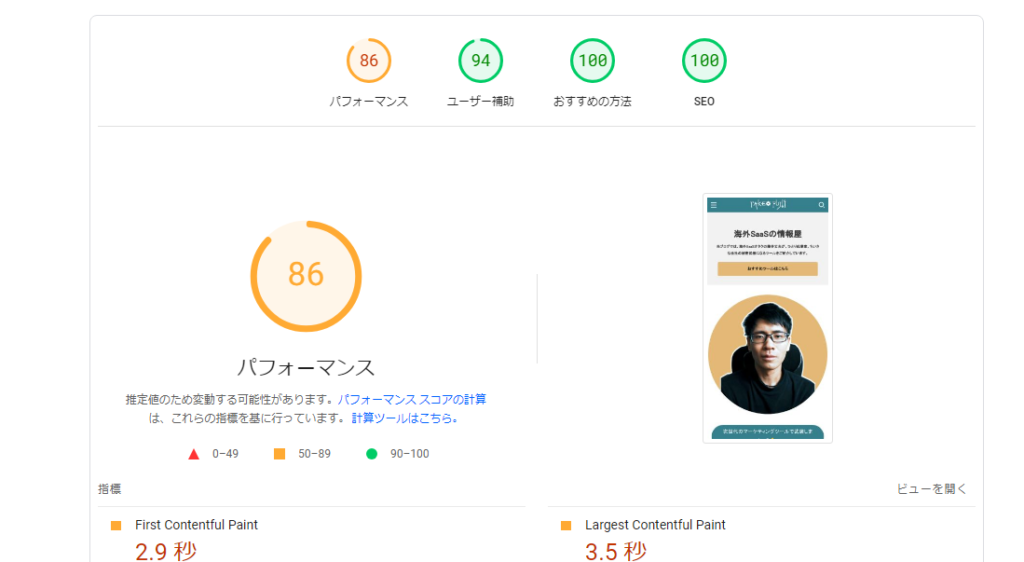
- Desktop: 96 →.97
- Mobile: 47→86
Faster page display on mobile devices.
WP Rocket provides a number of powerful performance optimizations. Caching, file optimization, lazy loading (LazyLoad), database optimization, use of CDNs (content delivery networks), heartbeat API control, mobile caching, preloading, and more.
These features speed up page display and improve site loading speed.
WP Rocket Price Plans
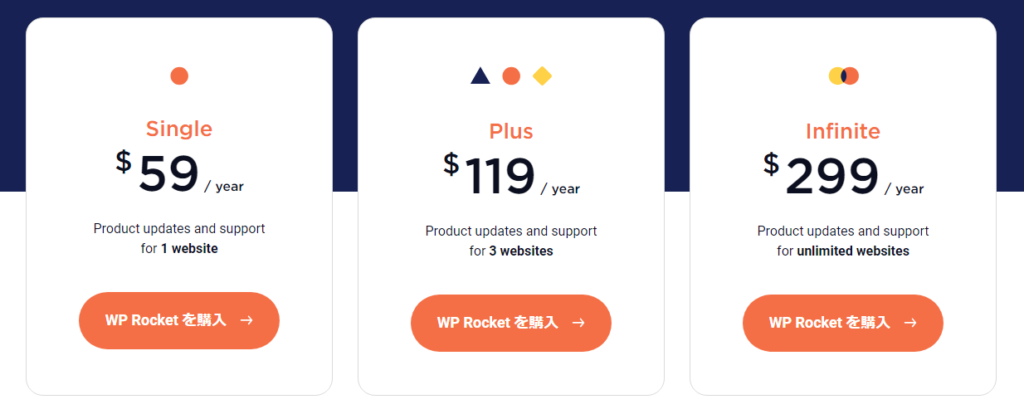
This section describes the fee plan.
Pricing for WP Rocket starts at $59 per year, with three plans available depending on the number of sites supported.
WP Rocket's pricing plans are summarized in the table below.
| plan | Annual Fee ($) | Annual fee (yen) | Number of installations possible |
|---|---|---|---|
| Single | 59 | 8,809 | 1 site |
| Plus | 119 | 17,766 | 3 sites |
| Infinite | 299 | 44,675 | Unlimited sites |
- Single plan ($59 per year)
- Plus plan ($119 per year)
- Infinite Plan ($299 per year)
The features included in all plans are the same. The only difference is the number of sites you can install WP Rocket on.
Renewals after the first year are subject to 30% off.
For a detailed explanation, please see the article above.
How to buy WP Rocket at a discount [coupon code].
WP Rocket is expensive," you may think.
You can, however, buy it at a discount; WP Rocket offers a coupon code.
How to Receive WP Rocket Coupon Codes
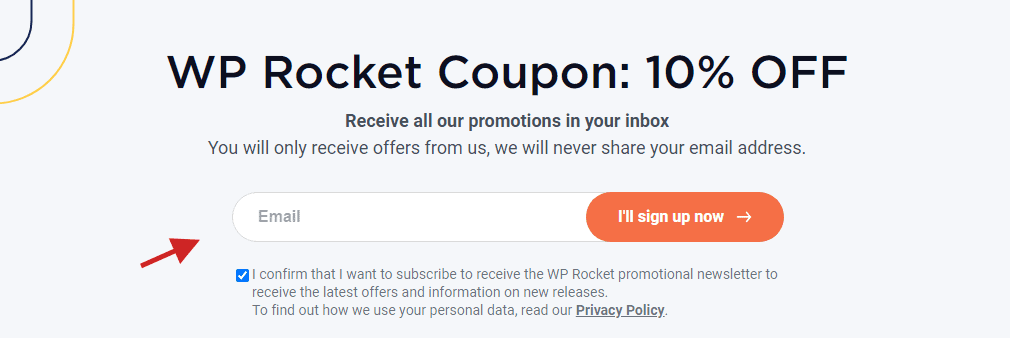
To receive your coupon code, follow these steps
- Go to the official WP Rocket coupon page.
- Enter your email address in the form to receive the coupon
- Press the button that says "I'll sign up now."
- You will receive a confirmation email. Press the "Yes, I want to subscribe" button in the email.
- Receive an exclusive coupon code.
After receiving the coupon code, go to WP Rocket's official website, select a pricing plan, and proceed to the payment page.
Enter the coupon code on the payment page and click the "Apply" button to apply the discount.
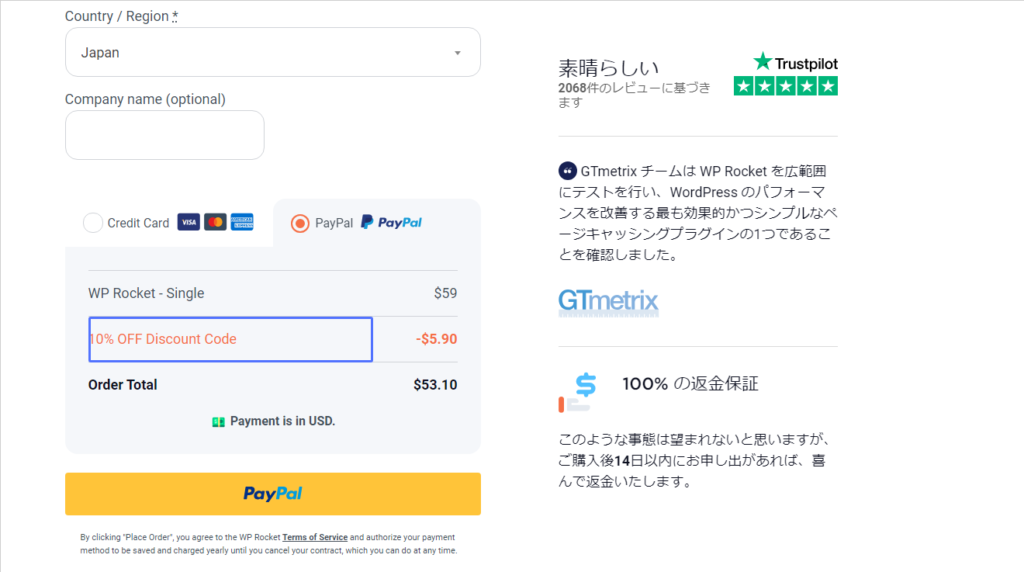
You can get a 10% discount off the regular price plan and save on WP Rocket by using the coupon code.
See below for illustrated instructions on how to receive them.
Notes on Using Coupon Codes at WP Rocket
However, when you receive the coupon codeYou will be automatically subscribed to WP Rocket's email newsletter.
If you do not wish to receive the newsletter, you can unsubscribe by clicking the "unsubscribe" link in the email from WP Rocket.
Does WP Rocket have a money-back guarantee?
In WP RocketA 14-day money-back guarantee is offered.
Within 14 days of purchase, you can request a refund if you feel that WP Rocket is not suitable for your site.
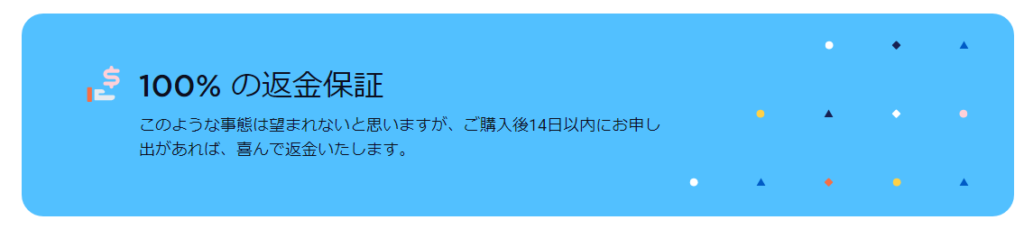
This money-back guarantee is designed to give you peace of mind if, after purchasing WP Rocket, you actually try the plugin and find that it does not meet your needs.
How to use WP Rocket's money-back guarantee
To request a refund, you must contact WP Rocket's official support within 14 days to initiate the refund process.
This money-back guarantee is an effort to ensure that users can try WP Rocket risk-free and is offered as part of our commitment to customer satisfaction.
This money-back guarantee allows me to try WP Rocket with confidence.
WP Rocket's Dashboard [Settings].
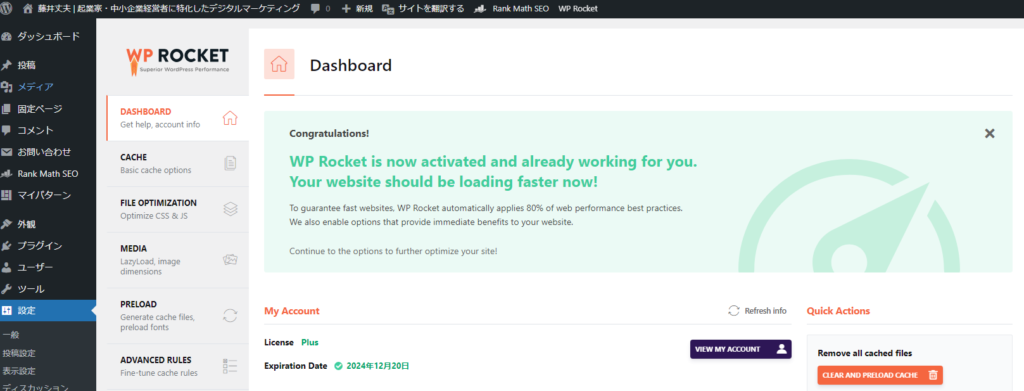
So let's get started setting up WP Rocket.
WordPress Dashboard > Settings > WP Rocket > Dashboard
Please open in this order.
This will open the WP Rocket dashboard.
My Account
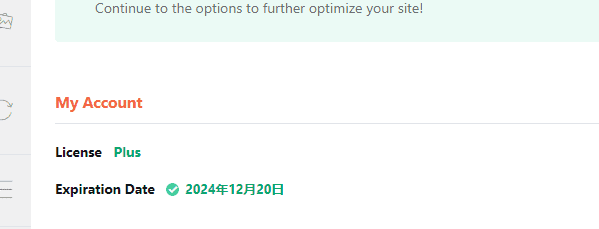
The first thing you will see on this page is My Account (account information).
- Lisence: Your License Type
- Expiration Date: Expiration date
The following table shows the results of the survey.
Click the "VIEW MY ACCOUNT" button on the right side to log in to WP Rocket and view your account information in more detail.
RocketCDN
RocketCDN is a high-speed content delivery network (CDN) service provided by WP Rocket.
What can RocketCDN do for you?
In a nutshell, it is a feature to improve the display speed of your site.
Cache your site's content on servers around the world and serve content from the server closest to your visitors.
This improves site loading speed.
RocketCDN is integrated with WP Rocket and enables fast delivery of static files (images, CSS, JavaScript, etc.) for your site.
- Advanced caching functions and optimization
- Responding to surges in access
- Security measures
These effects can be expected.
My Status
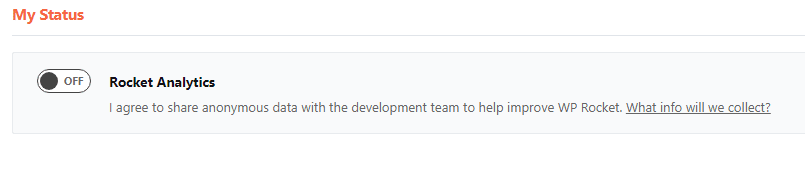
I have it set to off.You do not need to activate it. It is optional.
Information about the theme, other activated plugins, server type, etc. will be sent to WP Rocket.
They do not send information such as domain names, email addresses, IP addresses, or third-party API keys.
However, there is no advantage to enabling it, so it can be turned off.
The following items do not need to be set and should be skipped.
- Getting Started
- Frequently Asked Questions
CACHE
Let's set up WP Rocket in earnest.
Select "CACHE" from the left sidebar.
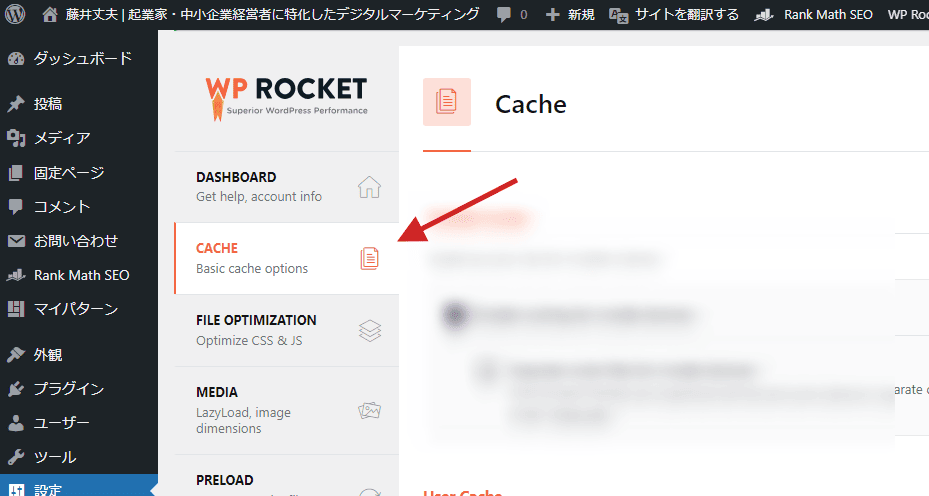
Cache settings on this page.
Mobile Cache
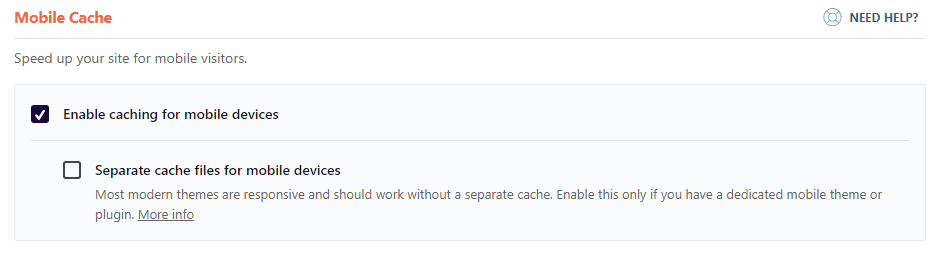
Check Enable caching for mobile devices.
Mobile Cache is a cache optimized for smartphone devices.
It is used to improve the speed of pages loaded on mobile phones.
User Cache

Turn off "Enable Caching for logged-in WordPress User".
This setting controls whether or not caching is enabled for the user when logged into WordPress.
Being logged in may result in the display of individual content and information. Therefore, enabling caching may result in inappropriate content being displayed to logged-in users.
By turning off,It will ensure that the content is always up-to-date.
Cache Lifespan
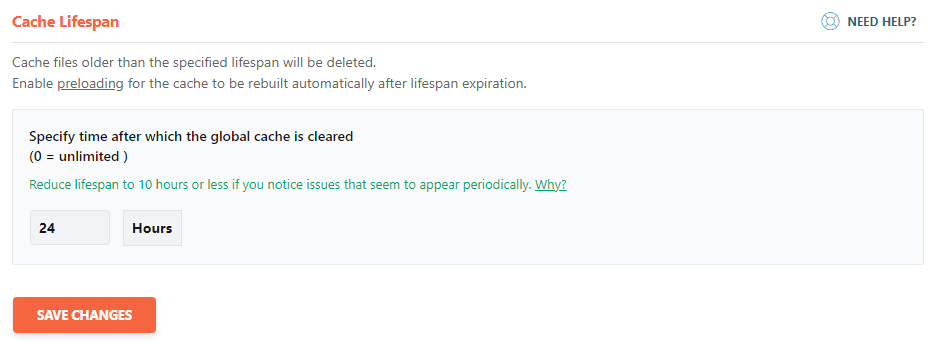
Cache Lifespan" is set to 24 hours.This number is optional.
My reason for setting the Cache Lifespan to 24 hours is to optimize site performance and cache efficiency.
Setting a cache expiration date ensures that old cache files are periodically deleted and the latest content is cached.
FILE OPTIMIZATION
Next, configure the file optimization settings.
If you are using other similar WordPress plugins, please make sure that your settings do not duplicate those plugins. For example; Autoptimize, etc.
Your server may also offer optimization features. For example, the Thin rental server I use offers a unique acceleration feature called "XPageSpeed".
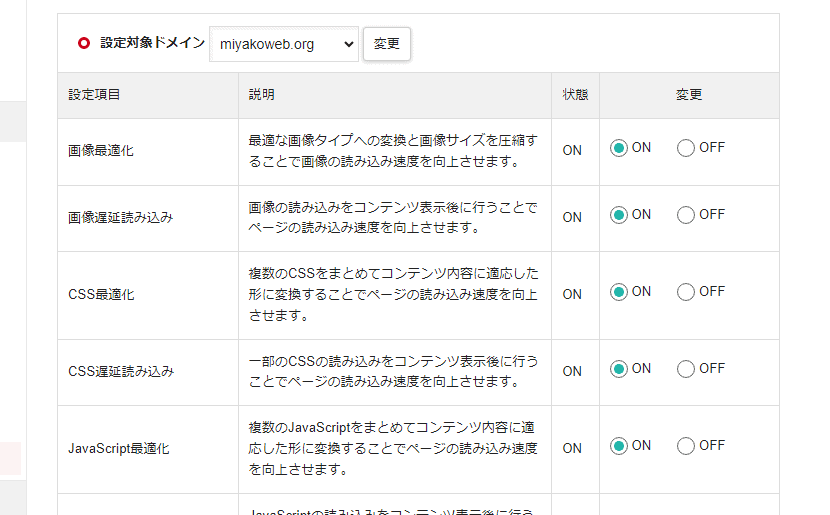
These features should be turned off; they duplicate WP Rocket settings.
CSS Files
The first step is to set the CSS optimization settings.
Minify CSS files
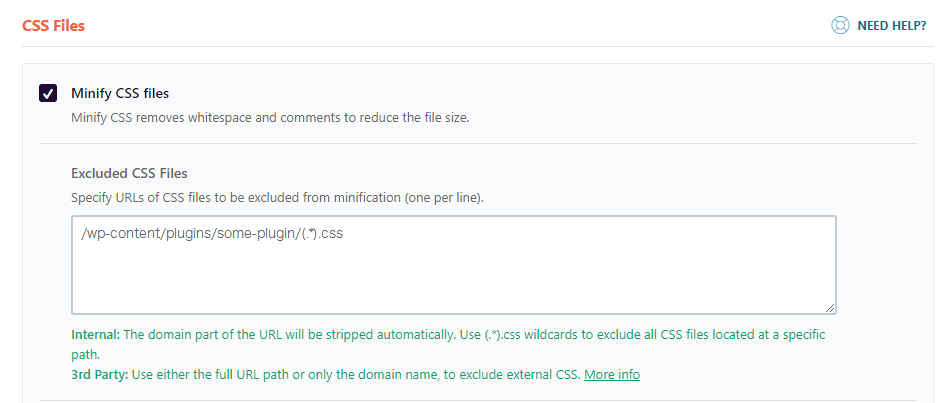
Minify CSS files is turned on.
This setting exists to improve page display speed.
Reducing the size of the CSS will reduce site loading time and make the site more pleasant for visitors to browse.
Site loading speed is very important, especially for visitors browsing on smartphones.
Excluded CSS Files
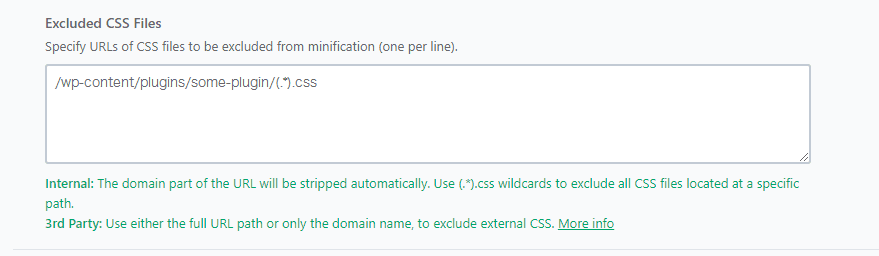
Excluded CSS Files does not need to be set.
This function is a setting for specifying the URLs of CSS files to be excluded from Minify. Using this setting, you can exclude specific CSS files from minimization.
Certain CSS files will not be minimized and will be loaded on the site in their original form.
Optimize CSS delivery
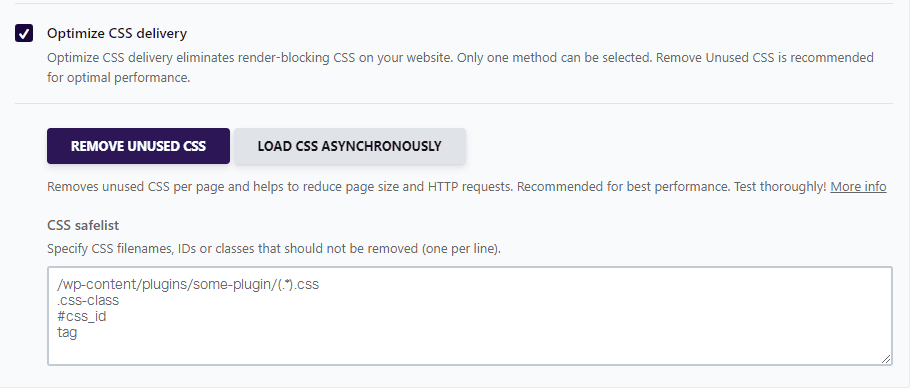
Optimize CSS Delivery is onto the And,Remove Unused CSS is selected.
This feature optimizes site performance. It eliminates CSS that blocks rendering.
We also select "Remove Unused CSS" which removes unused CSS to improve the loading speed of the site.
JavaScript Files
Next, configure the JavaScript optimization settings.
JS also runs the risk that other plug-ins may not work or display properly if they fail to be configured.
Therefore, set up carefully.
Minify JavaScript files
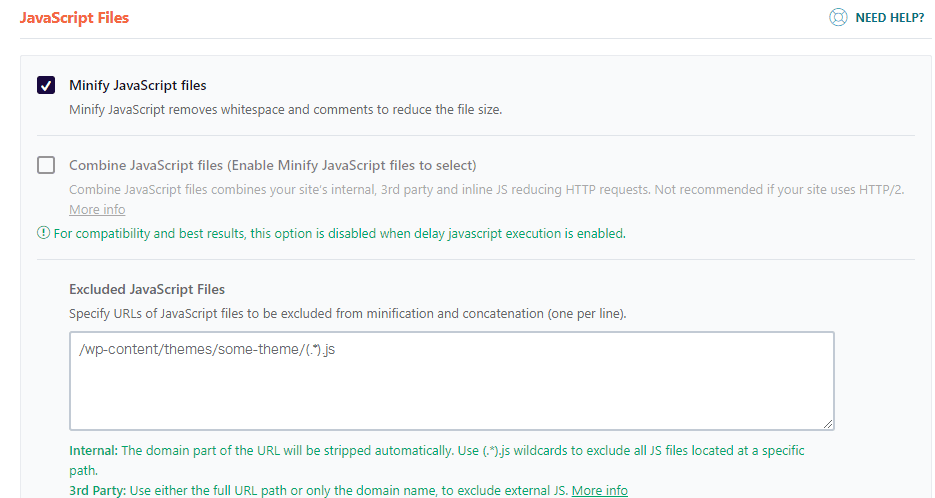
Turn on Minify JavaScript.
This function is used to reduce the size of JavaScript files.
This feature minimizes file size by removing extra whitespace and comments from JavaScript files.
Combine JavaScript files is off.
This feature reduces HTTP requests by combining internal, external, and inline JavaScript files on the site.
It may increase the site display speed. However, this feature is not suitable for some sites and is turned off.
Load JavaScript
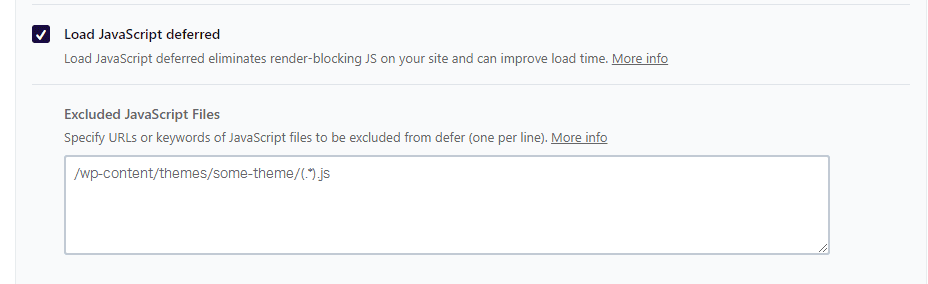
Turn on "Load JavaScript deferred".
Site load time delay function. Delay JavaScript that blocks rendering.
By having JavaScript lazy loading,The page display will be given priority.
Your site visitors will be able to browse pages without stress.
Delay JavaScript Execution
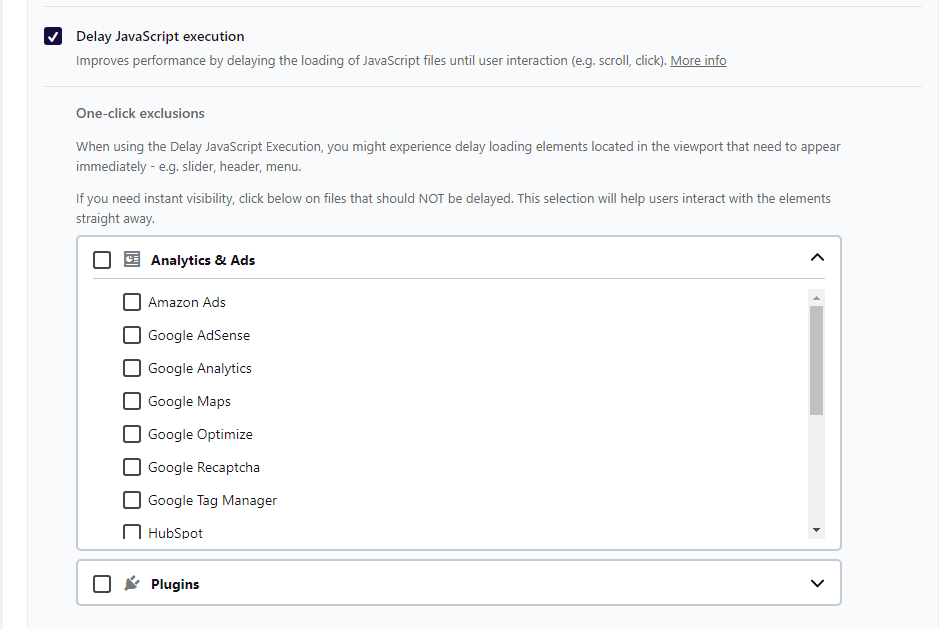
Turn on "Delay JavaScript Execution".
This setting delays the loading of JavaScript files until user operation (scrolling, clicking, etc.).
By delaying the loading of the JavaScript file until the user interacts with the page, it is expected to speed up the initial page display.
"One-click exclusions" should be turned off.
This function allows you to select with a single click the files and plug-ins for which you wish to avoid delayed loading.
Turn off this time.
Excluded JavaScript files
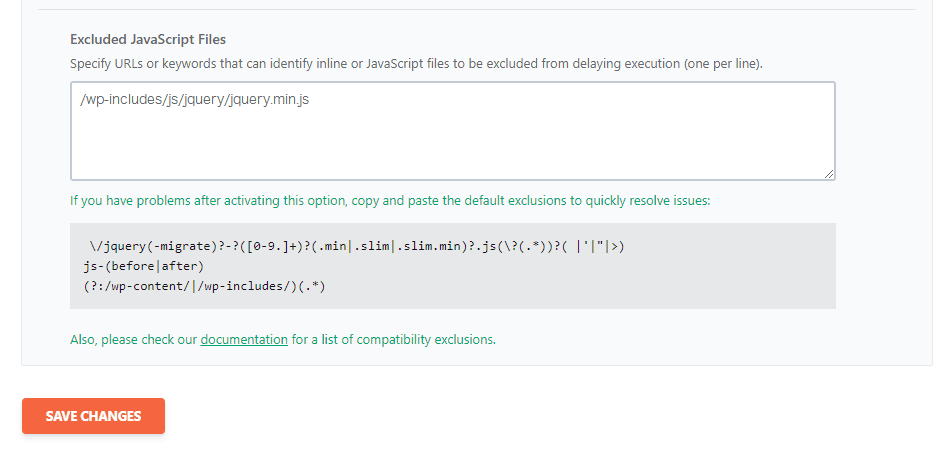
No special settings are required.
If there are JavaScript files you wish to exclude, enter them in the "Excluded JavaScript files" field below. (In most cases, this is used when there is a problem with Load JavaScript.)
MEDIA
Next, configure the MEDIA settings. Optimize mainly for images and videos.
LazyLoad
LazyLoad is a mechanism that loads images and videos that do not need to be displayed immediately when a visitor views a site, but only when they are displayed on the screen.
Enabling it will speed up the speed at which the site opens.
The LazyLoad settings in WP Rocket allow you to choose whether or not to use this feature for each of the important images on your site, images used in the background, and so on.
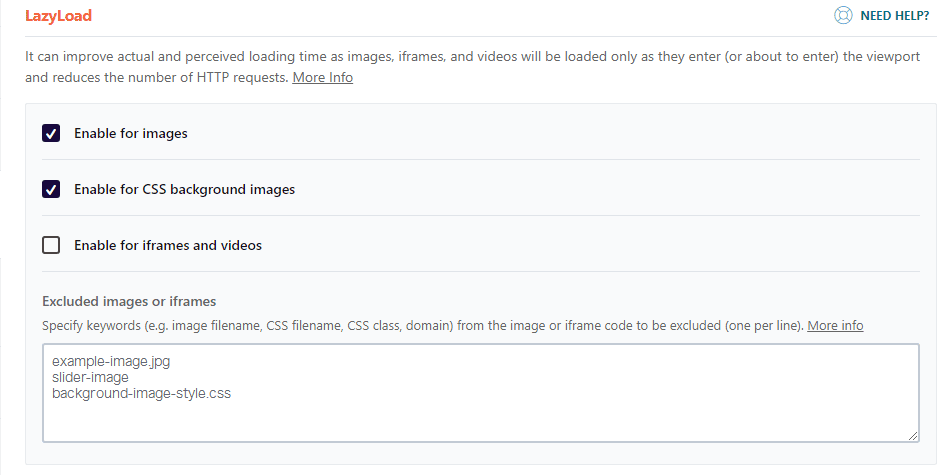
- Enable for images is on
- Enable for CSS background images is on
- Enable for CSS background images is off
It is set up this way.
The above configuration applies LazyLoad to the image and CSS background image.
On the other hand, LazyLoad is not applied to iframes or videos.
Add missing image dimensions
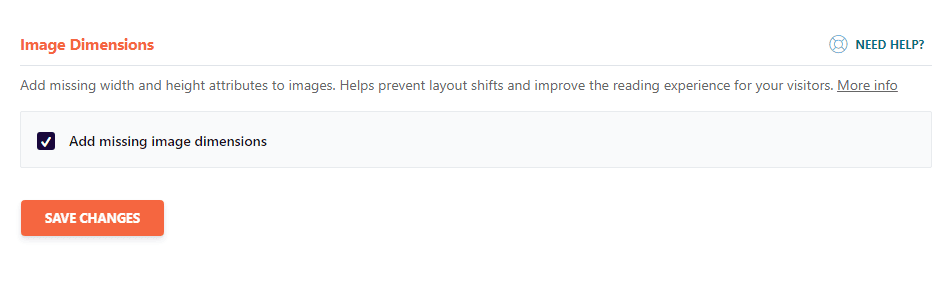
Turn on "Add missing image dimensions".
The reason for this setting is that the page layout may change if the image being inserted does not have width and height attributes.
Without width and height attributes on the image, there is a risk that the image will be resized when the page is loaded.
If this happens, the layout of the page may change.
Therefore, by setting up automatic addition of width and height attributes to the image, the size of the image can be determined when the page loads, preventing layout collapses.
PRELOAD
This is one of WP Rocket's features and is a method for optimizing page loading.
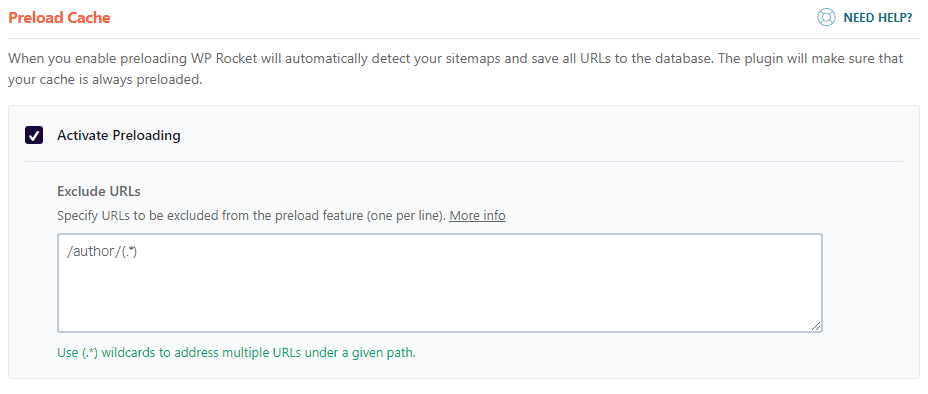
Turn on Activate Preloading.
Enabling WP Rocket will automatically save all URLs from within the sitemap to the database.
As a result, the cache is always preloaded.
- Speedups: 1
- Reduce server load
- SEO Improvements
These effects are expected.
This is one of WP Rocket's features and is a method for optimizing page loading.
Preload Links

Turn on Preload Links.
This setting is a feature that allows visitors to download the page when they hover over the link, thereby reducing loading time!
Prefetch DNS Requests
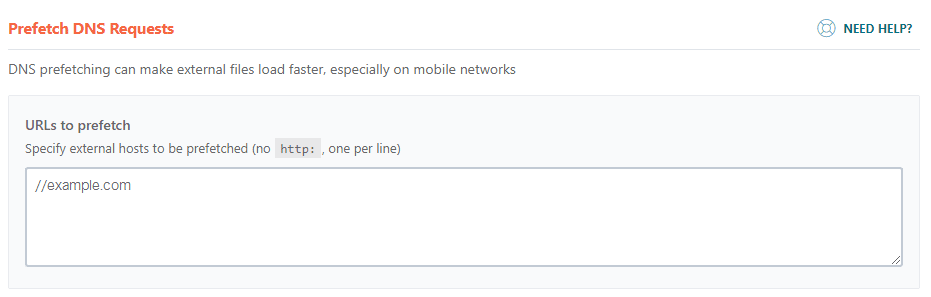
No particular setting.
This feature is designed to speed up the loading of external files and is especially effective on mobile networks. Enabling this feature improves the loading speed of external files.
Preload Fonts
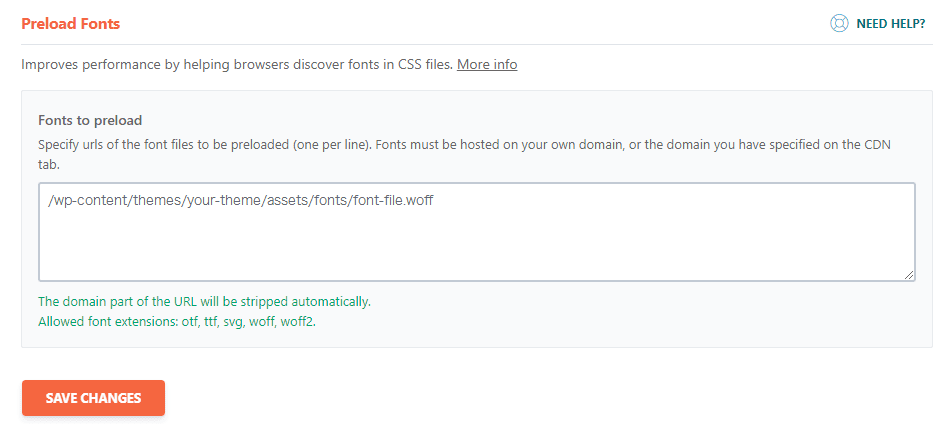
No particular setting.
Allows browsers to detect fonts in CSS files more efficiently. Improves font loading speed.
Note that the font must be hosted on its own domain or on the domain specified in the CDN tab.
ADVANCED RULES
This is a more applied setting. No special settings are required.
Never Cache URL(s)
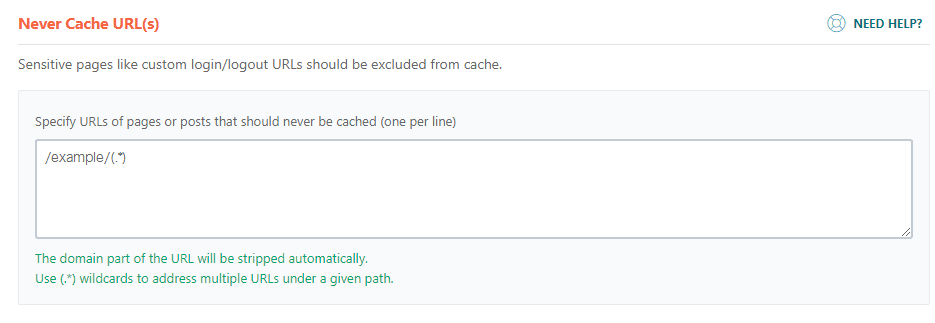
This setting is to specify the URLs of fixed pages and posts that should not be cached.
For example, a custom login/logout URL.
Used to exclude pages from the cache.
Never Cache Cookies
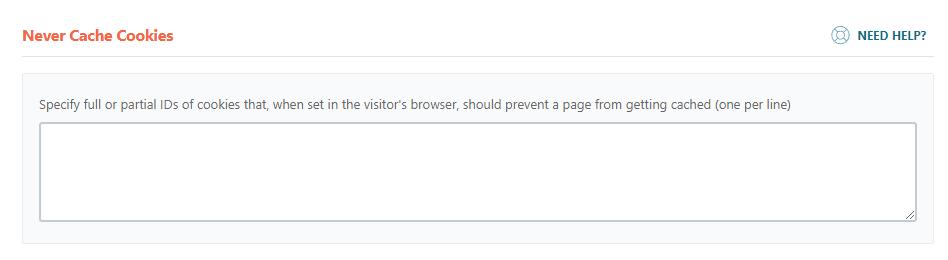
This setting is to prevent pages from being cached if certain cookies are set in the visitor's browser.
If you specify a cookie ID, you can disable the cache if that cookie is set.
Never Cache User Agent(s)
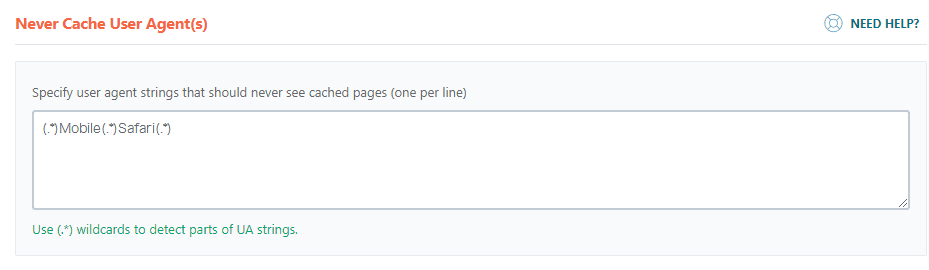
This setting prevents pages from being cached if they contain certain user agent strings.
For example, you can disable the cache for visitors using Safari on their smartphones.
Always Purge URL(s)
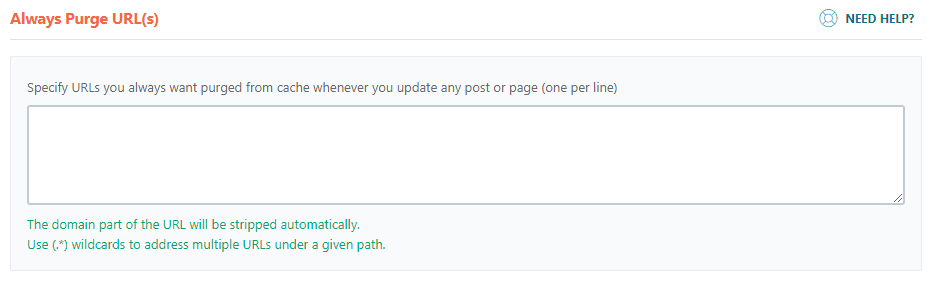
Use this setting if you need to remove the cache for a specific URL when you update a particular post or fixed page.
Cache Query String(s)
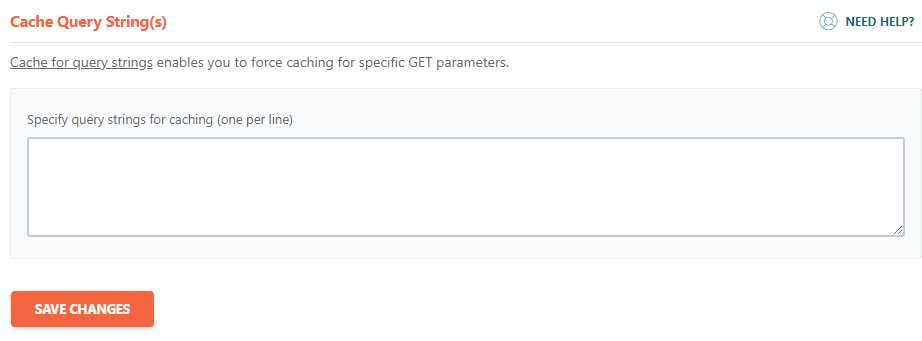
This setting forces caching for specific GET parameters.
You can enable caching of specific GET parameters on pages that serve different content depending on the GET parameter.
DATABASE (Database)
This setting is used to delete unnecessary data in the database.
Post Cleanup
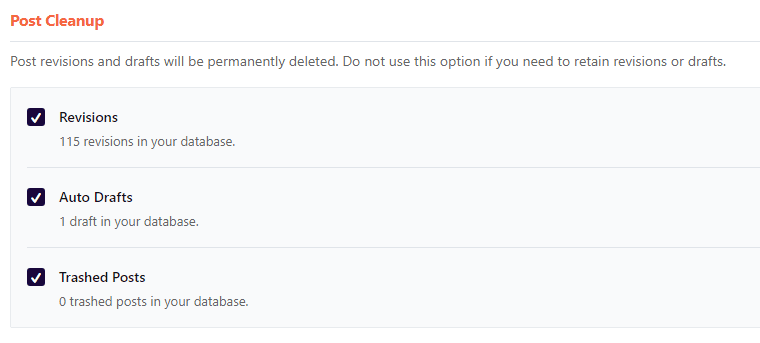
Turn all on.
Revisions: Turning on deletes the history of changes (revisions) to articles and pages. This saves space in the database.
Auto Drafts: Automatically deletes drafts that have been created. Unnecessary drafts are not left in the database and the database is organized.
Trashed Posts: automatically removes posts that exist in the Trash from within the database.
Comments Cleanup
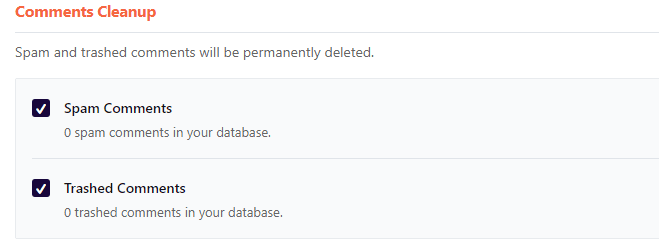
Turn all on.
Spam Comments: Spam comments are permanently deleted. The spam comment will disappear from the database.
Trashed Comments: Comments that have been moved to the trash are permanently deleted. Unwanted comments will not remain in the database.
I had set up WordPress to "flag comments with URLs as spam," which caused all comments with URLs to be automatically deleted. In case you have such a setting, please turn off Spam Comments.
Transients Cleanup
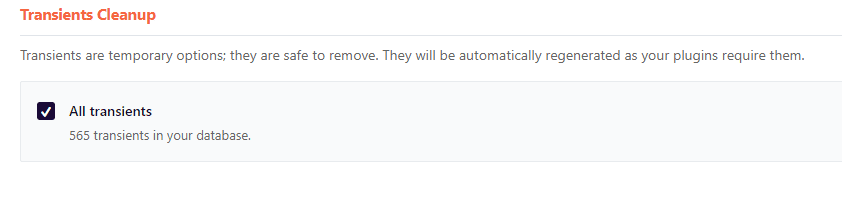
Turn on All Transients.
Temporary options (transients) are removed. These are automatically regenerated by the plugin as needed. Deletion is safe.
Database Cleanup
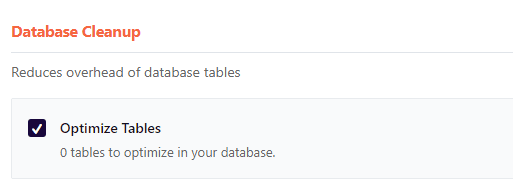
Turn on Optimize Tables.
Simply put, it is the ability to clean up the database, make better use of space, and increase speed.
- Organize tables in the database
- Remove wasted space
- Streamline data placement
Doing so will make the database run faster and reduce disk space requirements.
Automatic Cleanup
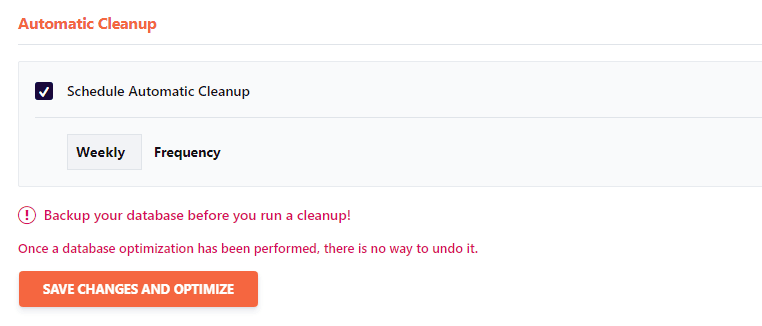
Schedule Automatic Cleanup is optional,Weekly Frequency" would be fine.
Databases are cleaned regularly at a weekly frequency. The database is always organized.
CDN
Many are.No setup required.
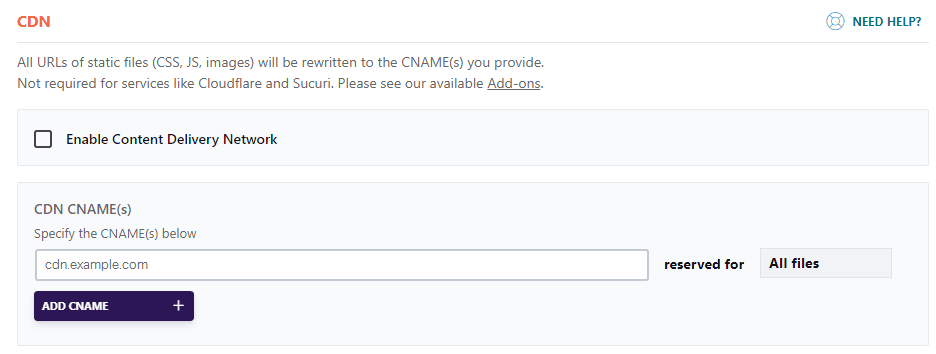
WP Rocket's CDN feature is a mechanism that stores your website's static files (CSS, JS, images, etc.) on servers around the world to speed up your site, and delivers these files from the nearest server when a visitor accesses your site.
This feature improves website loading speed.
- High site traffic
- Visitors from all over the world access
In that case, you may want to consider it.
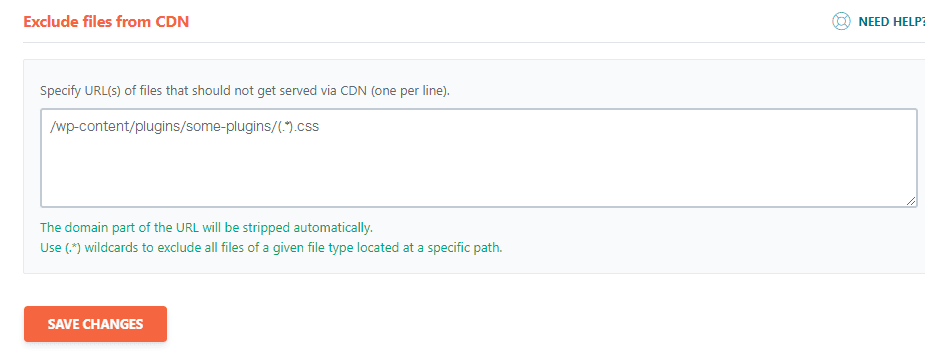
The Exclude files from CDN setting is also omitted.
HEARTBEAT
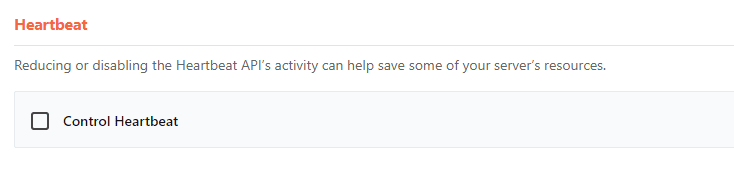
Control Heartbeat is turned off.
The WordPress Heartbeat API is a periodic communication function between WordPress and the browser.
Enables real-time synchronization of information.
Heartbeat is useful
A simple example is the auto-save of a WordPress post, which performs an automatic save of the post content every 60 seconds.
This function provides peace of mind in the unlikely event of problems such as closing a page by mistake.
The rest serves to prevent conflicts when multiple people are editing the same content. (It is also used for dashboard notifications and session information updates.)
Although this is a useful feature, it places a high load on the server when there are many users logging in.
In our experience, Heartbeat does not slow down the site that much.Unless there are special circumstances, I think it is fine offline.
ADD-ONS
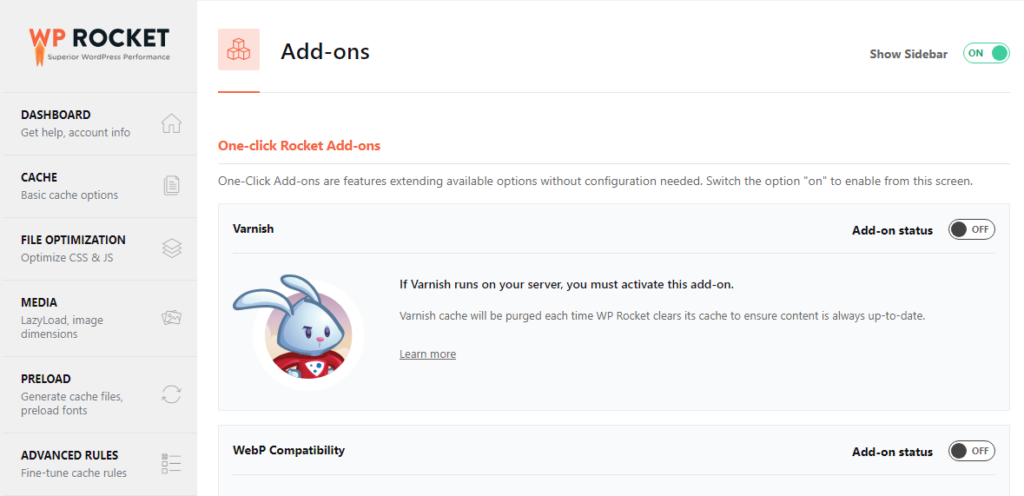
Add-on settings.No special settings are required.
If you are using Cloudflare or Sucuri, please go to this page to configure your settings.
WP Rocket users who do not use these do not need to set them.
IMAGE OPTIMIZATION
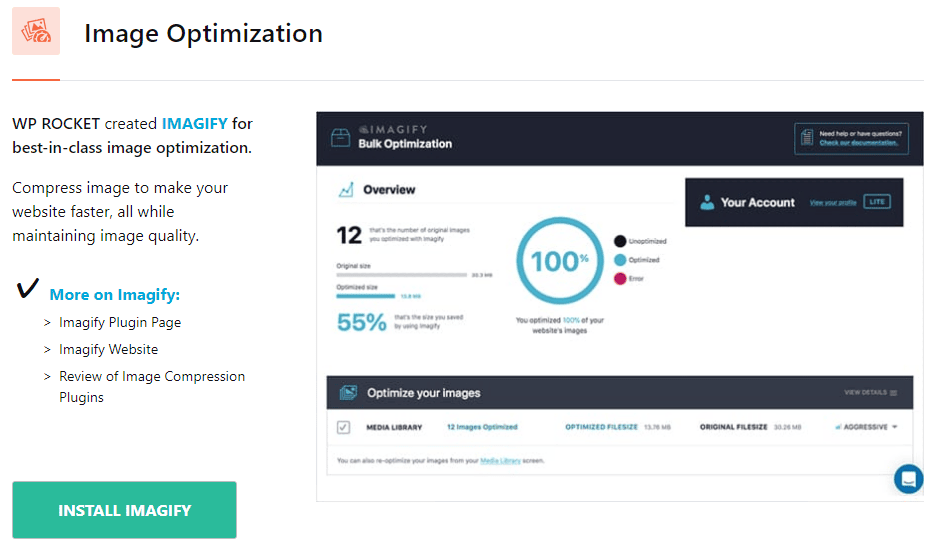
One of WP Rocket's shortcomings. It is.They won't even compress the image files."This is the point.
If you want to compress image files, you will need to use another image compression WordPress plugin.
The recommended plugin for WP Rocket is Imagify.
This is a useful plugin that compresses the file size of image files in WordPress without degrading their quality.
You can compress up to 200 images per month for free. However, free account registration is required. We will not set this up at this time.
By the way, my recommended image compression plugin is ShortPixel. I also use ShortPixel on this blog ▼
TOOLS
Tools does not set them.
In this page, you can configure settings related to WP Rocket.
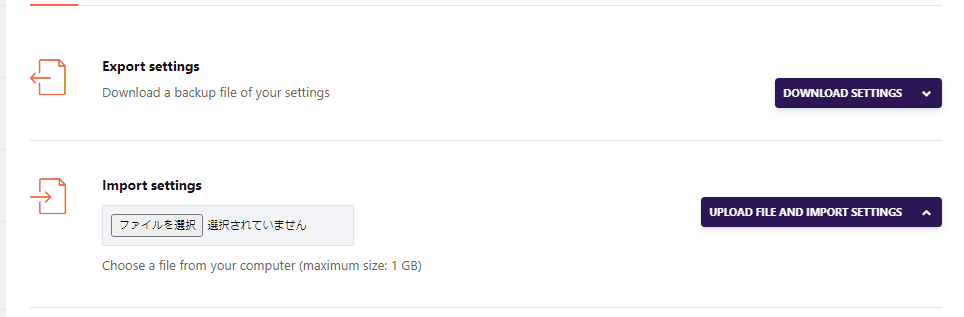
You can freely export and import WP Rocket settings.
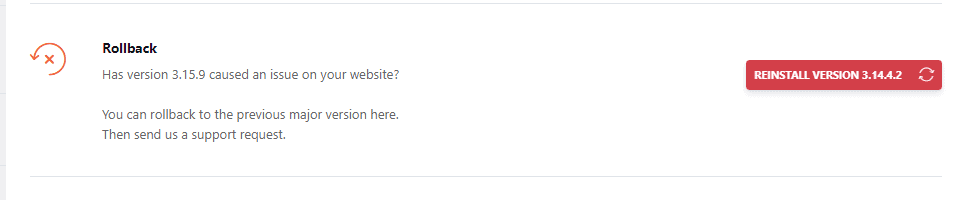
Also, if you experience problems with your current WP Rocket, you can use Rollback to revert to an earlier version.

The "Update Inclusion and Exclusion Lists" setting is not required.
Simply put, it is a function to manage lists of what to process and what not to process. The settings are not necessary and are omitted.
What to do after setting up in WP Rocket
When all settings are complete, go to "Dashboard > Quick Actions".
Displayed on the pageQuick ActionsCheck the
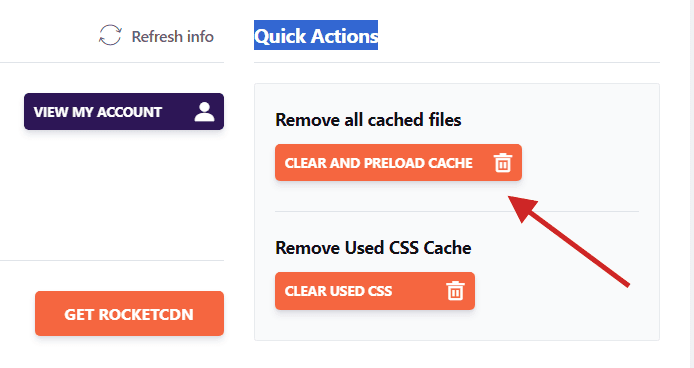
Press Remove all cached files.
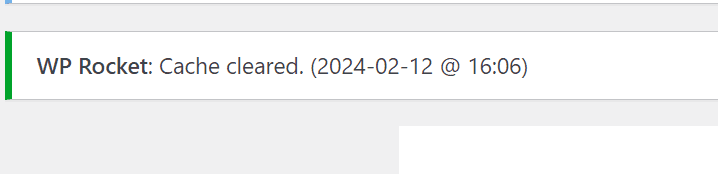
The cache has now been removed. Next press Remove Used CSS Cache.
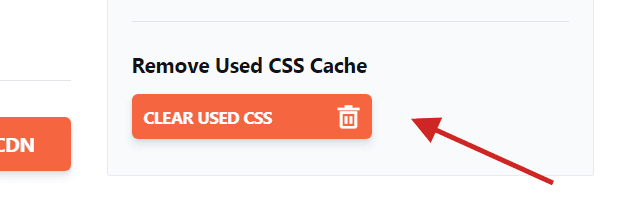
This will remove the CSS cache.

Thanks for setting this up.
Measure the display speed of your WordPress site.
Free PageSpeed InsightsYou can measure the display speed of your WordPress site by using
Other settings (WP Rocket)
Other minor settings of WP Rocket are described below. Whether or not you configure these settings will not affect the performance of your site.
However, if you want to "make the WP Rocket display a little simpler," read on.
From the left sidebar of WP RocketExcept DASHBOARDOpen the settings of the
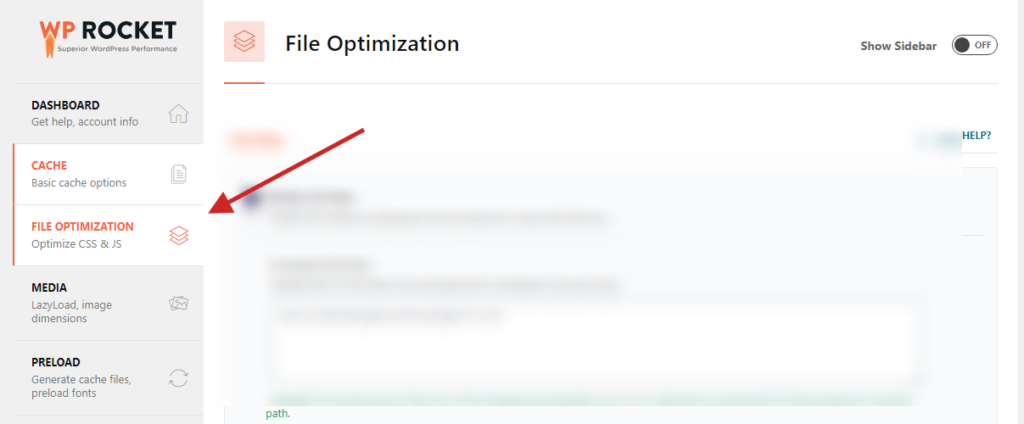
Then you will see "Show Sidebar" in the upper right corner of the page. It should be "ON" by default.
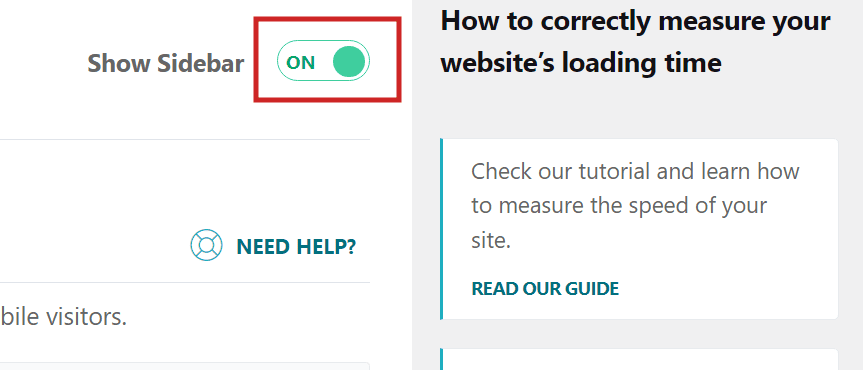
By turning it "OFF," you can turn off the right sidebar.
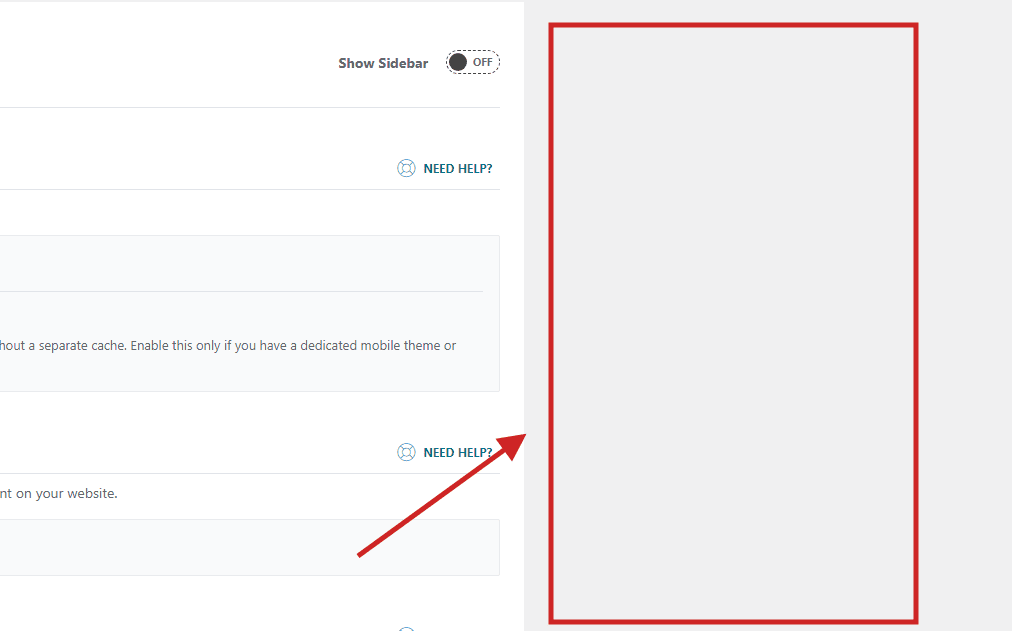
If you want to use WP Rocket in a simple way, try it.
Summary: How to use and set up WP Rocket
Thanks for your hard work in setting up WP Rocket.
If I had explained them one by one, it would have become very long.
But the setup itself was very easy, and should have taken about 3 minutes.
The settings in this article will improve the display speed of your WordPress site.
If you don't already have WP Rocket, please take a look at this article▼.
Discount coupon code available!
If you set up with WP Rocket but the speed does not change/decreases
In most cases, setting up WP Rocket as described should improve page display speed. However,
- constant
- Late.
If this is the case, there are some things you need to check.
- Server-side settings
- Other WordPress Plugins
- WordPress Themes
Plug-ins related to caching and lazy JavaScript execution can cause problems.
Please check once. If the site still displays at the same speed, we recommend contacting WP Rocket support.

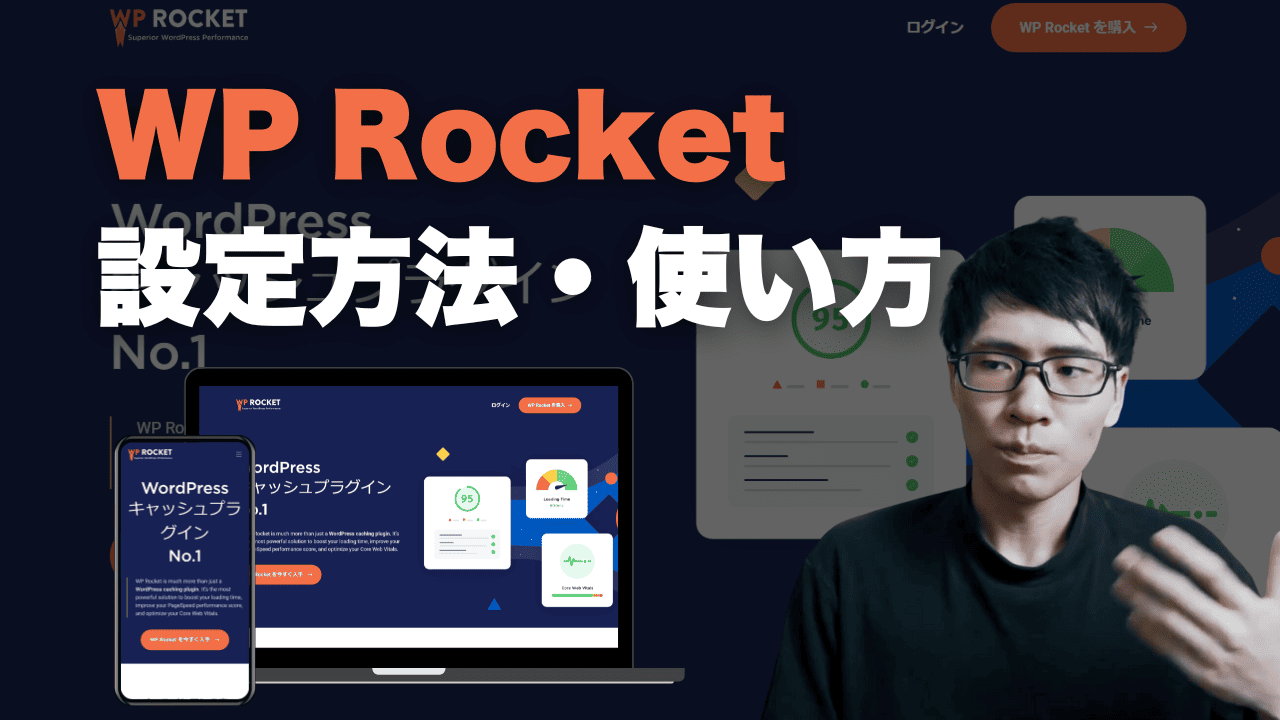







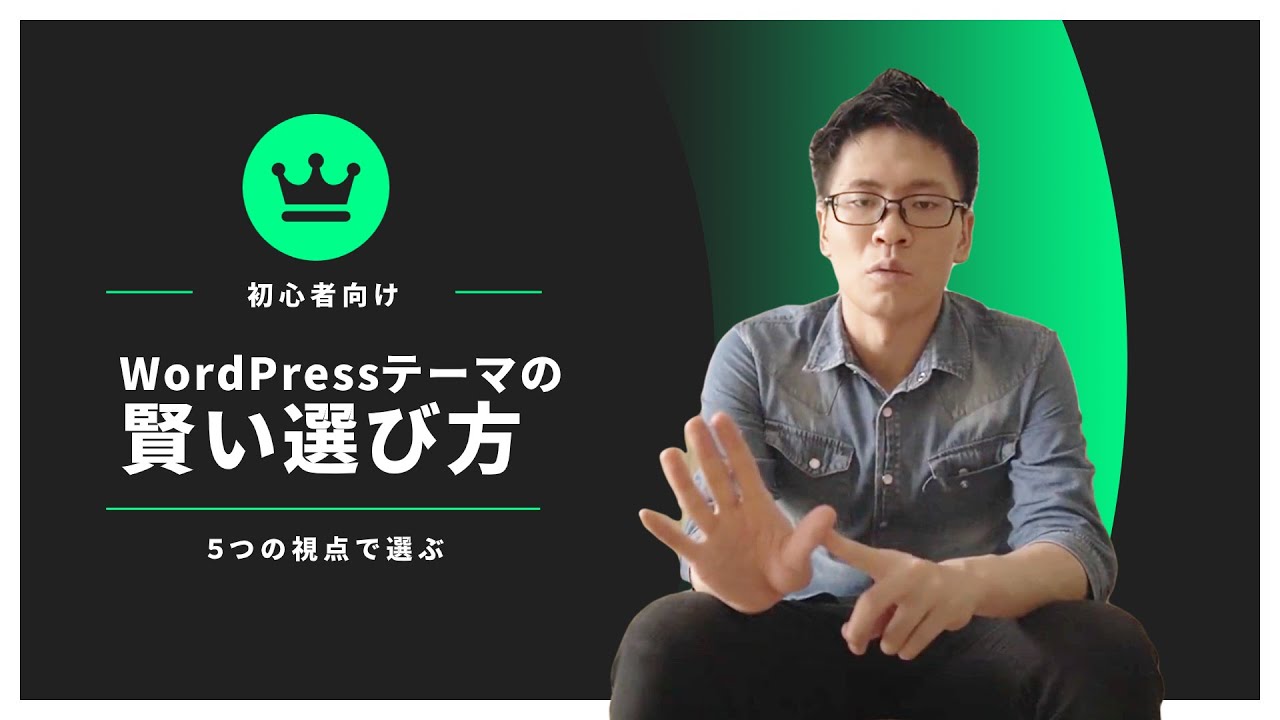
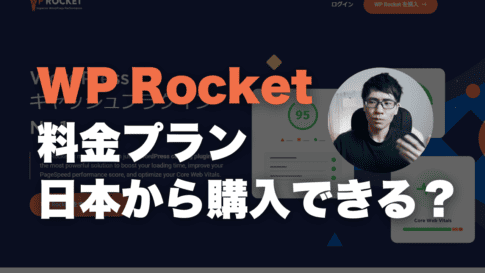







I want you to explain it in Japanese in an easy-to-understand way.