This article details why Thin rental servers are slow and how to improve the speed to make them more comfortable to use.
I myself have been a Thin Rent a Server user since October 2021, and I am proud to be able to offer solid advice based on my experience with a number of domestic rental servers.
- 1 Shin rental servers are the fastest in Japan
- 2 1) Use the X accelerator
- 3 2) Turn on the server cache setting
- 4 3) Turn on browser cache setting
- 5 4) Compress and optimize images
- 6 5) Increase the PHP version
- 7 6) Change the WordPress theme
- 8 7) Organize and remove WordPress plugins
- 9 8) Disable web fonts
- 10 9) (If still no improvement) Change the plan.
- 11 Supplemental: Virus and malware diagnosis.
- 12 Summary of causes and remedies for slow Shin rental servers
Shin rental servers are the fastest in Japan
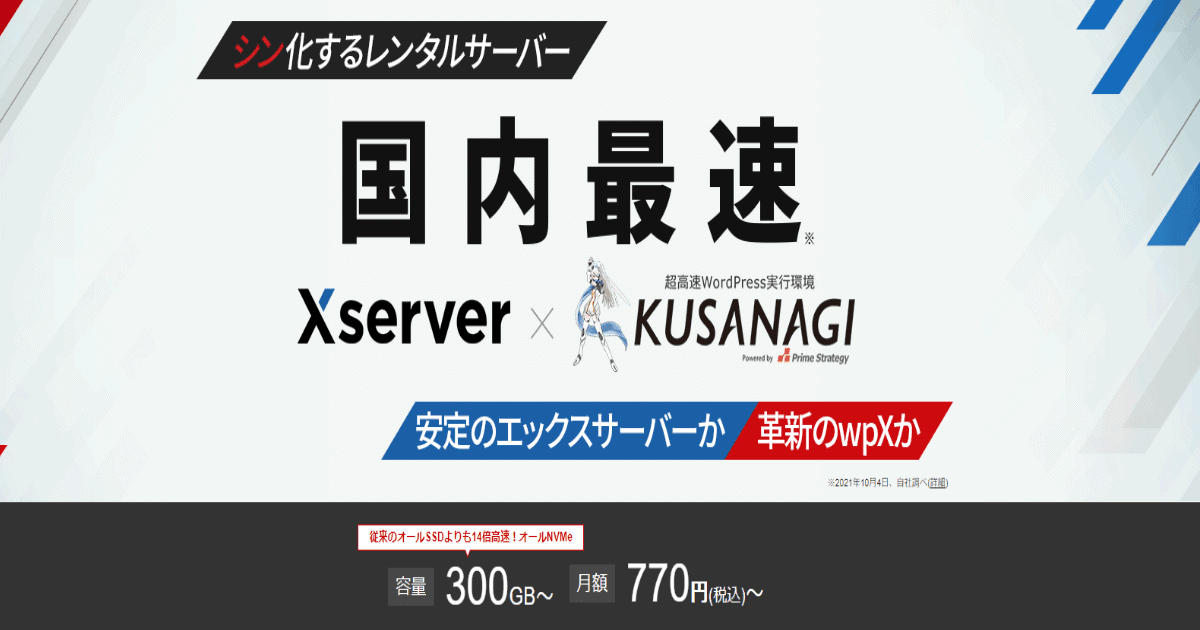
Thin Rental Serveris more powerful than X server and is the fastest rental server in Japan. The latest technology is actively introduced.
For more details, please see the following explanatory article.
>>[2023] Thorough explanation of the features, reputation, and usability of Thin rental servers.
Shin Rental Server will also give priority to technologies that have not yet been installed on X server.
Therefore, the "slow" problem with thin rental servers,It is unlikely that there is a problem on the server side.
Why is Shinn Rental Server slow? Possible Causes
So what are the causes of slow Shin rental servers?Possibility that the website being operated is overloaded or overwhelmed by scripts.is possible.
If you are using the site beyond its normal use case, the server may be overloaded. There are also several causes of slow WordPress sites.
From here,9 Improvements to Speed Up Thin Rental ServersThe following is a concrete explanation of the following. Please check them one by one and try to improve them.
1) Use the X accelerator
Thin Rental Server has a great feature called X-Accelerator.
What is X-accelerator?
This is done without any complicated configuration.Unique features that can easily speed up and stabilize website speedIt is.
Specifically, it improves loading speed by remembering pages and content that have been displayed once. This serves as a cache server.
In particular, the more heavily accessed a page is, the greater the effect of the X-accelerator.
If you have a lot of traffic to articles or pages on your Web site, you can expect an incredible speed-up just by using this feature.
It is available on all Shin Rental Server plans and is easy to set up.
How to set up the X accelerator
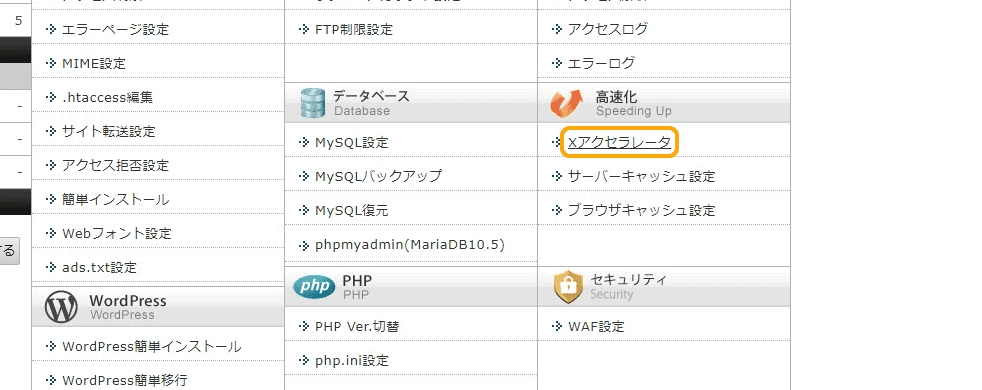
First, go to the wpX Thin Rental Server administration page and click on Accelerate >> X Accelerate.
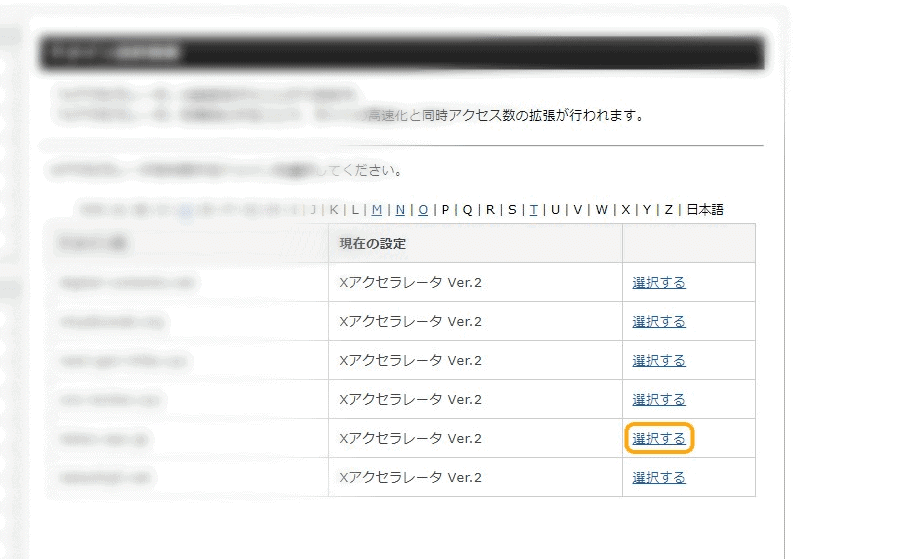
Next, select the domain where you want to implement the X accelerator and click "Select".
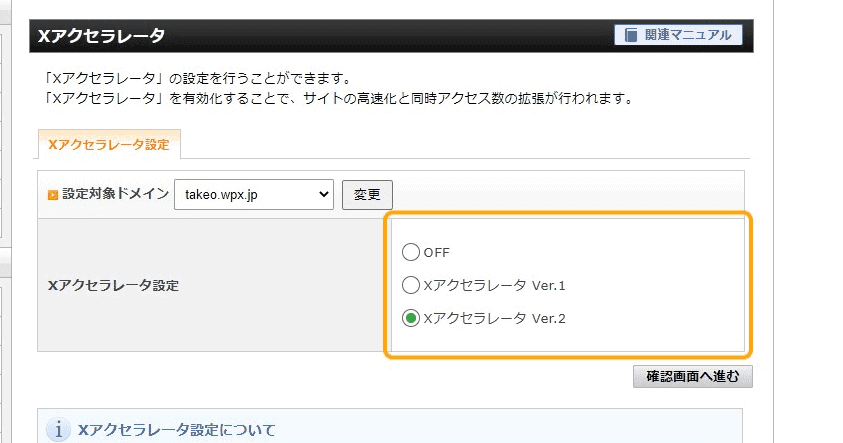
Next, choose from the X accelerator settings. Then click "Proceed to Confirmation Screen".
By following this procedure, you can install the X-accelerator.
2) Turn on the server cache setting
Also, as for the configuration of the Thin Rental Server,Server Cache SettingsYou may be able to speed up the process by doing the following
The server cache setting is to remember all the files on your website so that you don't have to generate new data.
As a result, the pages that have been displayed in the past can be displayed at a higher speed. This is also essential for SEO, as it increases the speed of the page display.
This server cache function also only needs to be set up once. After that, just leave it alone and the server cache function will work automatically.
How to configure the server cache function
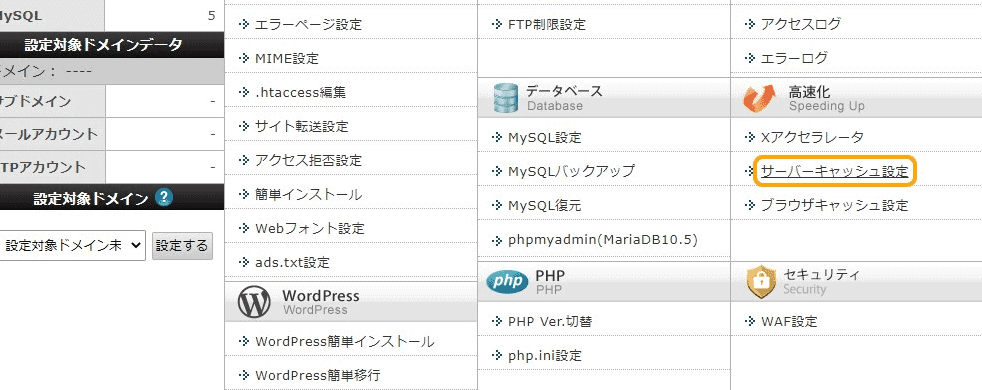
First, go to the wpXync rental server admin page and click Speedup >> Server Cache Settings.
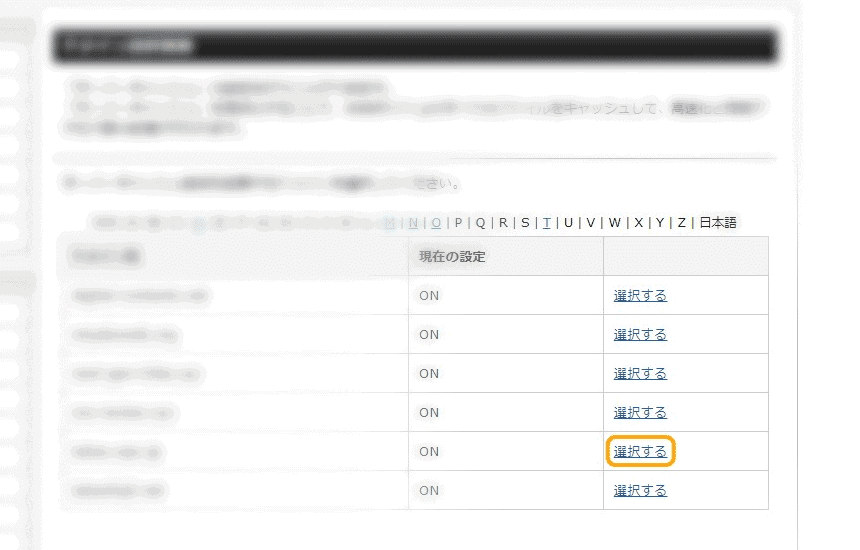
Next, select the domain for which you want to implement the server cache function.
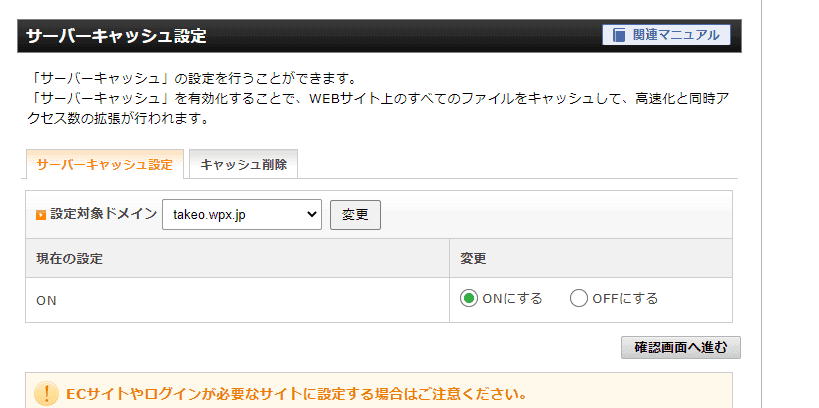
Specify "Turn ON" the server cache function, and proceed to the confirmation screen.
By following this procedure, the server cache function will be enabled.
3) Turn on browser cache setting
For Thin Rental Servers,Browser cache functionis also available. When this setting is enabled, the browser's cache will be used for display.
For example, if the site is accessed using Google Chrome, the cache that exists in Chrome can be used to display the site.
Since there is no need to access the server each time to load the data, the display speed of the site will be faster.
This browser cache feature can be enabled with a single touch from the wpXync rental server administration screen.
You can improve the display speed of your site just by using this setting.
How to set the browser cache function
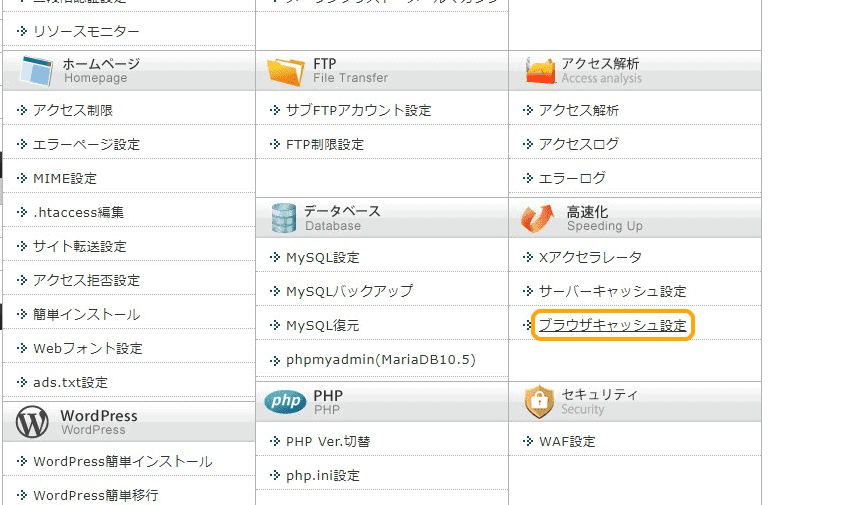
From the administration page, click Speedup >> Browser Cache Settings.
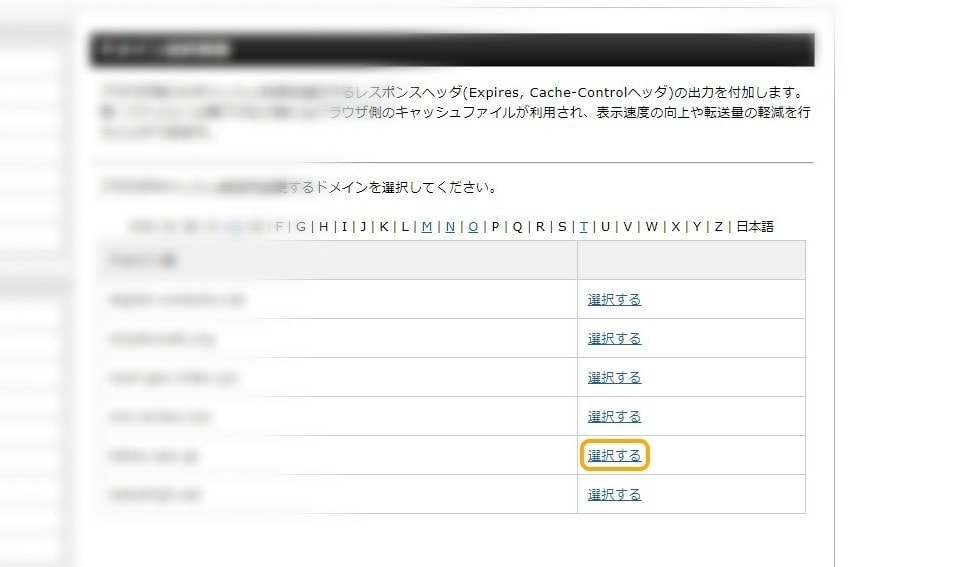
Select the domain for which you want to use the browser cache settings.
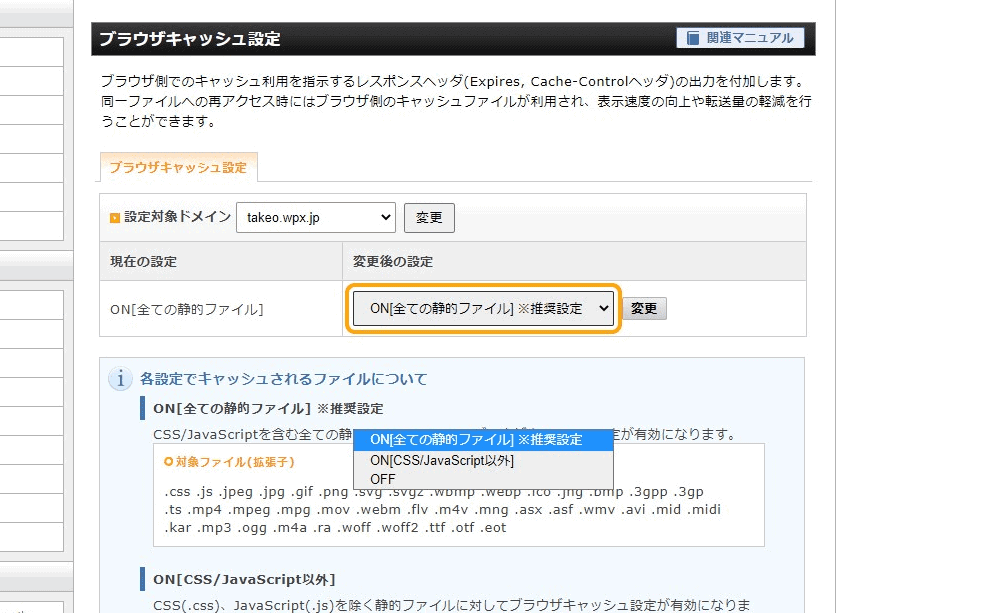
Turn on the browser cache setting. If in doubt, we recommend using the recommended settings.
4) Compress and optimize images
Do you have a lot of images in your posts on your WordPress site? Actually, the use of images often slows down the display speed.
If you use a lot of images, you should definitely use image compression.
By compressing the file size of images (PNG, JPEG, etc.) in WordPress.The display speed will be greatly improved.
Image compression is the process of reducing the amount of data in an image file by removing unnecessary data that a person cannot see with the naked eye.
The simple explanation is that you can reduce the size of an image without changing its appearance. By compressing the images, you can improve the display speed of your site.
How to compress images in WordPress
This section explains the actual method of image compression on this site. In my caseImage compression plug-in "ShortPixelI am using the
By using SHortPixel, you can reduce the size of the image file. See the image below.
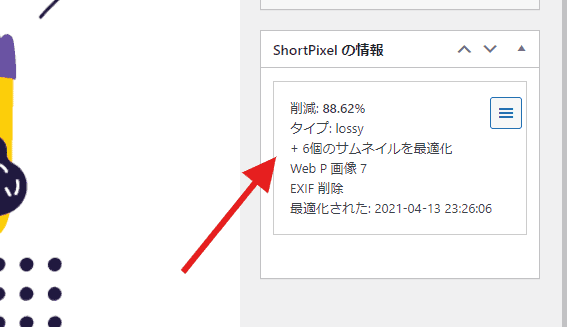
We cut the data size of a single image file by 88%. With image compression, the file size can be reduced to this level.
However, the image quality has not degraded as seen by the naked eye.
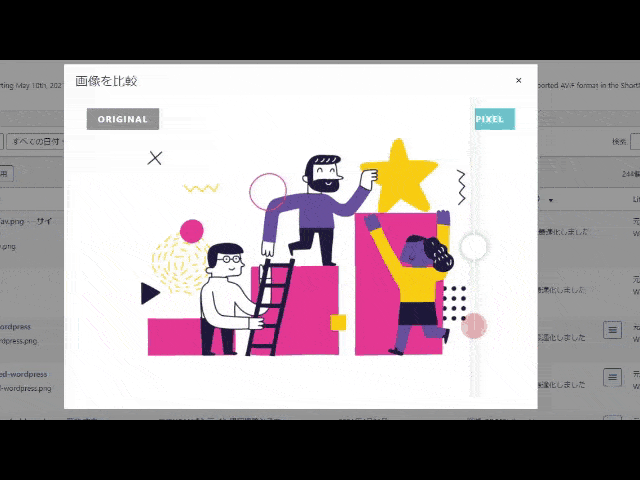
Thus, by using ShortPixel, you can cut down the amount of extra data while maintaining high image quality.
You can also use it for free. For detailed usage and explanationThis articleI wrote to
5) Increase the PHP version
The display speed of WordPress is slow. In such a case, upgrading PHP will help speed up the display speed.
If you currently have an older PHP version set up on your wpXync rental server, we recommend upgrading.
What is PHP?
This is a simple explanation of PHP, the program that is essential for WordPress to work.
This PHP will be upgraded. If you are using an older version
- Slower processing speed
- The site has a problem.
- Security will be weakened.
This is a risk that can occur. Therefore, upgrading PHP is important for running a WordPress site with peace of mind.
Of course, most users of wpXync rental servers have already applied the recommended version of PHP, so there should be no need to upgrade.
You should check the PHP version with the Thin Rentals server just once.
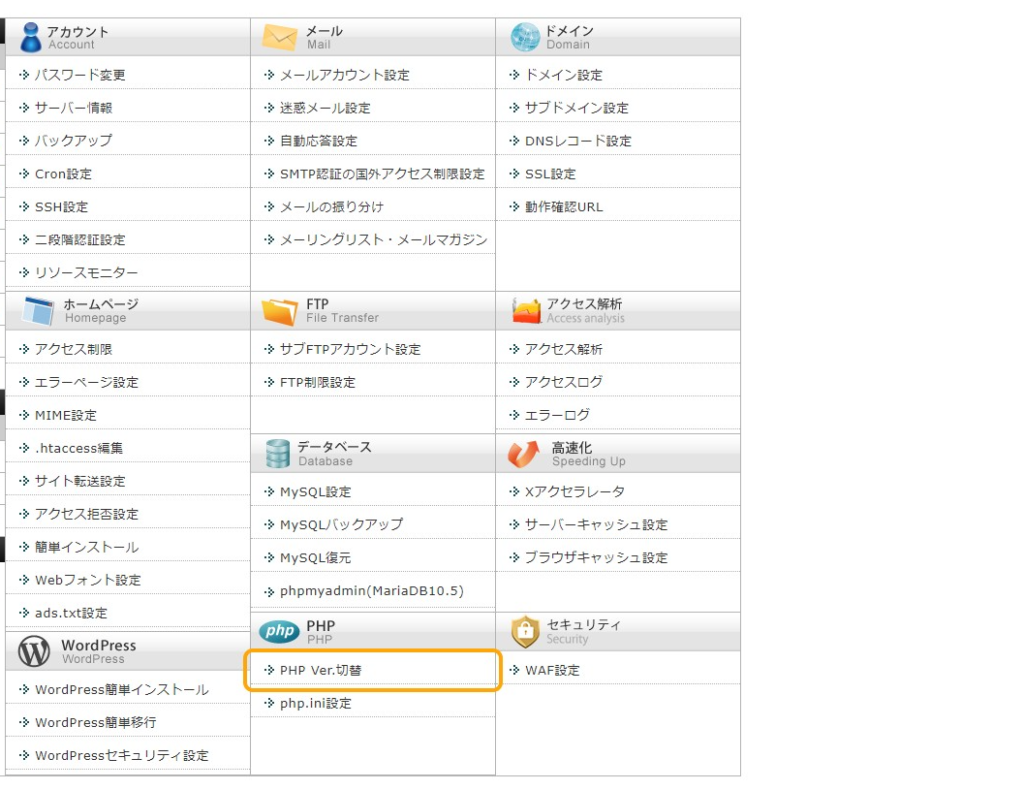
Click PHP >> Switch PHP ver in the admin panel.
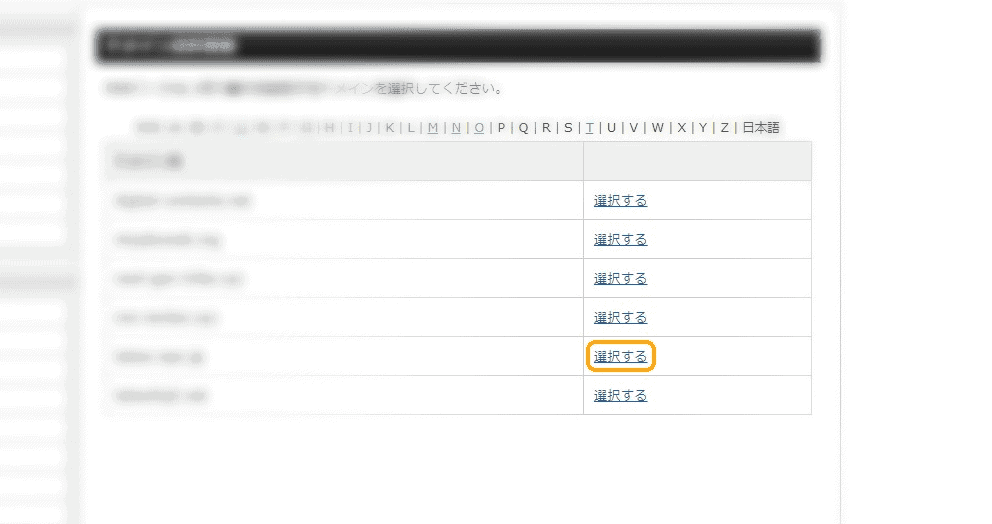
Select the domain you want to upgrade PHP to.
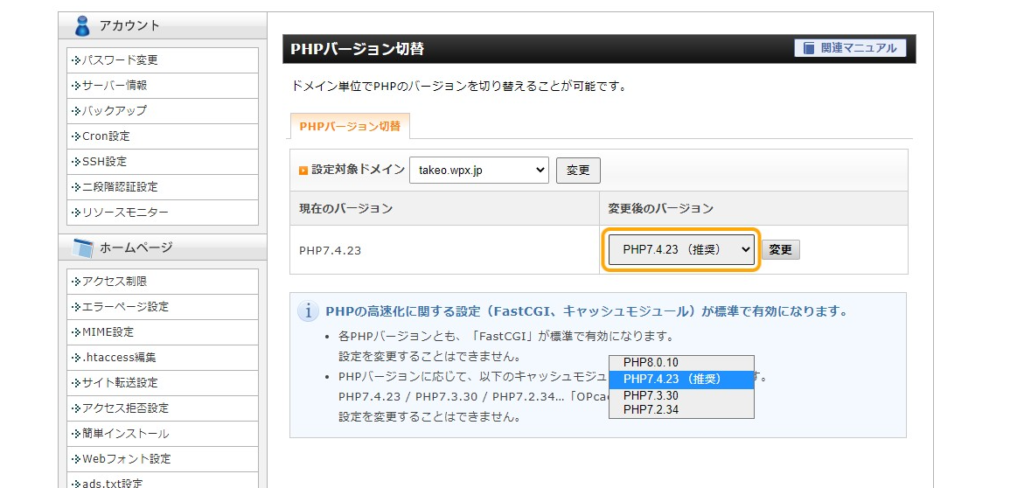
You can change the PHP version; it is recommended to use the version of PHP recommended by the wpXync rental server.
6) Change the WordPress theme
In recent years, highly functional WordPress themes have proliferated. Even free themes have functionality comparable to paid themes.
But beware of feature-rich WordPress themes.
Is the display speed slow for high-performance WordPress?
This is because "more features = slower site." It is hard to say,The more functions, the slower it can be.
I myself have used both domestic and international themes. Many high-functioning WordPress themes are feature-rich but slow.
Even with an "SEO-ready" theme, SEO is futile if the display speed is slow. Display speed is a top priority for SEO.
Measure the display speed by WordPress theme
Weighing a WordPress theme is easy. Change to a different theme,Google PageSpeed Insightsto measure the speed.
If the display speed increases after changing the WordPress theme, it is a "hit".
If you are looking for a WordPress theme with fast display speed, please refer to this article. I have carefully selected 5 themes that I recommend.
7) Organize and remove WordPress plugins
If you search for "WordPress plugin recommendations," you will be introduced to many useful plugins. However, if you add plug-ins as recommended, the display speed will be slow.
So if your WordPress site is slow,It is also important to review plug-ins.
How to measure the impact of plug-ins
The WordPress plugin P3 (Plugin Performance Profiler) allows you to measure how much load each plugin is placing on your site. Removing plugins with high load will improve the display speed.
If changes to server settings do not improve the situation, consider reviewing plug-ins.
The dangers of using too many plug-ins are explained in detail in this article. Please take a look.
8) Disable web fonts
Many operators use web fonts to change the design, but font files are large and can take a long time to load.
The Japanese font feature on the Shin rental server has already been optimized, though,Be careful when using Google Font or your own fonts.
Subsetting of web fonts is a must.
When using your own Web fonts, subsetting (extracting only the most frequently used fonts to make them lighter) is recommended. However, the file size will remain reasonably large.
If possible,Web fonts should not be used.If design is important, fonts should be used, but if speed is important, fonts should not be used.
Since this site uses many heavy plug-ins, we do not use web fonts to avoid slowing down the display speed.
9) (If still no improvement) Change the plan.
At Thin Rental Servers,Upgrading the plan also improves performance.If the display speed does not improve with the previous methods, you may consider changing plans.
There is one caveat, however. Shin Rental Server claims to be the "fastest in Japan," and even the cheapest basic plan performs well.For most websites, the Basic plan is sufficient.
Things to check before changing plans
Speeds will not slow down unless the site is a heavy site.
Before changing plans, identify the cause of the slowdown. If you do not know the cause, moving to another company's server will not solve the problem.
Because Shin rental servers are among the fastest in Japan,There may be causes other than server settings.
Migrating the site to another company will likely not improve the situation, so let's first review the cause of the problem.
Supplemental: Virus and malware diagnosis.
Believe it or not, I have actually experienced my site being infiltrated by malware. One day out of the blue,The site was slowing down.
Why is the website so slow when it's supposed to be lightweight and contain few images?"
When we checked with our FTP software, we found that the malware had been successfully infiltrated. It was generating a lot of pages in English.
Thin rental servers are fully protected against malware.
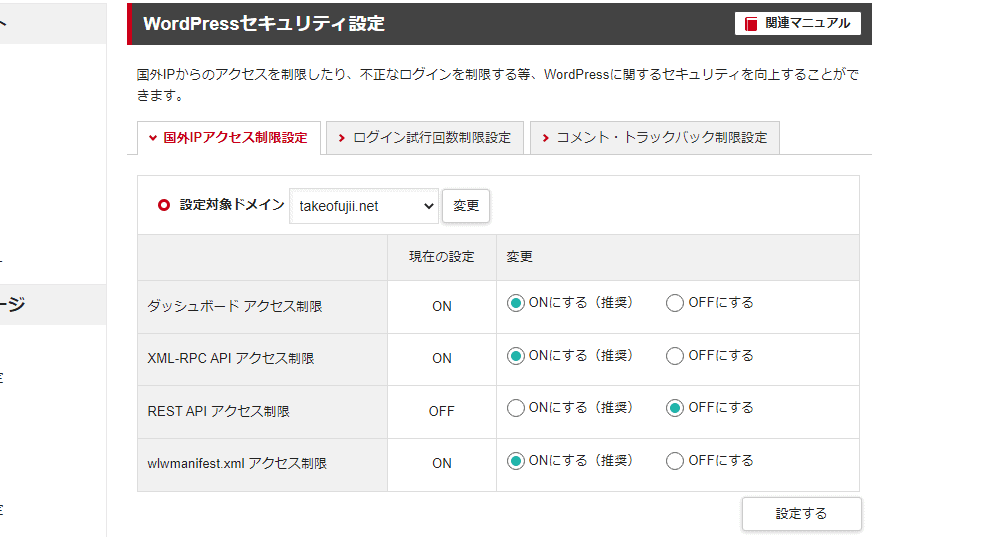
At that time, I was using a different rental server,Thin rental servers have excellent security features.
Therefore, it is unlikely to be easily penetrated by viruses or malware.
However, security is also useless if you have brought in your own viruses. If you have recently brought in foreign files to the server or changed settings, you should also check for possible malware.
Of course, if you can't think of anything, or if you find it unlikely, you can safely ignore it.
How to set the security function
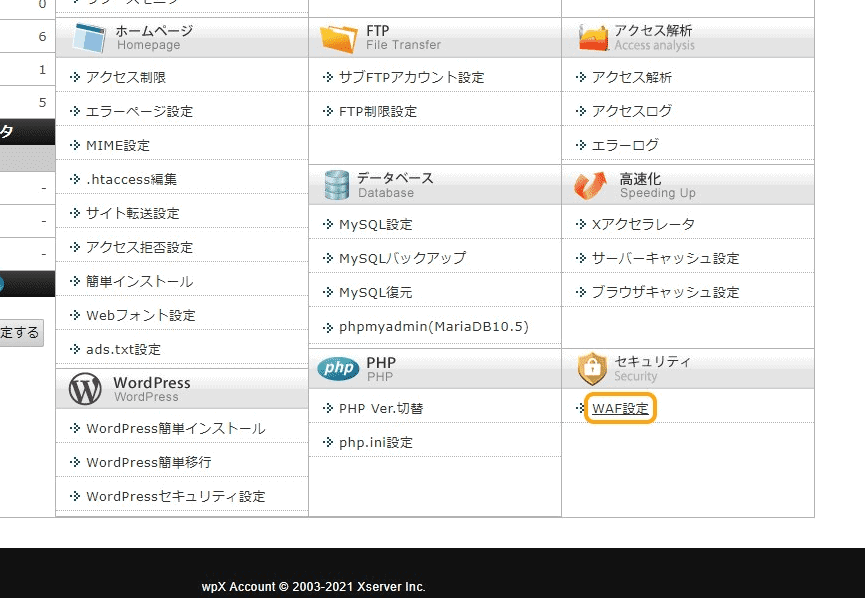
From wpX Thin Rental Server, click Security >> WAF Settings.
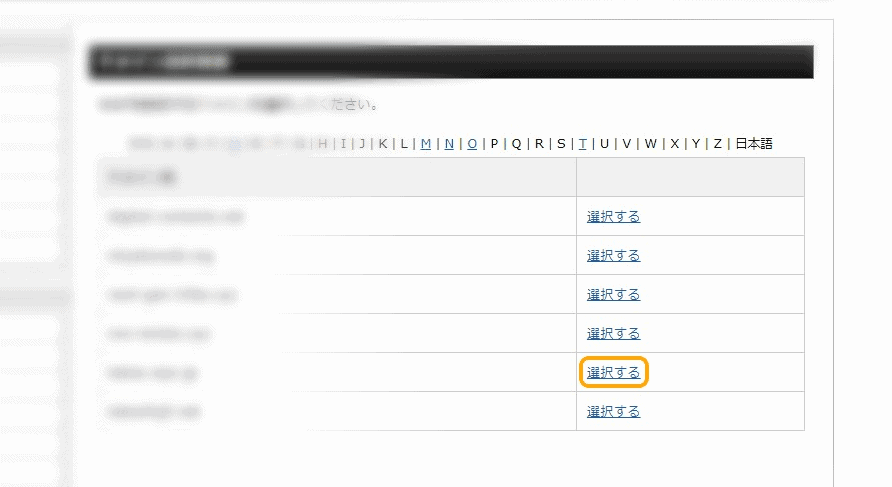
Select the domain for which you want to check the security.
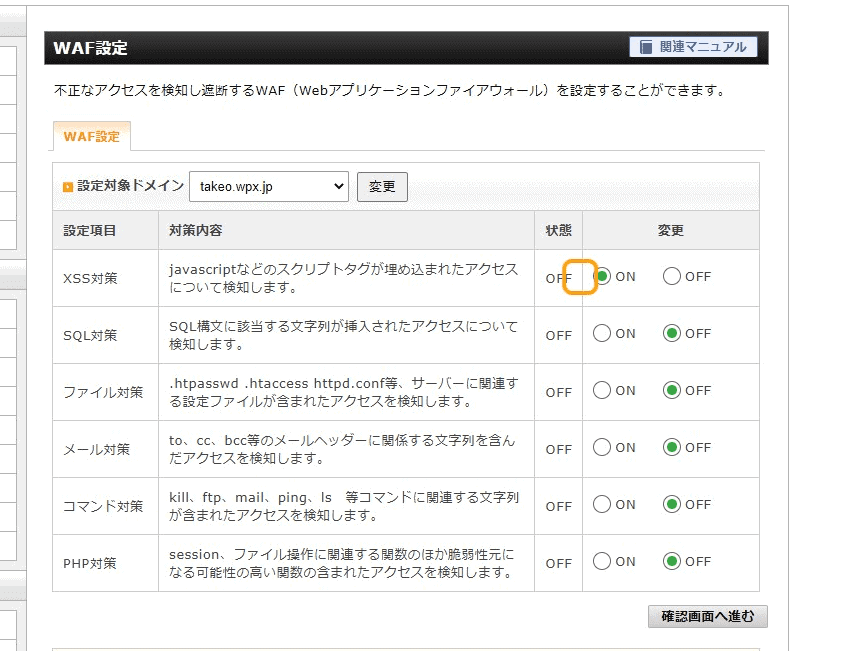
From the WAF settings, turn on the items.
Summary of causes and remedies for slow Shin rental servers
In this article, we told you why the Shin rental server is slow and how to improve it to make it more comfortable to use.
Shin Rental Server has unparalleled performance, as it aims to be the "fastest in Japan". If the websites you run on this server are slow,Similar problems are likely to occur with other companies' rental servers.
We hope this article has been helpful. If you do not see any improvement after trying the methods described here, please stop and recheck your own use of the Shin rental server.
In my experience, by starting with the areas that come to mind, the problem is often solved. I would like to encourage you to give it a try.
If you need further information, please refer to the following explanatory articles.




![[2021] An in-depth look at the features, reputation, and usability of wpX thin rental servers [2021] An in-depth look at the features, reputation, and usability of wpX thin rental servers](https://takeofujii.net/wp-content/uploads/2021/10/wpxshin-review-250x140.png)
![Genesis Framework Usage and Discount Sale Information [2024]. Genesis Framework Usage and Discount Sale Information [2024].](https://takeofujii.net/wp-content/uploads/2022/11/genesis-framework-485x273.png)

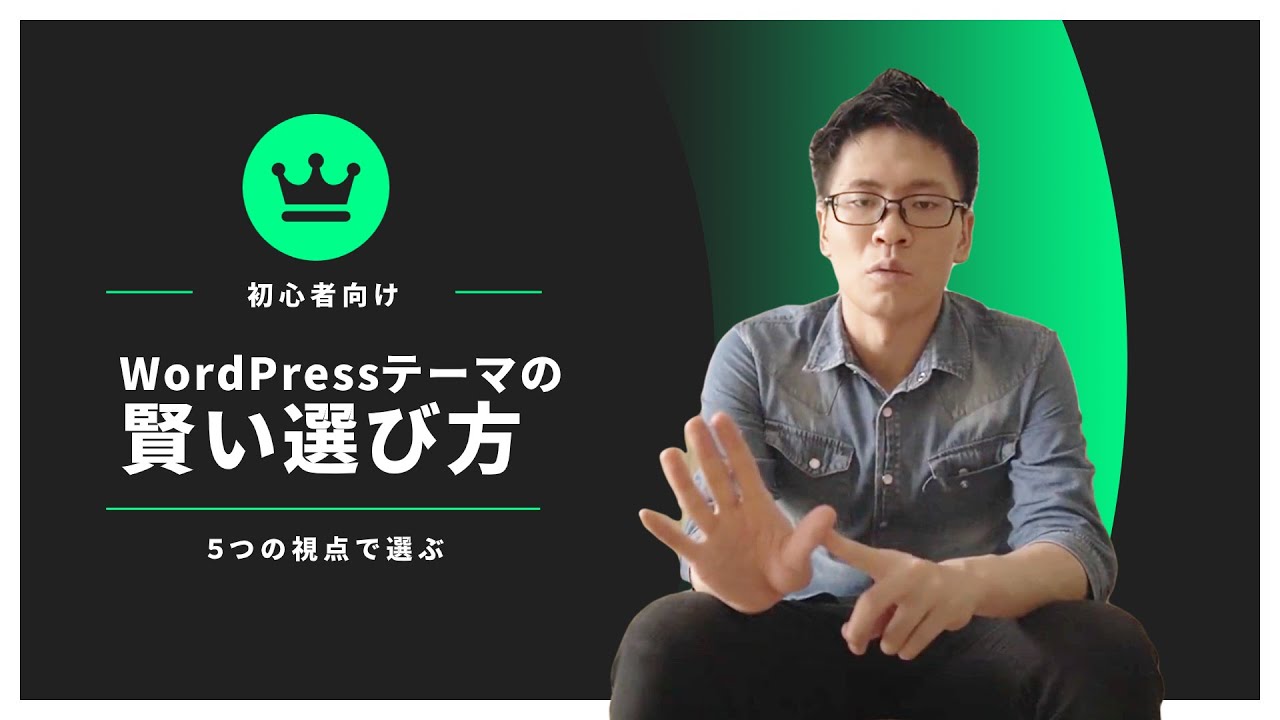
![Pretty Links usage and discount sale information [2024]. Pretty Links usage and discount sale information [2024].](https://takeofujii.net/wp-content/uploads/2022/11/pretty-links-485x273.png)










In this issue, we will focus on nine causes and explain our approach to speeding up the process.