This is Takeo Fujii. In this post, i will explain how to enable automatic translation of DeepL on TranslatePress.
I will also share some tips and cautions to keep in mind when using DeepL for automatic translation.
How to do DeepL automatic translation with TranslatePress?
TranslatePressYou can use DeepL translation to automatically translate the content on the site at
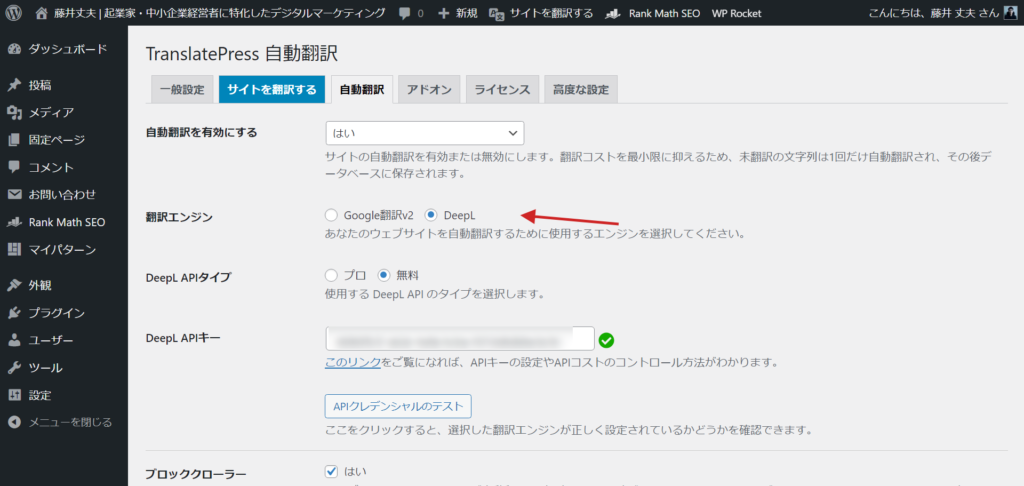
I also considered a collection of various translation WordPress plugins: WPML, Polylang, etc. I also considered GTranslate and Weglot.
As a result, if you want to translate a large number of blog posts to high quality,TranslatePress is the most cost-effectiveThe decision was made.
The reasons for this are explained below.
(1) Free version of DeepL API key can also be used
First of all, TranslatePress can translate automatically without any problem with the free version of DeepL API. Therefore, you do not necessarily need to use the API key of the paid version.
There is a blog post that states, "If you use the free DeepL API, the translated page will show "translation is being done by DeepL" on its own,In fact, this type of notation does not appear.
We also use TranslatePress on our blog and translate using the free version of DeepL API key, but there is no such notation.
If you are interested, please take a look at the automatic translation of our blog.
(2) Once translated, the translation is kept.
We have received the following questions in the past
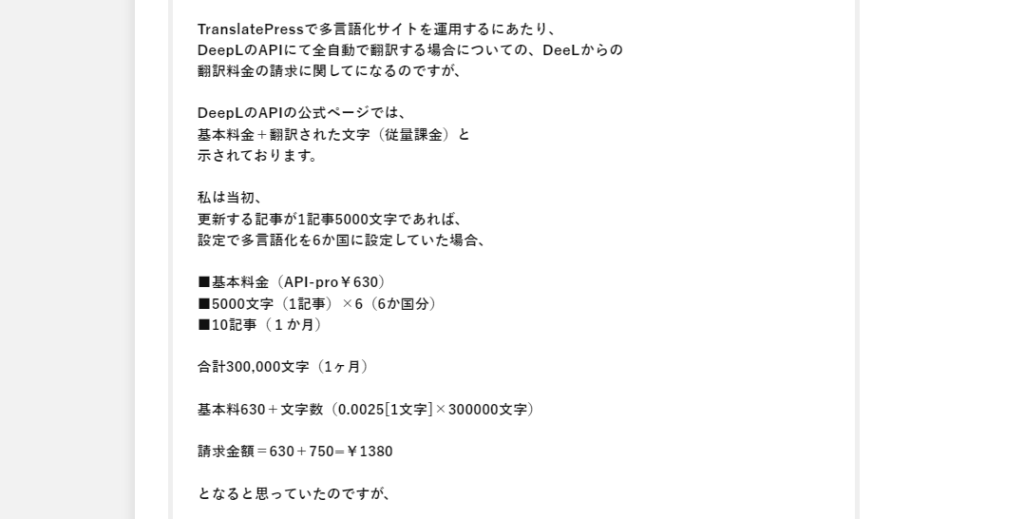
See below for the comment content of the image above.
I have a question about TranslatePress's DeepL API fee calculation. I was thinking that for translating 300,000 characters per month into 6 languages, the total bill would be 1,380 yen, including the basic fee and a pay-as-you-go fee based on the number of characters. If we assume 1,000 visitors per day, the translation cost would be 5,000,000 characters. Is this calculation correct?
I responded as follows
In TranslatePress's DeepL API,Limits can be set on the number of characters to be translated per dayIt is. This prevents the risk of high fees.
The number of characters used can be easily checked and the translation limits can be set for both TranslatePress and DeepL, so there is no need to worry about overuse.
Even if the site is accessed by a large number of people,Once a page is translated, the translation is keptTherefore, even if the same page is accessed again, it will not be retranslated.
Therefore, the number of translations does not increase even if the number of accesses is high, and the fees are not enormous.
If you are unsure, you can try the DeepL API for free.
Up to 500,000 words can be translated for free each month. If the free quota is not enough, you can move to a paid plan.
We recommend that you start with the free plan to get an idea of the daily translation volume.
Must subscribe to Business plan or higher
There is one caveat.
An add-on is required to use the automatic translation of DeepL on TranslatePress.
The free TranslatePress does not allow the use of automatic translation of DeepL.You must subscribe to the Business plan or higher.
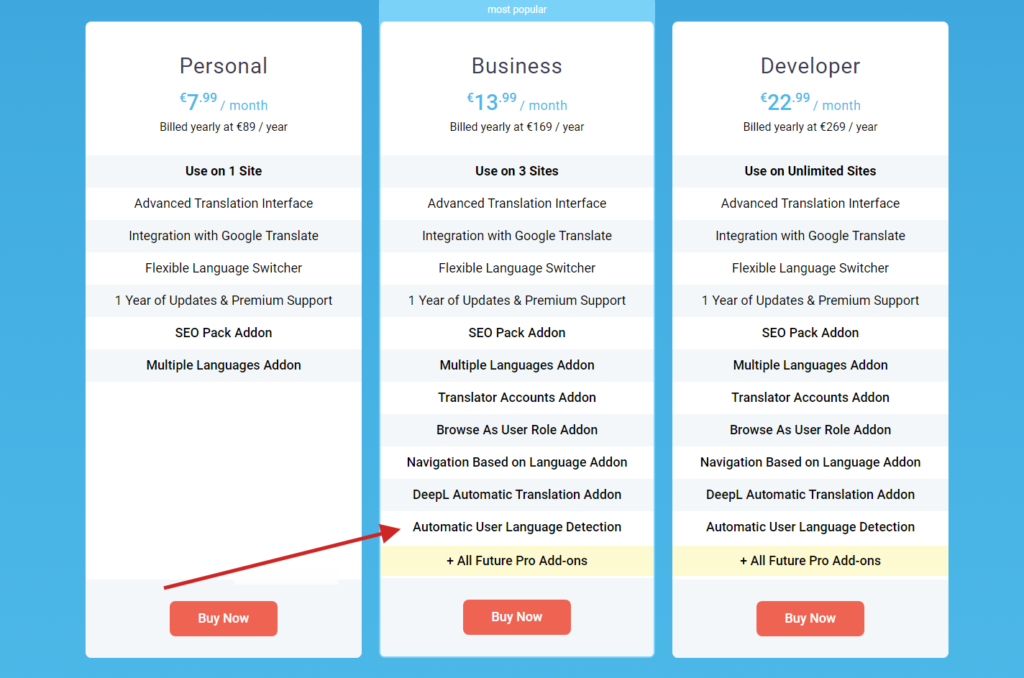
Note: Automatic translation of DeepL is not available for Personal plans.
If you are considering TranslatePress, be sure to subscribe to the Business plan or higher.
I have had my share of failures in the past.
How to activate DeepL automatic translation in TranslatePress
I explained it in the video above. It is also explained in the text.
First, install the two TranslatePress plug-ins.
- TranslatePress - Multilingual (free version)
- TranslatePress - Business (paid version)
Once activated, go to the WordPress Dashboard > Settings > TranslatePress > Addon.
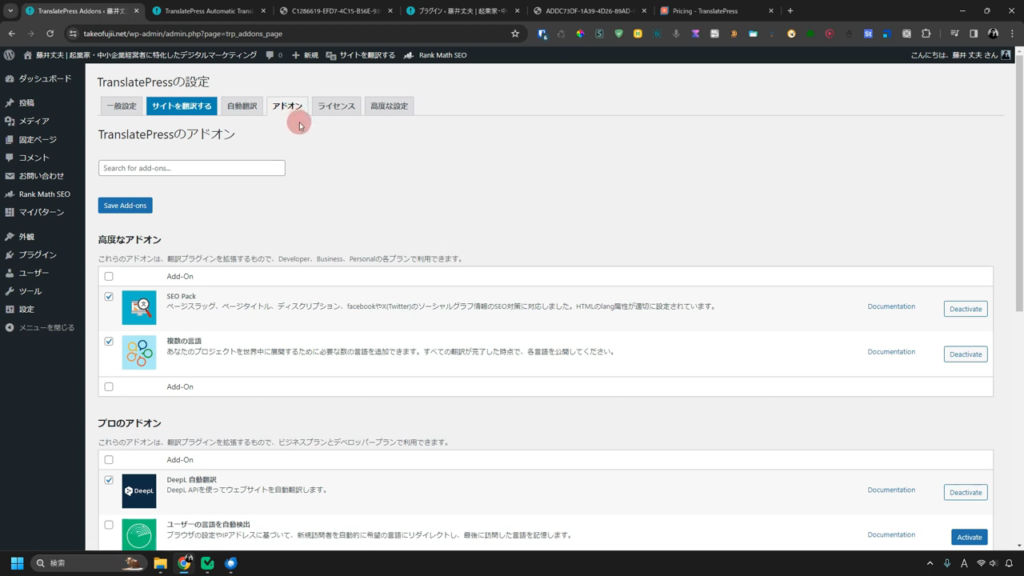
The screenshot image above is displayed in Japanese because I have translated TranslatePress into Japanese.
How to convert TranslatePress to Japanese
Please download the file to convert TranslatePress into Japanese here.
*I translated this Japanese-language file on my own. Therefore, I have skipped translating some parts that are not important to me. Please forgive me.
After applying this Japanese conversion file, most of TranslatePress will be translated into Japanese, as shown in the image below.
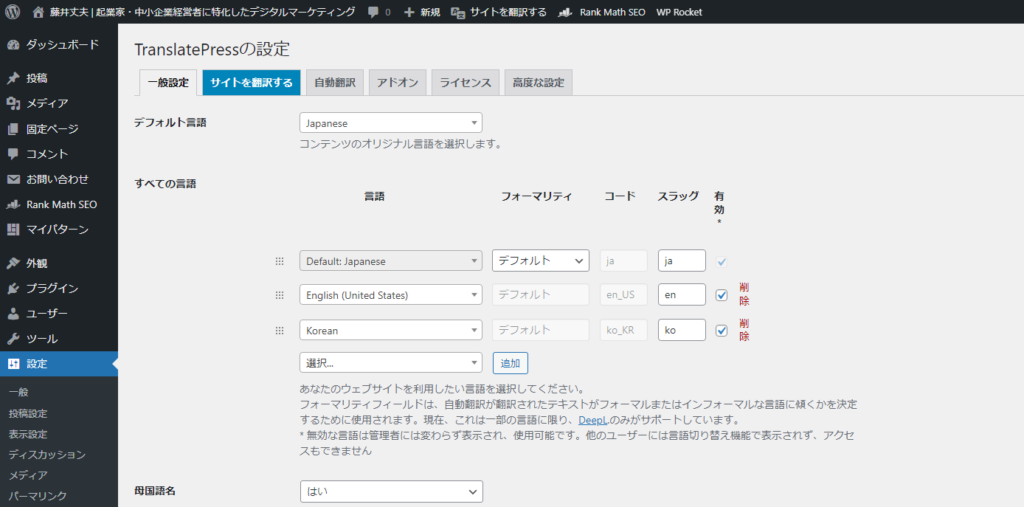
If you don't know how to use the Japanese language files,You can use this request form orPlease send me a message saying, "I don't know how to use the TranslatePress Japanese language conversion file.
Please feel free to send us a request for a video or a blog to explain how to do so.
DeepL activate automatic translation
First, go to TranslatePress Settings > Addon.
You are viewing "DeepL automatic translation". Please activate it.
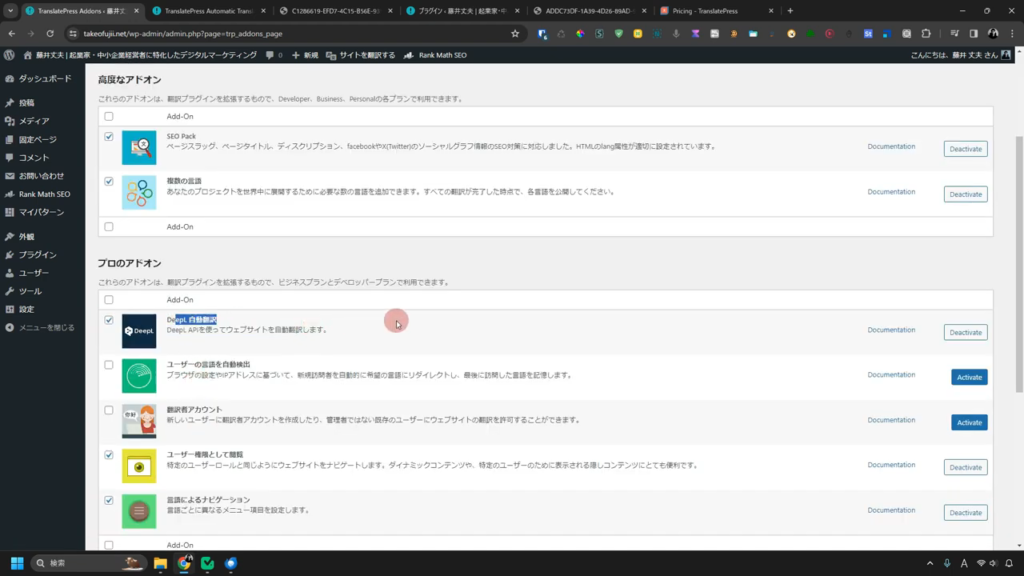
English By setting this up, the page will be available for automatic translation at DeepL.
After activation, go to the tab "Automatic Translation".
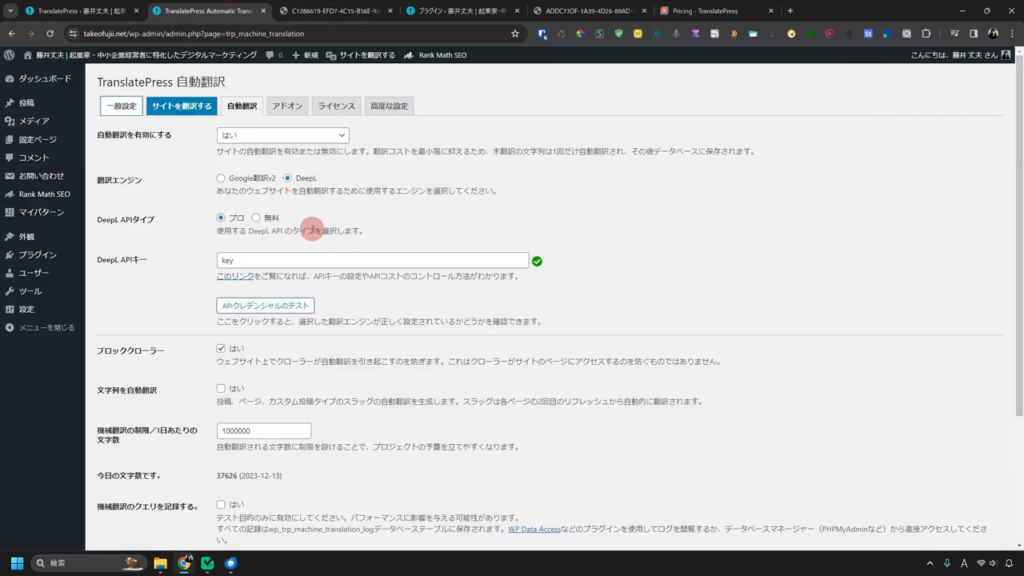
- Enable automatic translation: Yes
- Select translation engine: DeepL
- DeepL API Type: Select "Free" for the free version of the API
- DeepL API key: DeepL Check the official website and enter
- Block crawler: yes
- Auto translate string: optional (not set me)
- Machine translation limit / words per day:*
- Record machine translation queries. I don't set: I don't set.
*Limit the number of characters that can be translated automatically per day to prevent overuse and abuse of Deepl's API. Be sure to set this.
After making these settings, click the "Save Changes" button.
TranslatePress's DeepL auto-translation to translate the page
Activate DeepL translation, then open the page you want to translate on your WordPress site.
In my case, I have a button to switch between each language in the header menu of my blog▼.
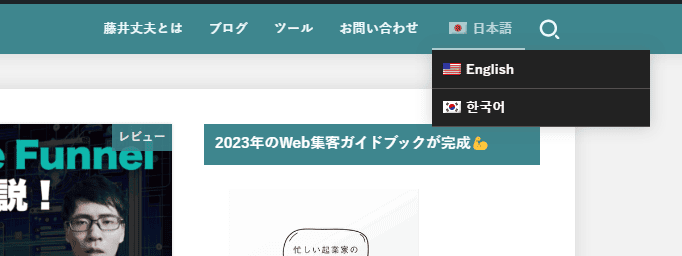
The original language of my blog is Japanese. If you want to automatically translate it into English, choose "English".
Automatically the page you are viewing now will be automatically translated into English at DeepL.
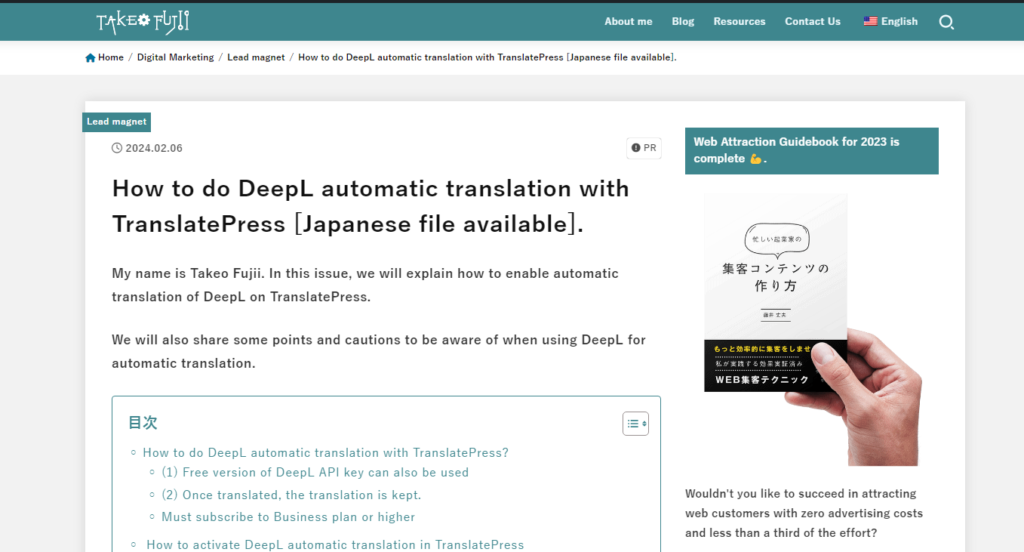
Will pages automatically translated by TranslatePress be indexed?
Supplement. Will TranslatePress automatically translated pages be indexed in Google search results?
Let me illustrate with my case.
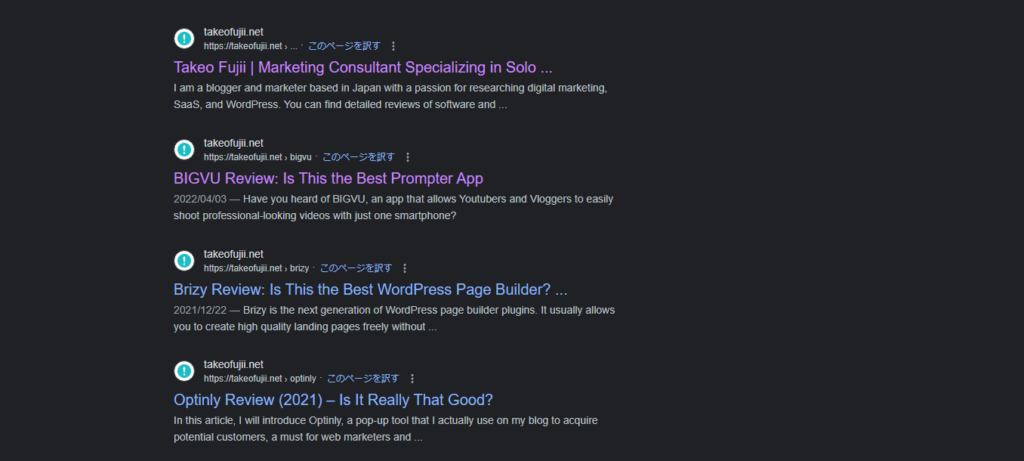
Present,About 80 pages are indexed.
I have about 119 blog posts. Considering that 80 of those articles are indexed, that is acceptable enough.
Newer articles are indexed without problems. Low quality articles written long ago are not indexed even if translated into English.
As a result, even pages automatically translated by DeepL will be indexed in the search results if they are of some quality.
Why don't automatically translated pages appear in Google search results?
Pages automatically translated by TranslatePress may not appear in Google search results.
- The reason for this has gone unnoticed since it was first translated
- Poor translation quality (low quality content)
This is the case when it is determined that the Time will tell for the former, though,The latter must be addressed.
In my case, shortly after installing TranslatePress, it did not appear in Google search results.
About five pages were actually indexed at the time.
howeverIt was indexed in about a month.
Are automatically translated pages of low quality? SEO
There is no such thing as "auto-translated pages will not appear in Google search results.
Whether or not the automatically translated pages appear in Google search results is,It depends on the quality of the page and the value of the content.
There are exceptions, such as black hat methods of forcing a site to appear in search results, but as a general rule, it is less expensive to create content seriously and with an awareness of the quality of the content.
Google places great importance on providing useful information to users, and if the quality of the automatic translation is poor, it may not appear in the search results.
However, there is no such thing as "automatic translation -> low quality -> not displayed in search results.
If the content is useful, Google willAutomatic translation also displays articles in search results.
Automatic translation is only a supplementary tool and will not affect search results as long as the original content is of high quality.
There are several examples of other bloggers, including myself, whose foreign blog posts are automatically translated and displayed in Google search results.
This is part of Google's efforts to provide useful information to users by also supporting multilingual content.
[Summary] Let's use TranslatePress to automatically translate DeepL
This article explains how to use the automatic translation of DeepL in TranslatePress.
Using DeepL translation, you can translate your WordPress site cheaply and with high quality.
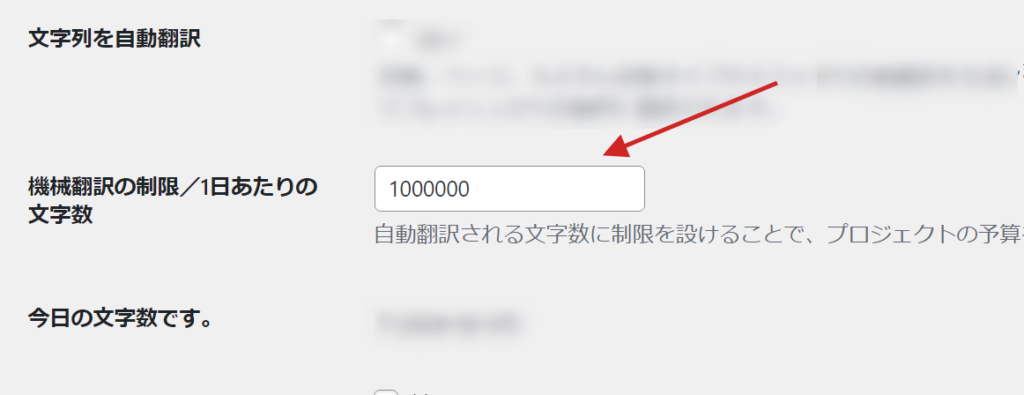
To prevent overuse, be sure to set the number of characters that can be translated per day.
For additional information on how to use TranslatePress, please see the article below.

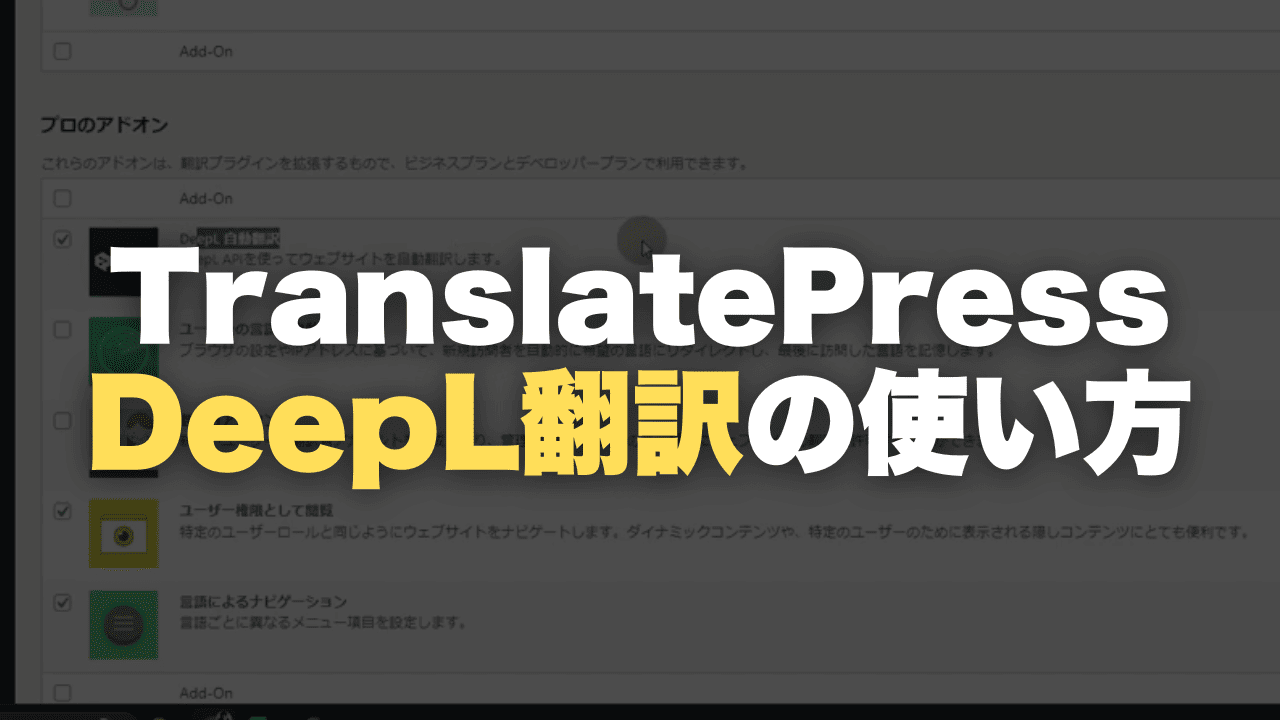





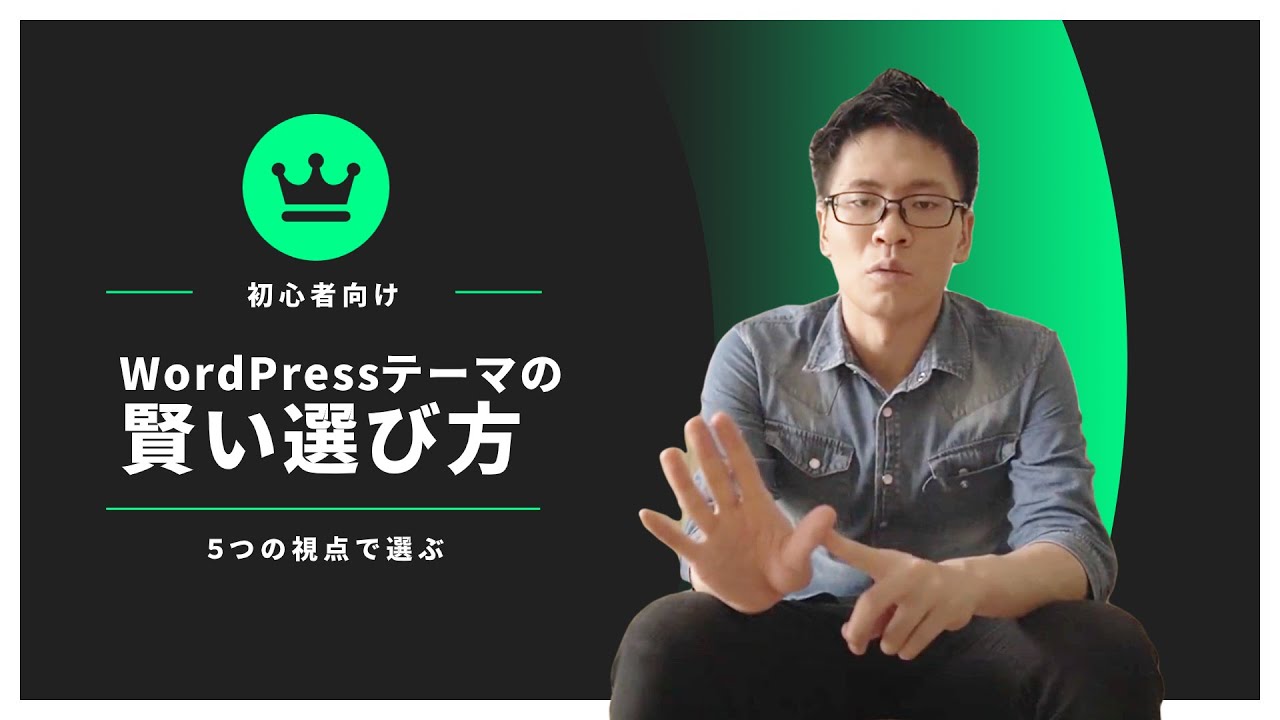











If you add or rewrite the content of the original page, the automatic translation will be performed again.