Hello, this is Fujii. In this article, I would like to introduce a Chrome extension for high-precision voice inputHow to use "Voice InI will explain the
In 2023, ChatGPT is here, and writing with AI is more common than ever.
In fact, when combined with those AI tools, "Voice In" is a very powerful tool.
In this article, I'll explain how useful Voice In, a Chrome extension that allows voice input, can be.
What is Voice In?
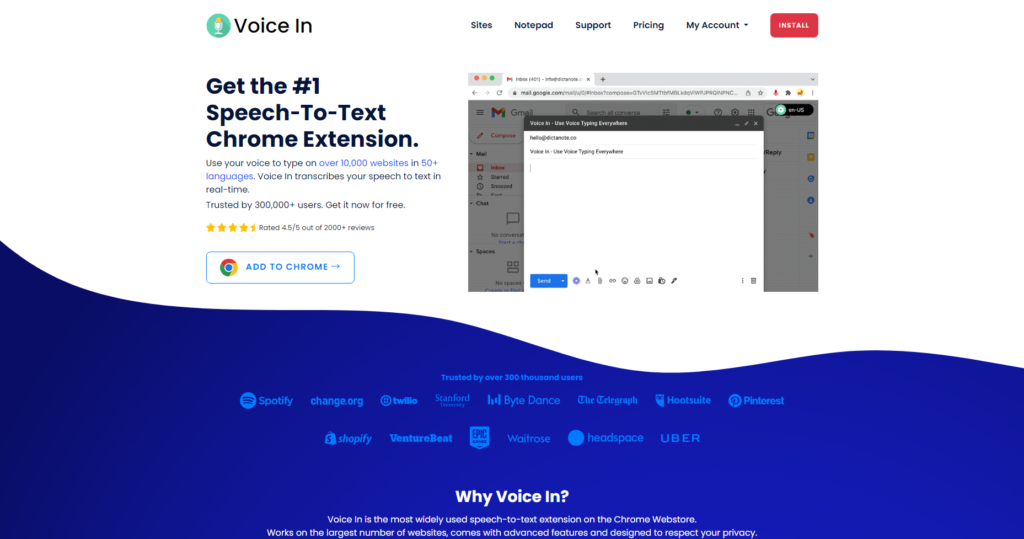
First of all,Voice Inis a voice input extension available for Google Chrome.
This extension allows for high-precision voice input on web pages.
Free of charge.
You may have been writing by keyboard typing until now. But it is more than keyboard typing.Speech-to-text is a natural and fast way to convert speech into text.It is.
In fact, this sentence you are reading right now was written using Voice In.
It can be used for writing blogs, creating social networking posts, chatting with others, and many other things.
It is also very easy and convenient to transcribe audio into text in real time.
Voice In Features and Benefits
In this section, we will explain the features and benefits of this Voice In.
It picks up words with high precision.
The first thing that surprised me about Voice In wasAccuracy of speech recognition."It is.
In fact, I have used many different voice input applications.
I won't name names here because it would be an obstruction of business, but you also purchased and used an expensive voice input tool costing over 10,000 yen with your own money.
However, the words I spoke into the microphone were not recognized properly, and I had to uninstall it from my computer because it was not very user-friendly.
compared with thisVoice In is free, yet the recognition accuracy is high.Words spoken into the microphone are output as sentences.
To be clear, it is hard to find any other voice input tool with such high accuracy.
Free of charge
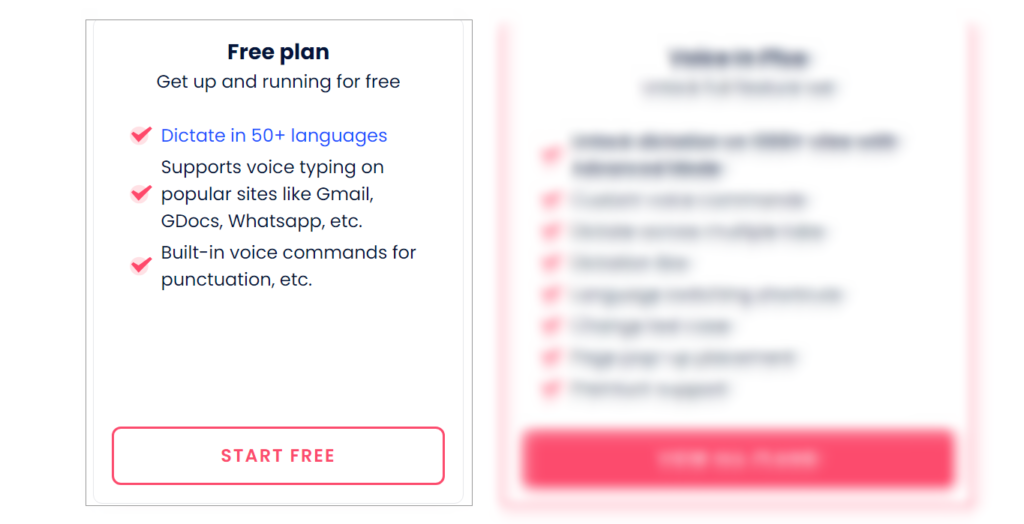
And what can I say about Voice In?freeIt is. Paid plans are available, but you can use the free version enough to get the most out of it without subscribing.
Frankly speaking, the free version is more than adequate. In fact, this text is also written in Voice In, but I am using the free version.
So, if you are reading this article, I encourage you to install and use it now for free.
It is free with this voice recognition accuracy and ease of use. You will be amazed.
Easy to use on Google Chrome
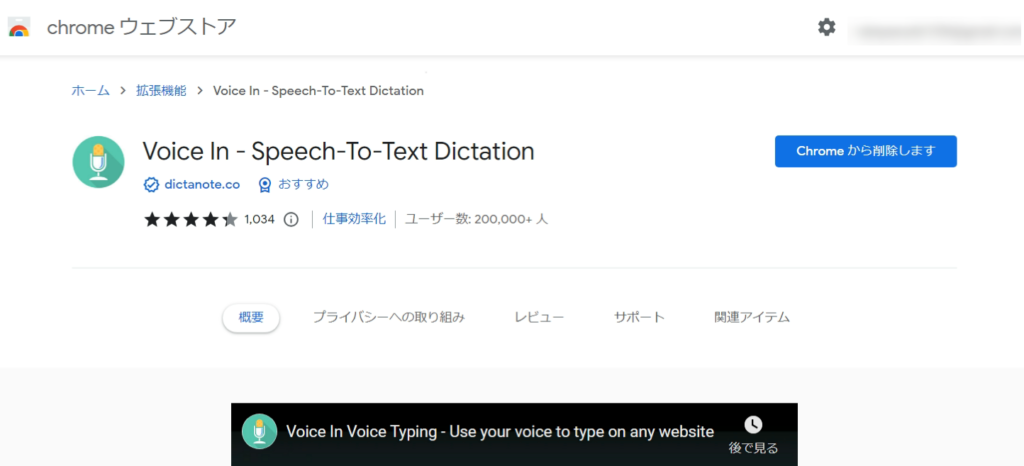
Voice In is a GoogleChrome extension. In other words, you install it in your browser and use it.
And when to use,Just one click of a buttonIt is. Easy voice input.
A cheap microphone will work just fine.
Also, a cheap microphone will suffice.
You don't need an expensive microphone for voice input; unlike 10 or 20 years ago, you can now get a high-quality microphone for less than $5,000.
Even inexpensive microphones can provide voice input with high accuracy.
Multilingual support
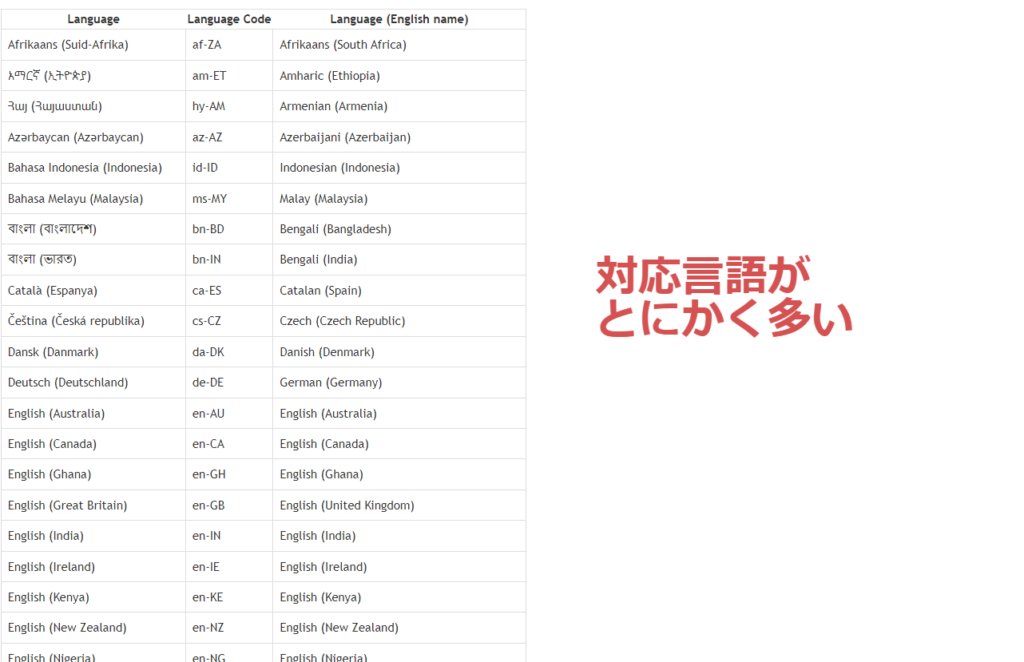
And, in fact, Voice In is available in over 50 languages. Of course,Japanese language support is already available.
I sometimes exchange e-mails in English too. However, I am not good at keyboard typing. I sometimes get words wrong. So I use Voice In when I type in English.
So far, we have tried English and Japanese, both of which read speech and convert it to text with very high accuracy.
Here's what you need to know about the free plans. The features available in the paid plans will be explained later.
How to use Voice In
Now, let me quickly explain how to use Voice In. First, let's install Voice In.
How to install Voice In
Voice In is a free extension that enables voice input on Google Chrome. Therefore, you must use Google Chrome to install it.
or Chromium-based "Brave" or SIdeKick.
I will explain the procedure for installing Voice In.
First.Google Chrome Web StoreInstall Voice In for free at
Then add Voice In to GoogleChrome. Once added, fix it in the menu.
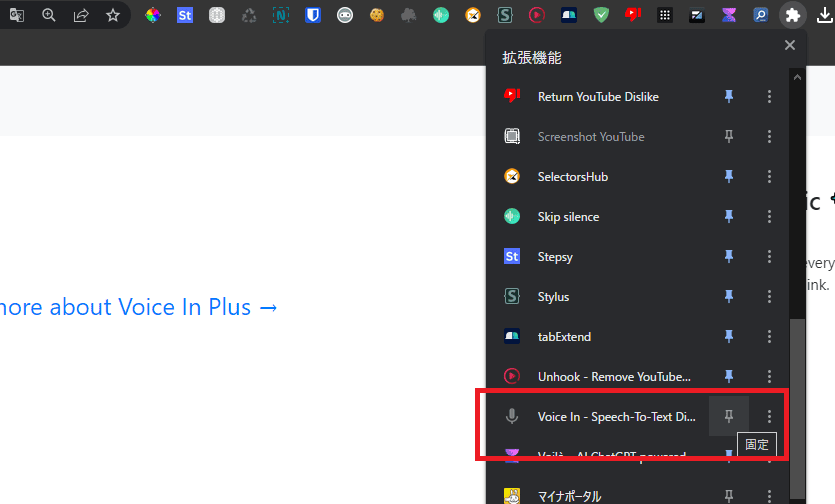
I see the microphone icon is now displayed in the menu.
You have now successfully installed Voice In.
How to set up Voice In
This section explains how to set up Voice In.
Right-click on the icon you have pinned (pinned) to the menu. Then select "Options" and click on it.
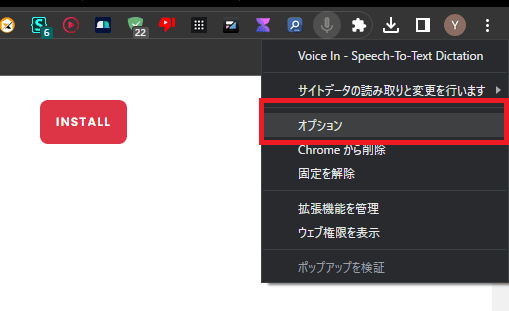
Then the Voice In settings screen will appear.
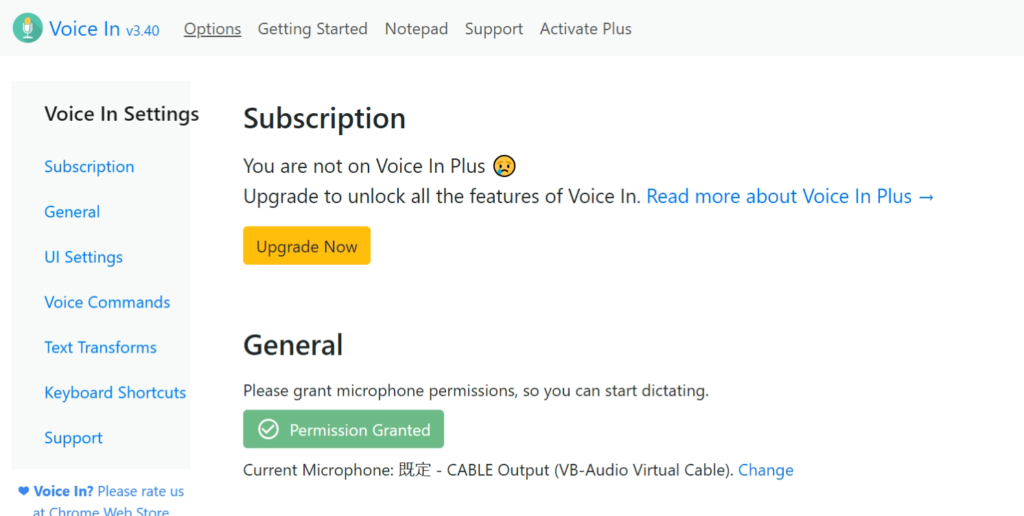
Although it is written in English, the setup procedure is simple. The following is an explanation of the basic setup procedure.
Change language: Set to voice input in Japanese
First, select "Japanese" in the "Select your dictation language & dialect" section to enable voice input in Japanese.
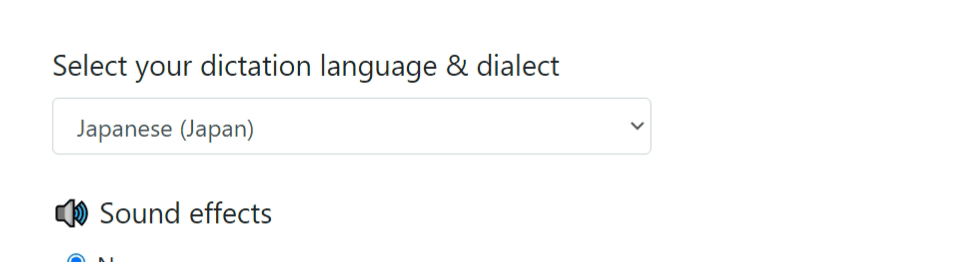
If for some reason you are receiving voice input in English, please change the setting in this section.
Sound effect settings
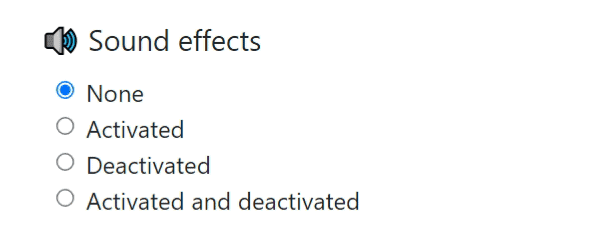
Sound effects" can be set. Optional.
- None (no sound effect)
- Activated (sound when activated)
- Deactivated (sound when deactivating)
- Activated and deactivated (sound when activating and deactivating)
I don't want sound effects, so I set None.
How to input voice data with Voice In
There are two activation methods for voice input with Voice In.
- Simultaneously press "Alt + L" on the keyboard
- Click on the microphone icon
Either method can be used to start the program. When activated, the icon changes color to red.
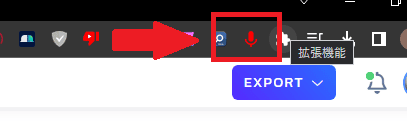
This is the state in which Voice In is in active mode.
When the icon turns red and you speak into the microphone, the word can be entered as a sentence.
To exit voice input, click the icon again. The color of the icon will change from red to gray.
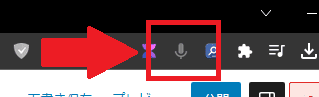
This state means that Voice In is turned off.
Available sites and supported languages for Voice In
Voice In is available in more than 50 languages. Of course, Japanese is also supported.
Another key feature is the ability to use voice input on a variety of sites. Here are some examples. Below are the main sites available with Voice In.
- Gmail
- Google Docs
- YouTube
- Slack
- WordPress
This is an example.
I myself am currently using Voice In on my WordPress site to write this article.
You can use Voice In on any website. It is very easy to use voice input.
Features of the "Voice In Plus" paid plan
Voice In is fully usable even with a free plan.
However, if you upgrade to a paid plan (Voice In Plus), more features are available.
So, here are the features available only for Plus.
Custom Voice Commands
In paid plans,Custom voice commandscan be created.
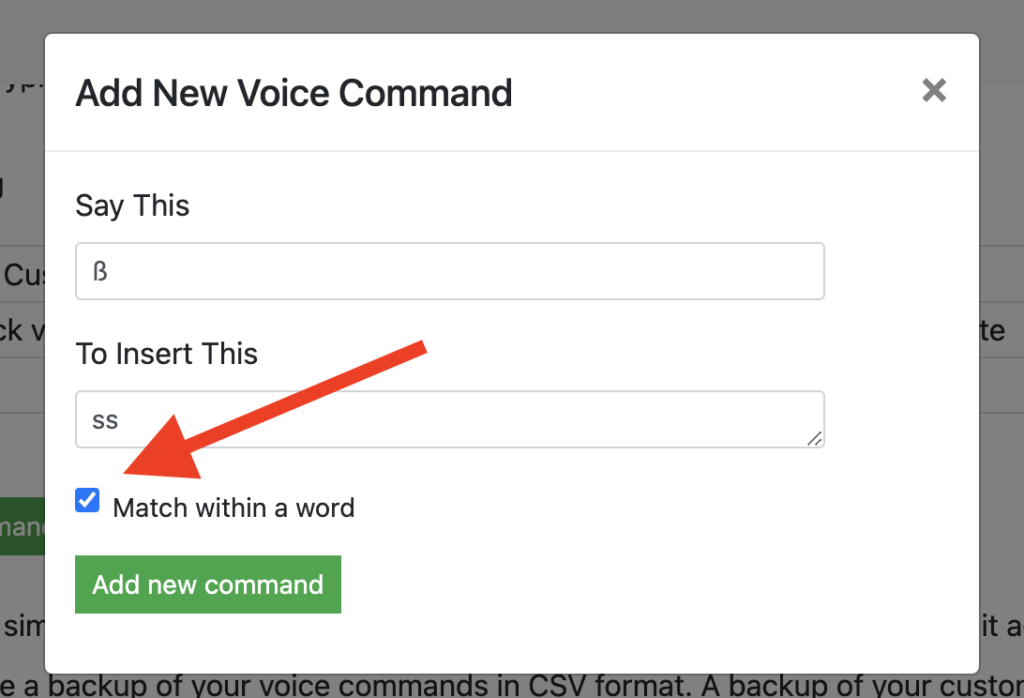
When you say a certain phrase in the voice input, you can automatically input specific words, which is very useful when entering proper nouns such as product names, service names, and people's names.
For example, you can set up your own voice commands such that when you say "maru", it will input ". or "," when you say "ten" or "ten" for example.
It would greatly increase the efficiency of the writing process.
Advanced Mode
The free version of Voice In can be used on many websites. However, some sites are not available. Restrictions
Upgrading to the paid version will release Advanced Mode. The result,Unlimited voice input on any website.
I understand that Advanced Mode allows voice input on Notion, Hubspot, Twitter, Slack, Teladoc, Salesforce, Zoho, Zendesk, or any site.
Dictate Across Multiple Tabs
The free version of Voice In is a bit difficult to use. It is.Switching to another tab forces the voice input to stopI know, right? This is a little difficult to use.
Therefore, when you switch to another tab, you have to start Voice In again manually. It is quite a hassle, isn't it?
If you upgrade to the paid version,Switching to another tab will not interrupt voice input.So you can do voice input while switching freely to other tabs.
Switching between tabs, searching, and browsing other pages, uninterrupted voice input greatly increases writing speed and efficiency.
Dictation Box
In some cases, you may encounter websites where Voice In does not work. A useful feature in such cases is theDictation Box.It is.
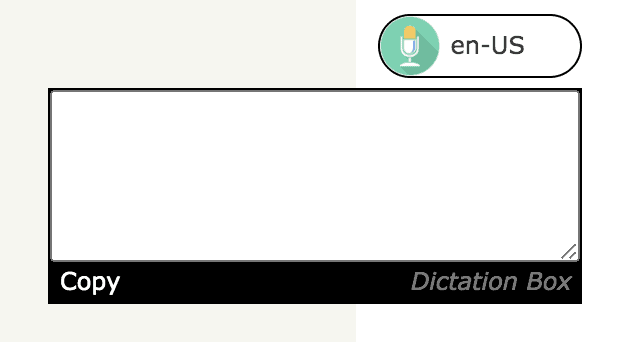
You can display a text box on the page and transcribe sentences in the box by voice input.
The Dictation Box opens a text box on the page, so all you have to do is talk to that text box. It's easy to use!
Once the voice input is complete, press "Copy" to copy the text and paste it at will.
Language Switcher
If you upgrade to the paid version, you can switch languages more easily than with the free version.
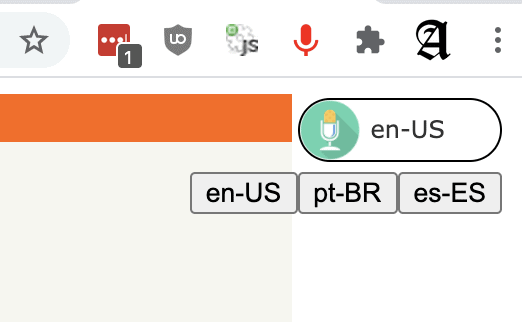
Buttons and keyboard shortcuts make it easy to switch to other languages, which is very convenient when using multiple languages.
Voice In Plus (paid plan) price plans
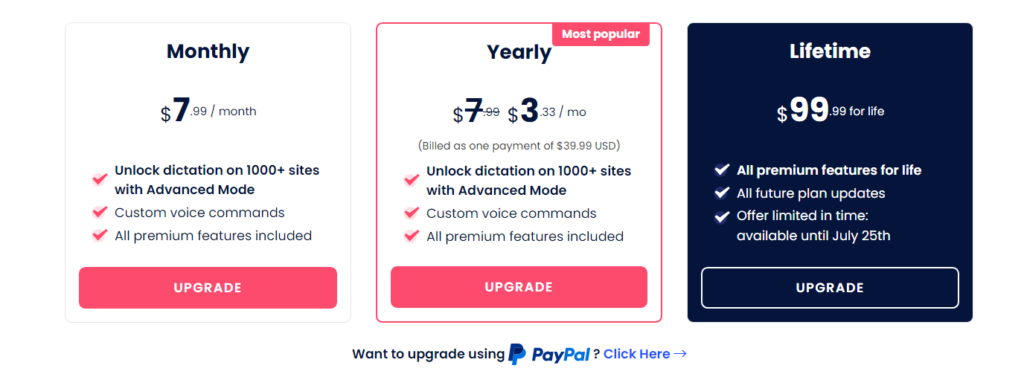
Voice In offers three paid plans: Monthly, Yearly, and Lifetime. Each plan is priced differently.
| Monthly | Yearly | Lifetime (buyout) | |
| Fee | $7.99 / month | $3.33 / monthly equivalent | $99.99 / Buyout |
| In terms of Japanese yen | Approx. 1,100 yen | Approx. 460 yen | Approx. 14,000 yen |
Even though there is a fee, it is very inexpensive. You can use it for an affordable fee.
It's just...There is no need to use the paid version out of the blue.Please use the free version first. Frankly, free is good enough to use▼.
Which plan do you recommend?
If you are thinking of using it just for a month, try Monthly.
And if you have decided to try the free version and use it for a year from the beginning, choose Yearly.
The rates are completely different for monthly and yearly payments. If you decide from the beginning to use the service for the long term, we recommend that you choose Yearly. It is more economical.
Lifetime is not expensive? Actually...
If you are going to use it for at least 2 years or more,We recommend the purchase of Lifetime, which is a buy-out.
Poof, it is over $10,000. It looks quite expensive. Or rather, it is expensive.
However, once you pay once, you will not incur any costs in the future, so you can continue to use it after 3, 5, or 10 years at no additional cost. It is the best value for the long term.
All plans just have different ways to pay the fees,All available functions are the same.
No matter which plan you choose, you get all the features of Voice In Plus. If, like me, you don't want to pay a set monthly fee, I prefer Lifetime, which you get after paying only once.
I am also planning to purchase Lifetime after writing this article. I will add more to this page after the purchase.
Voice In Frequently Asked Questions and Answers
We have compiled a list of the most frequently asked questions and answers on Voice In. Please see below.
Is there a free trial?
Free plans are available. It's free forever, and it won't cost you a penny.
You may be reading this article with a skeptical eye saying, "It's not a big deal anyway..."
The more people who do so, the more I want them to install and use it for free at least once.
Also, if you like the free version, consider the paid version (Plus). The paid version also has a 5-day free trial period. That's a fat deal.
How do I pay for Voice In Plus (paid version)?
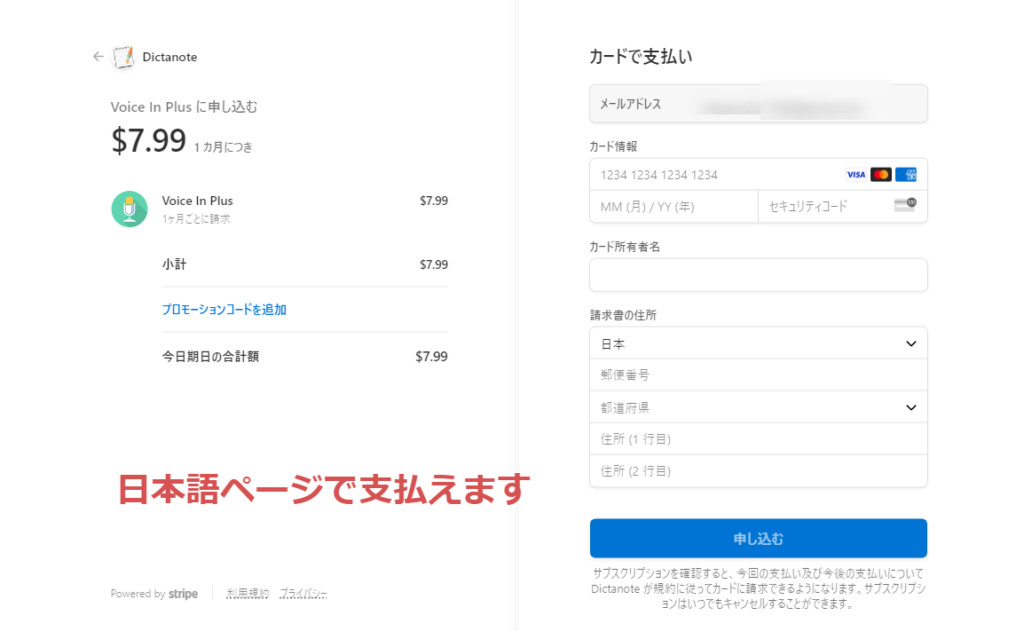
Two payment methods are available. We accept payment from Japan.
The first is credit cards.
Do I have to pay with a credit card? Don't worry, you don't have to pay directly with Voice In, but you can pay securely with bank-level encryption using the payment system of Stripe, the world's largest online payment processing service.
Most major debit and credit cards are supported, including Visa, MasterCard, Maestro, American Express, Discover, JCB, Diners Club, China Union, Apple Pay, and Google Pay.
The second is PayPal; we accept PayPal payments. If you are not comfortable paying by credit card, we recommend paying by PayPal.

I also pay by PayPal when I pay at overseas sites.
How do I change my payment information?
If you have subscribed to a monthly or annual Voice In plan and would like to cancel your subscription soon, this section explains how to cancel.
first (of all)Account Settingsfor more information.
To cancel a recurring payment, click "Cancel Subscription" in your account profile on the same page.
Follow the instructions to cancel recurring payments immediately.
Can I move my license to another account?
Yes, it is possible. To change the ownership of your license, please contact Voice In support directly.
After the procedure is completed, you can use the license under the new account.
Is Voice In safe?
I will post the official announcement of Voice In.
We care about your data security. Here is what Voice In does to protect your data
Audio is transcribed directly in the browser.No voice recording files or transcription data are sent to Voice In's servers.
The data required for Voice In are as follows
Email address to identify account (optional)
For paid users, payment information and your name to identify your voice commands (stored for access by other devices)
Voice In also complies with the European General Data Protection Regulation (GDPR). You have the right to access, rectify and delete your personal data. For more information, please send an email to support@dictanote.co.
What permissions do I need to use Voice In?
To use Voice In,Permission to access the microphone is required.The microphone is used for voice input purposes; if Voice In is not recording, the microphone is not used.
Voice In Summary: Usage and Useful Features
Voice In is available on Google ChromeUseful Google extension for high-precision voice inputIt is. The following is a summary of the information explained in this article.
- Voice In can be installed free of charge.
- Much more powerful than paid voice input apps
- Support for more than 50 languages; real-time voice input available on more than 10,000 sites
- Upgrade to a paid plan for more advanced features and custom voice commands
I myself use Voice In on a daily basis. As such, I am considering a paid plan. ...or rather, I will subscribe after this article is written.
Before and after, I plan to purchase it after writing this article. The free version is too awesome.
Recommended voice input applications.
You can install and use it for free first. No matter how much you use it, it is free, so don't worry.
Free of charge
I truly and wholeheartedly recommend Voice In to anyone who wants to make text input more efficient in their work or personal life.
It is absolutely worth using, so please feel cheated and try the free version once.

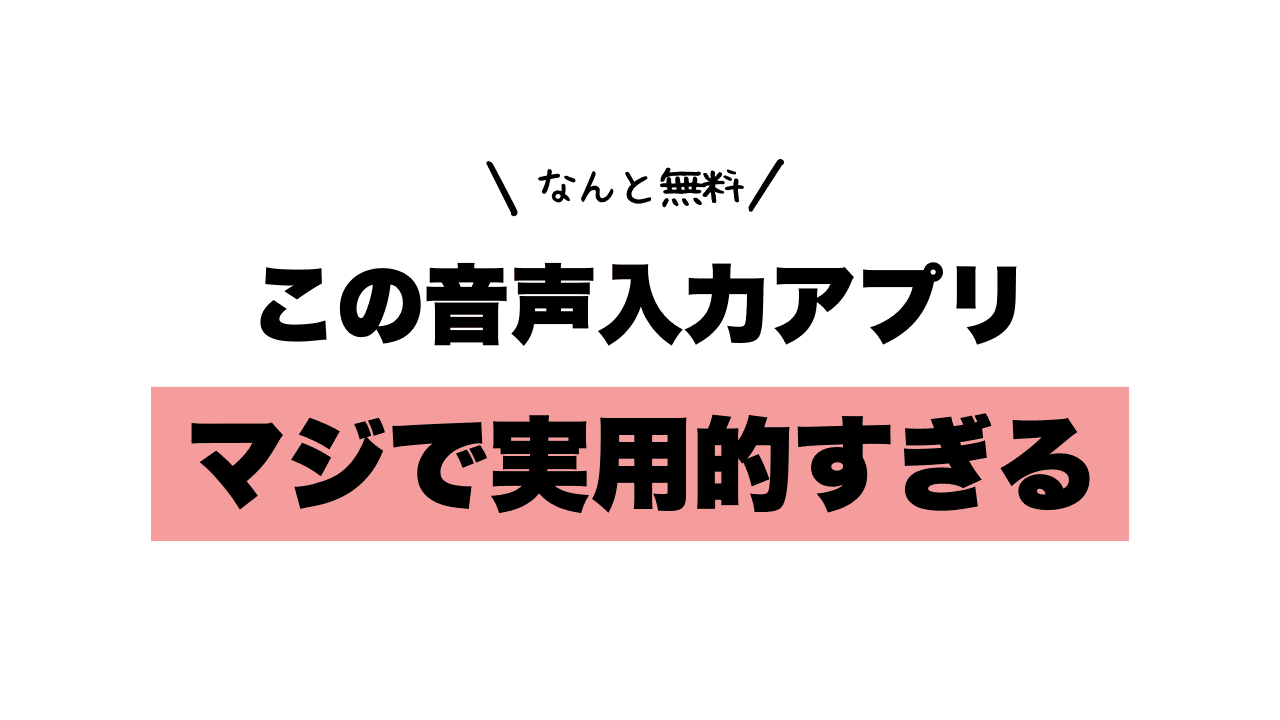


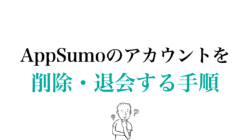
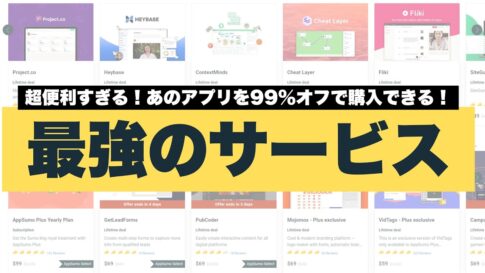
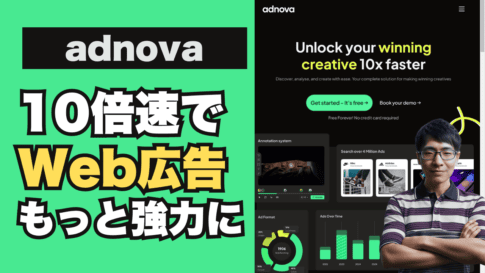

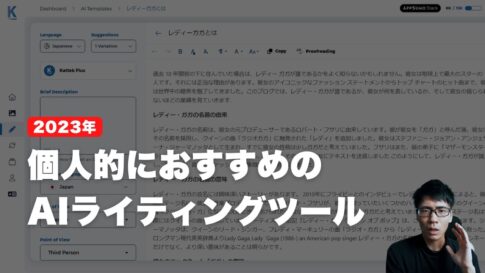
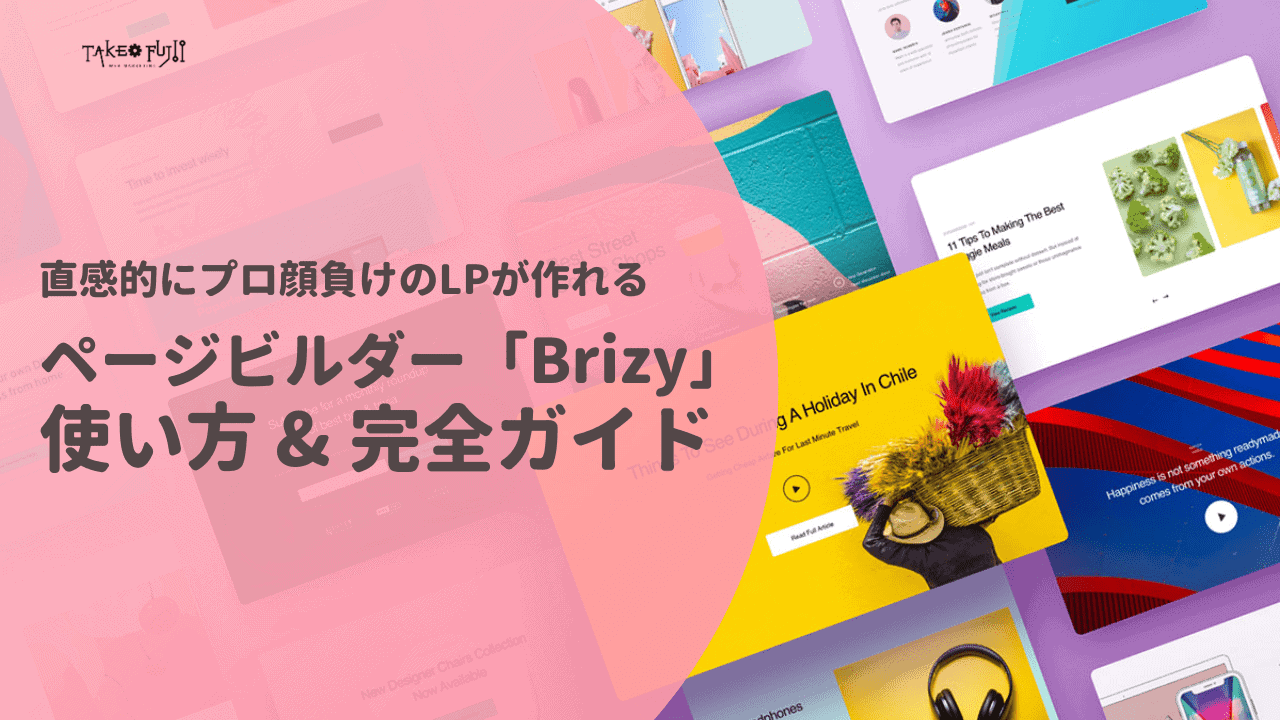


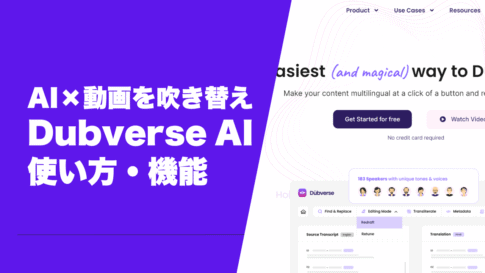


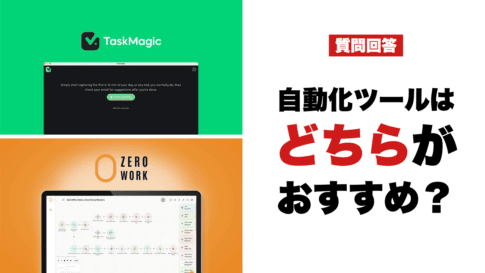
![How to redeem/activate a purchase at AppSumo [Illustration]. How to redeem/activate a purchase at AppSumo [Illustration].](https://takeofujii.net/wp-content/uploads/2024/06/appsumo-redeem-485x273.png)


Next, let's try voice input using Voice In.