Hi, this is Fujii. In this article.Voilà, an AI-powered browser extensionThis section explains how to use the "M" from the basics to the application.
Many people have asked me to explain how to use Voilà. As for me, I will summarize how to use it in this article with the feeling that "I will explain all the usage in Japanese and leave it to you.
This article is written for beginners who are using Voilà for the first time.
Applied techniques will also be explained, but if you are already using Voilà as a gun, please skip ahead and read on.
[Through November 29, 2023] Black Friday Sale is currently underway, and you can get Voilà at a special price of 70% off & buy outright. Limited time only. Please purchase as soon as possible ▶Plus buy 10% off
What is Voilà, an AI-powered browser extension?
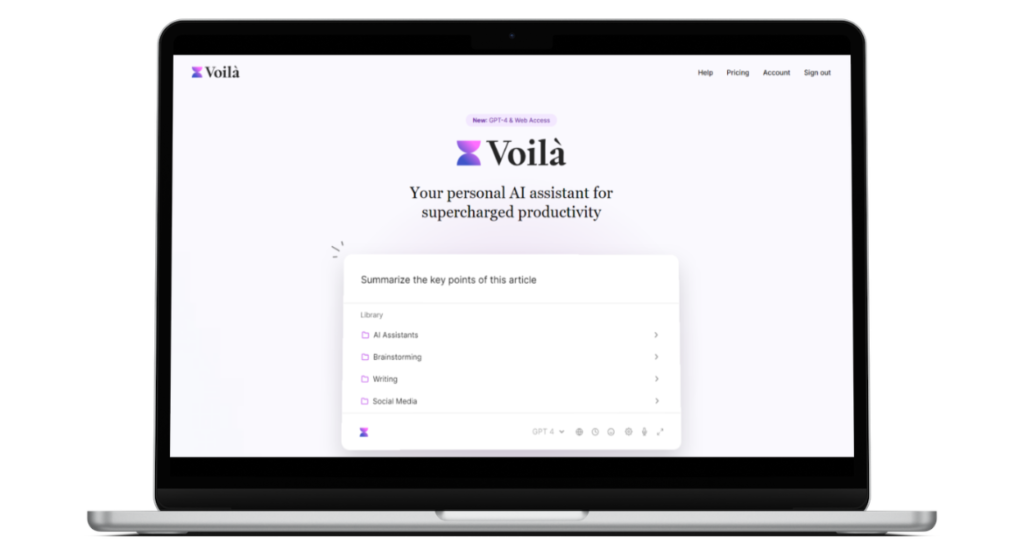
Voilà is,AI Writing Assistantis
It is equipped with GPT-4, which is at the forefront of AI technology, and can be launched on any page to generate any text, including translation, email writing, blog post writing, and document creation.
Using this Voilà will definitely dramatically improve your work efficiency.
Try it for free without a credit card!
Before I go any further, let me say that I use this tool myself and highly recommend it. To put this tool in simple terms.AI secretary."It is.
I will explain what it can do.
Automated by AI! All the tedious text creation is thrown to Voilà!
First of all, with Voilà you can create any sentence you want. It will write whatever sentences you need.
See below.
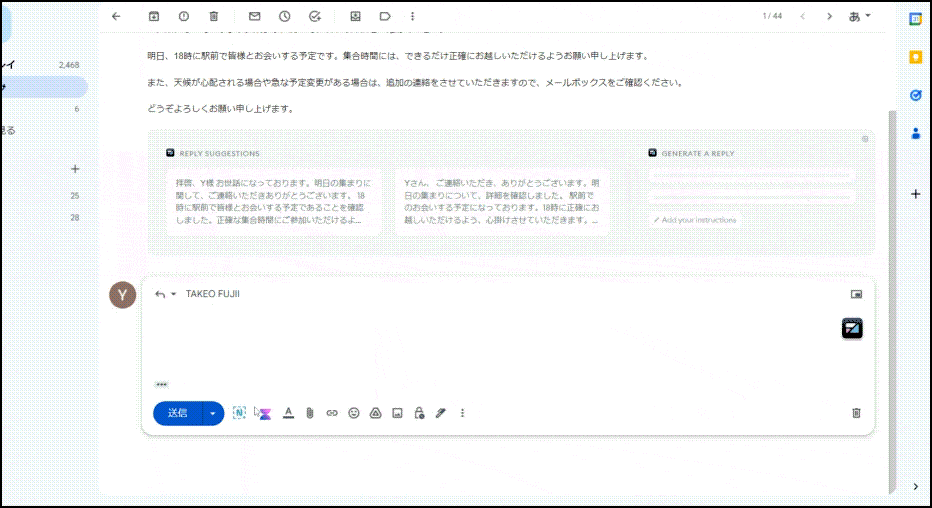
Voilà automatically generates email replies in Gmail.
Replying to e-mails is a time-consuming task in our daily work, isn't it?
You have probably rewritten your email text many times in order to convey what you intended to say while still being considerate of the other person.
But with Voilà, it's easy.With one touch, the AI automatically creates a reply to your email.
High quality content creation📝.
Please see one more.
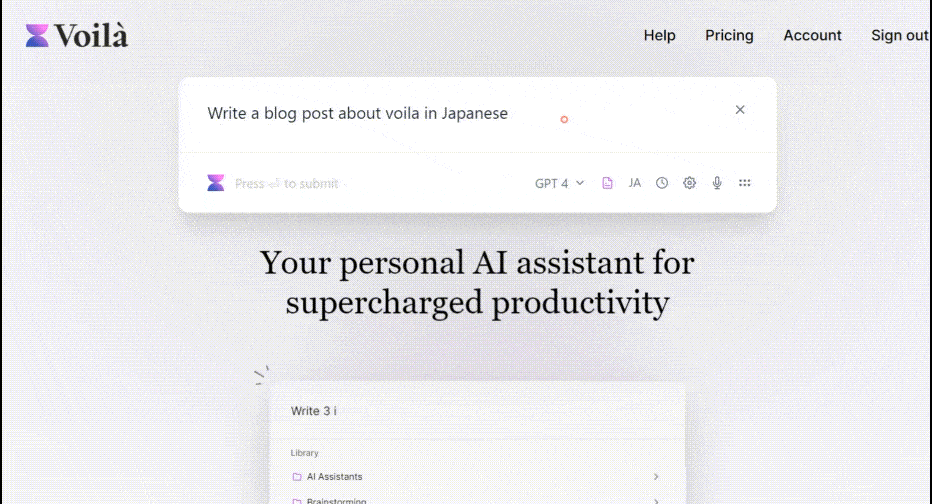
Automatic creation of blog posts in Voilà.Just enter the topic you want to write about and leave the rest alone. It will automatically write a high-quality blog post for you.
Article titles and individual headings are also generated with precision.
From blog posts to email texts, AI automatically creates them✨.
It can be created in any text, including blog posts, seminar scripts, and professional marketing materials (product development, marketing, sales, advertising text, SEO).
And it does not just generate sentences.
In VoilàImprove writing, correct spelling and grammar, translate sentences, summarize and extract key information from textcan also be done.
It is truly an AI secretary.
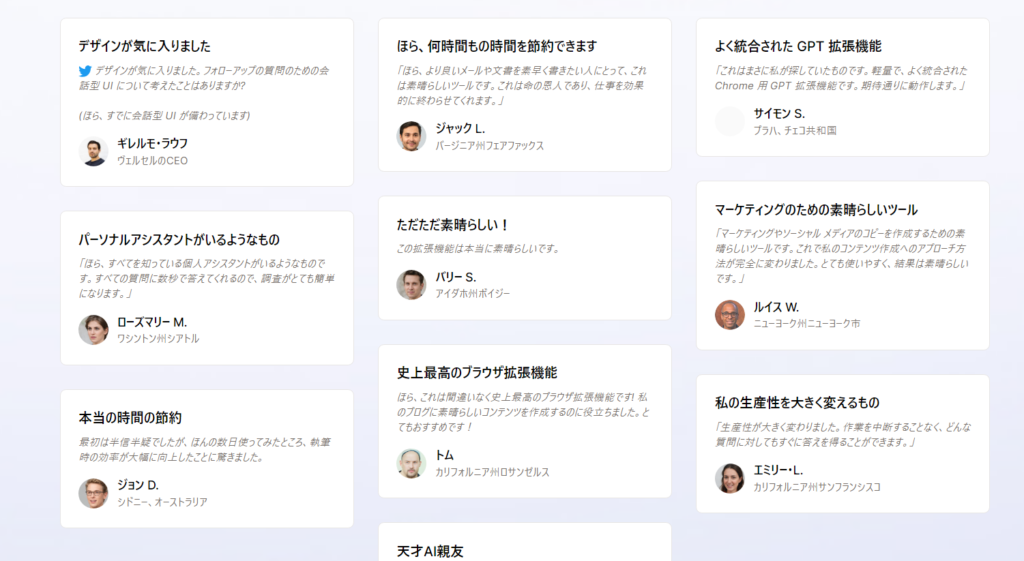
Numerous entrepreneurs and marketers now use Voilà on a daily basis.
With or without this tool.Definitely a dramatic change in everyday work, that is Voilà.
Support for a wide range of browsers💻.
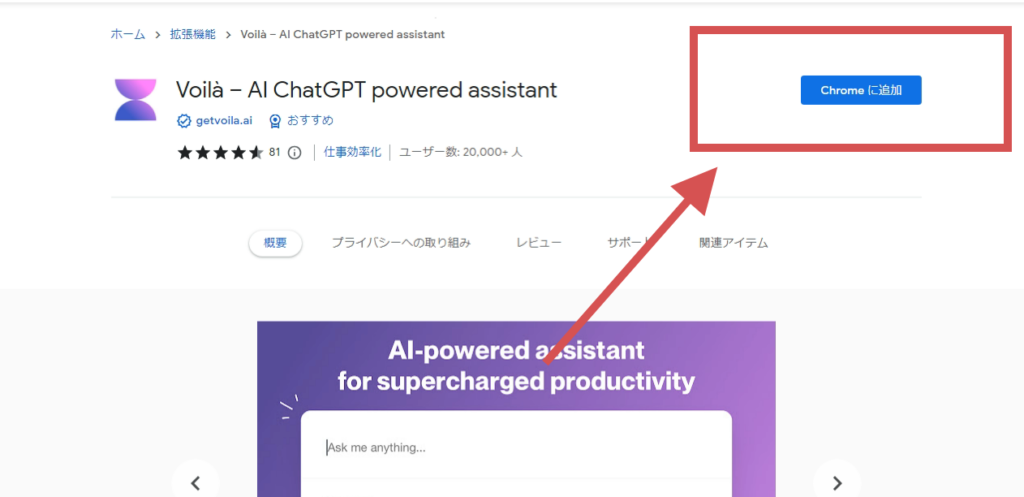
This Voilà is a browser extension. That is, you can install and use it on Google Chrome, Microsoft Edge, Mozilla Firefox, etc. It is compatible with all major browsers.

Incidentally, it also worked perfectly fine in Chrome-derived browsers Brave and Sidekick.
🔒Privacy is important
Incidentally, the concern when using this type of tool issafetyRight?
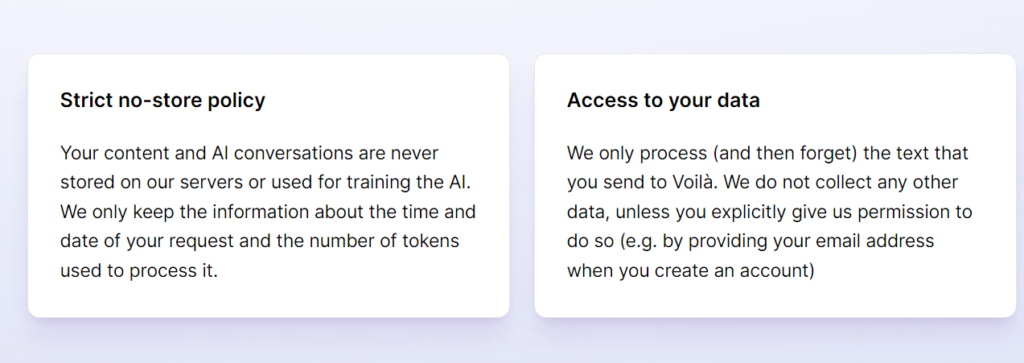
Voilà respects the privacy of its users. Users' content and conversations with the AI are never stored on our servers. You can use the service with peace of mind.
How to install Voilà
Now we will explain the actual installation procedure.
Installing Voilà is easy. First, open the official Voilà website.
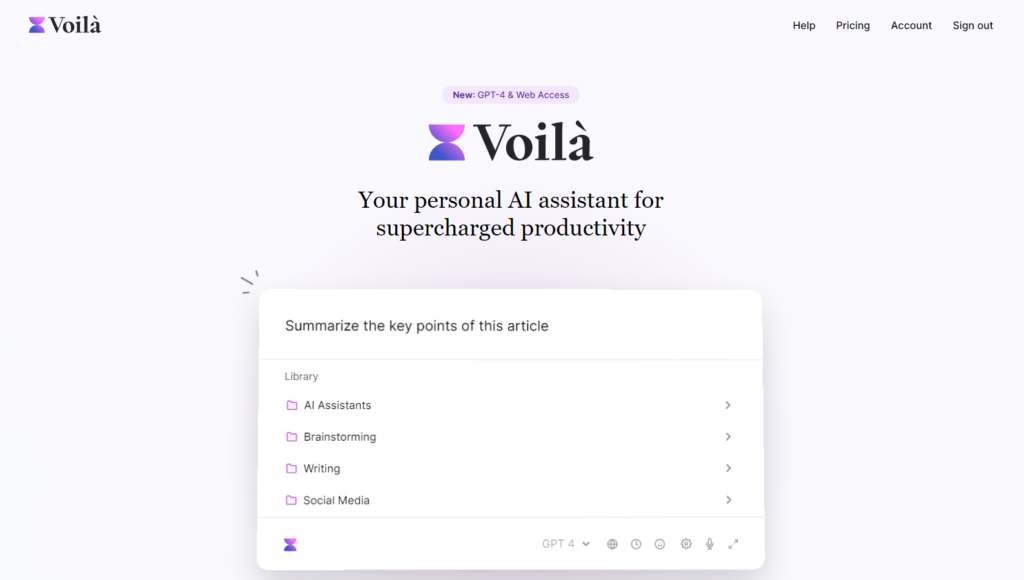
A link to the extension will appear. Click on the link.
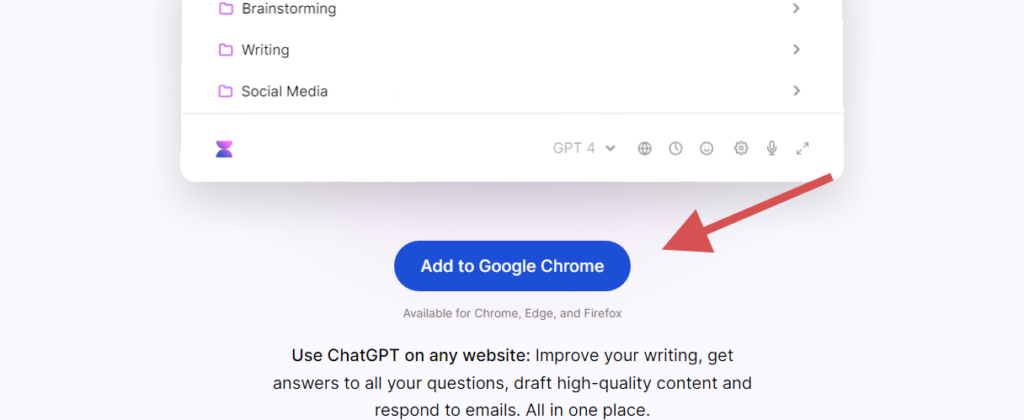
I use Google Chrome, so I install the Chrome extension.
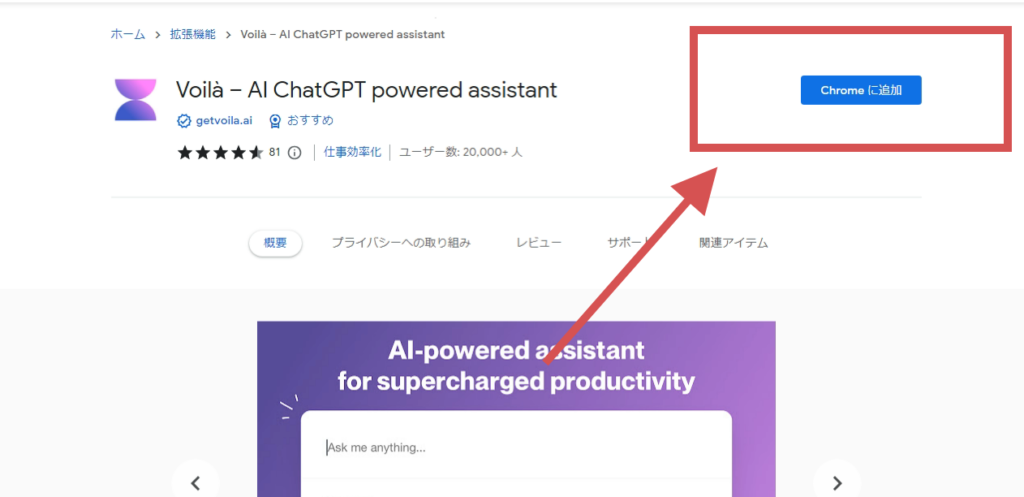
Once the installation is complete, the Voilà icon will appear in the Chrome extensions bar. Voilà has now been successfully installed in Google Chrome.
This way of installation is easy.
After installation, you can take advantage of Voilà's convenient features.
Basic usage of Voilà
This section explains the basic usage of Voilà. It is not difficult to use Voilà. It is easy once you install it.
Activation Method
By default,You can start Voilà by pressing "Ctrl + M" at the same time.
You are free to change this shortcut key at any time. Please feel free to do so.
Or click on the Voilà icon on the browser toolbar.
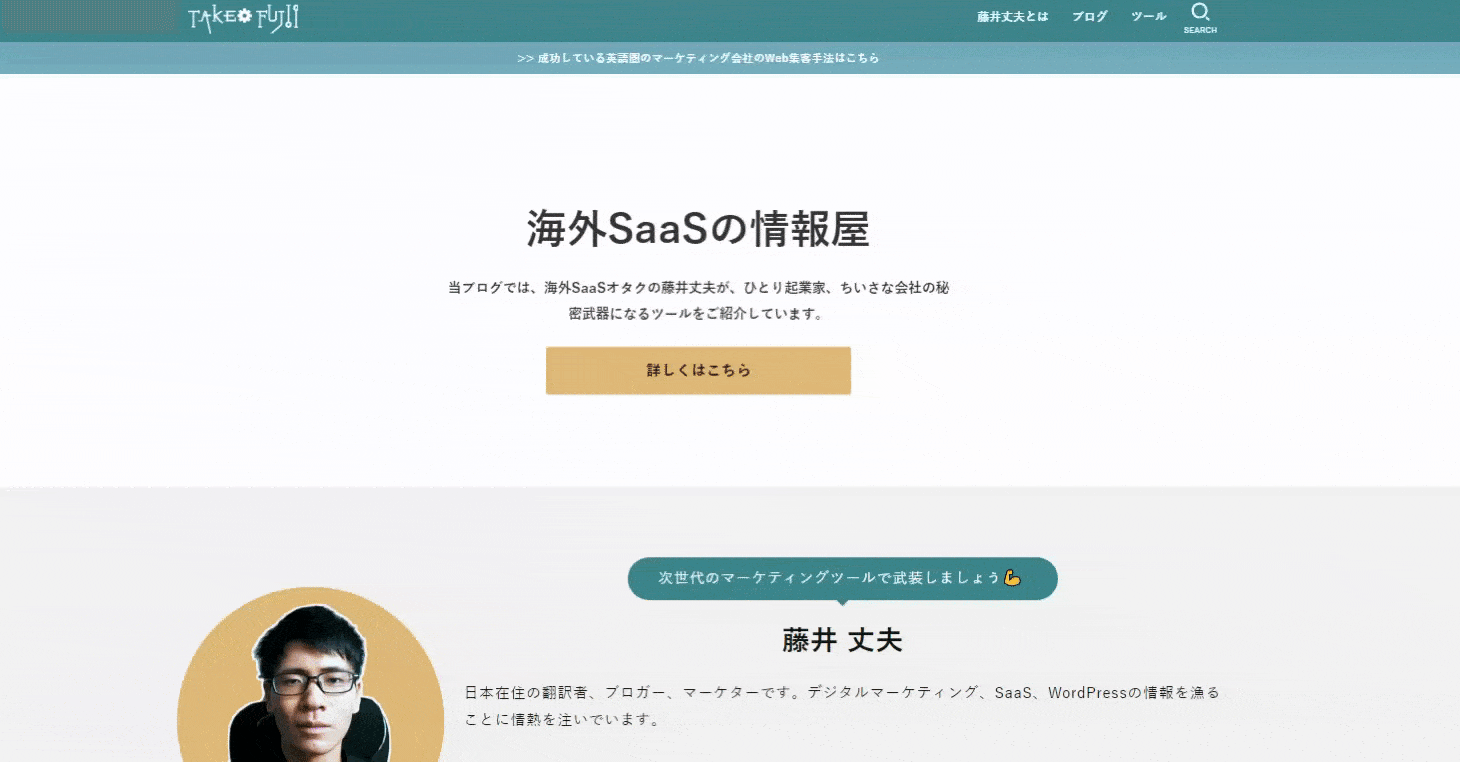
Select & right-click on a sentence
Also, select a specific sentence on the page and right-click.
You will then see a Voilà icon. By clicking this icon, you can instruct Voilà to translate the selected text, summarize it, or generate various other sentences.
See the video below.
Short video,That Voilà can be launched on any page and create any text.You will see that the
Try using the prompts
Voilà comes pre-populated with a variety of prompts.
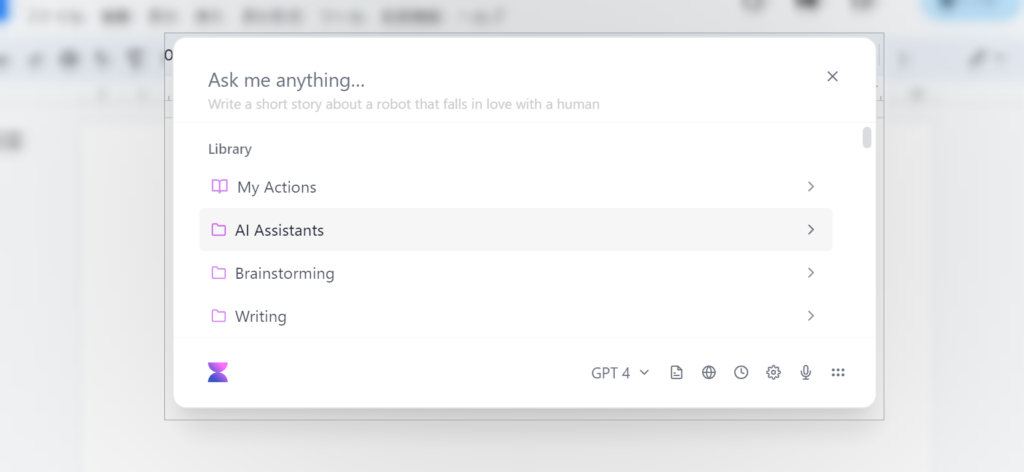
However, all the prompts are in English. If you use it on a daily basis, it is a bit inconvenient.
But don't worry.You are free to save your own prompts for everyday use.
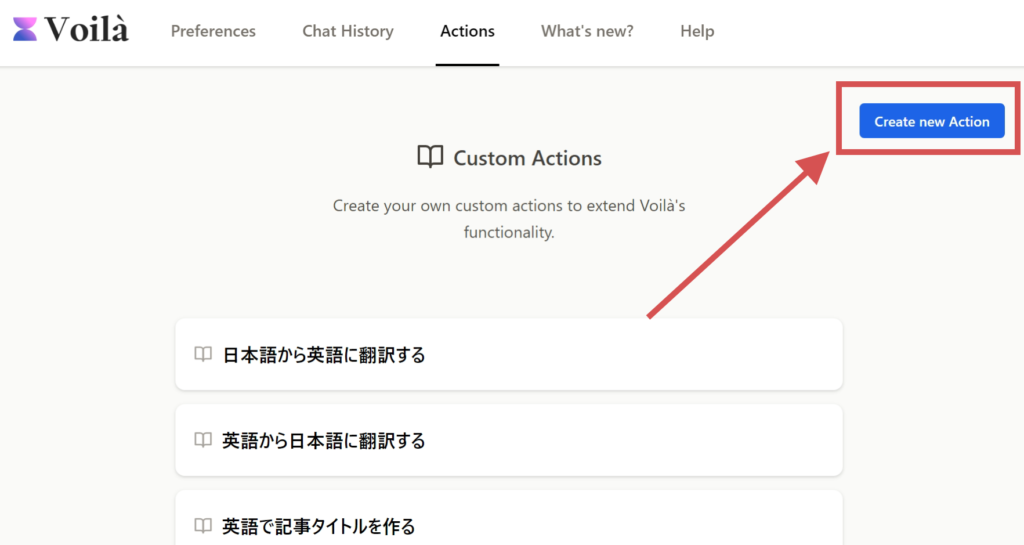
Click on "Actions" from the menu bar.
Click on the button "Custom new Action". You can then create and save your own prompts.
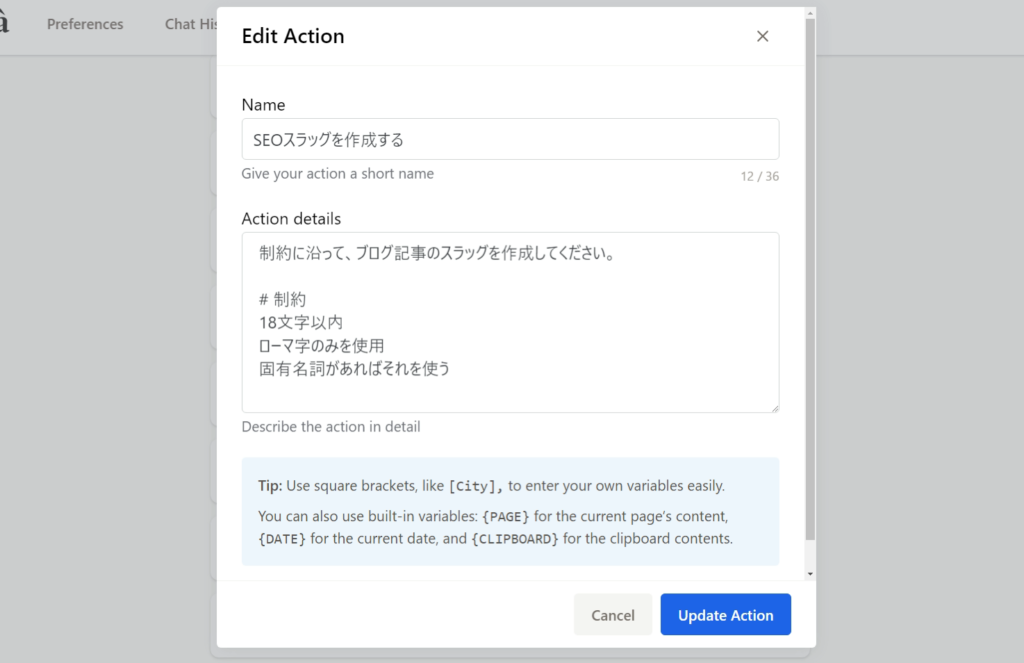
- Name (easy-to-understand prompt name)
- Action details (prompt)
By saving the prompts you use on a daily basis here, you will be able to generate sentences with greater efficiency when using Voilà in the future.
This feature allows you to use Japanese prompts in Voilà in a jiffy.
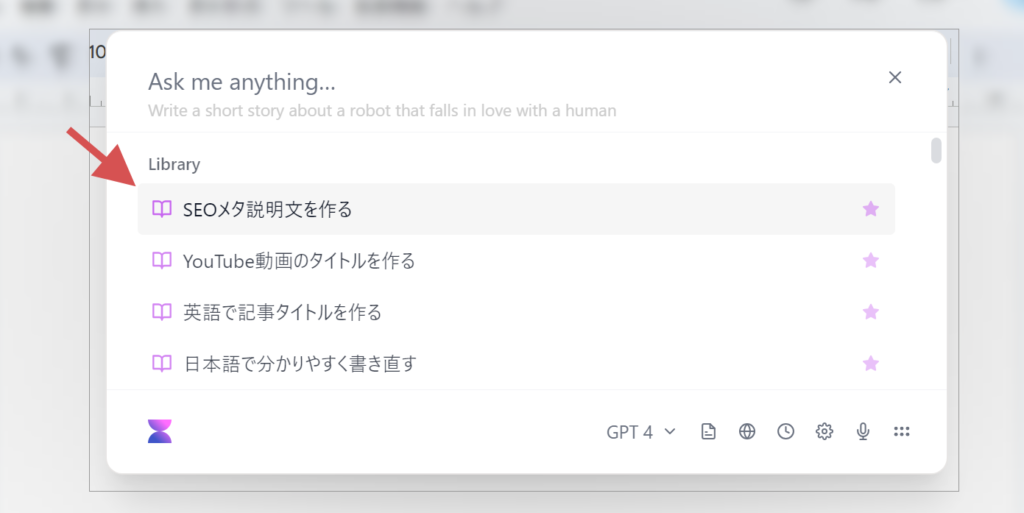
Thus Voilà can be activated and the saved prompts can be used at any time.
If you think, "I want to make a sentence like this right now," you can instantly generate the sentence you want with Voilà.

This feature allows you to easily and quickly generate the text you want to create on any page.
Applied techniques to maximize efficiency in Voilà
actual conditionsApplied techniques that can streamline writing in Voilà toThis section explains some of the All of the application techniques described here also work in Japanese.
If you are interested, we would be happy to use it.
Integration with Gmail and MS Outlook
- I'm having trouble thinking of the text of an email to send to my partner.
- If you can quickly create an email text that is easy to read...
- I'm too lazy to write a reply email.
With Voilà, all of these problems are eliminated. It analyzes the content and context of your emails and generates appropriate email text.
With Gmail, the icon appears at the bottom of the compose email window.
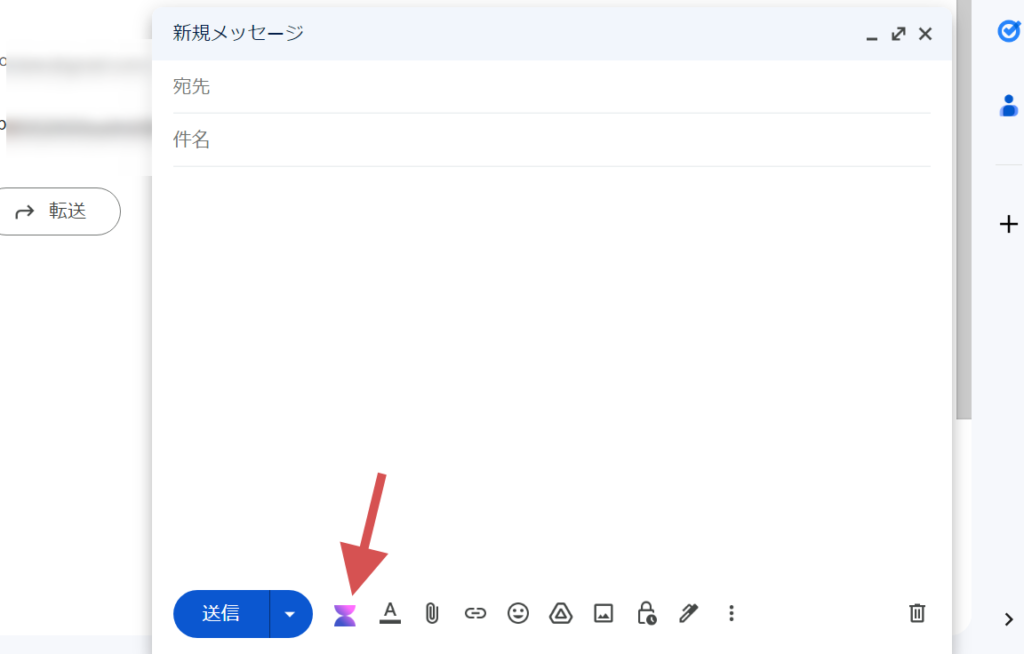
Clicking on this icon will bring up a pop-up to compose an email text. See below.
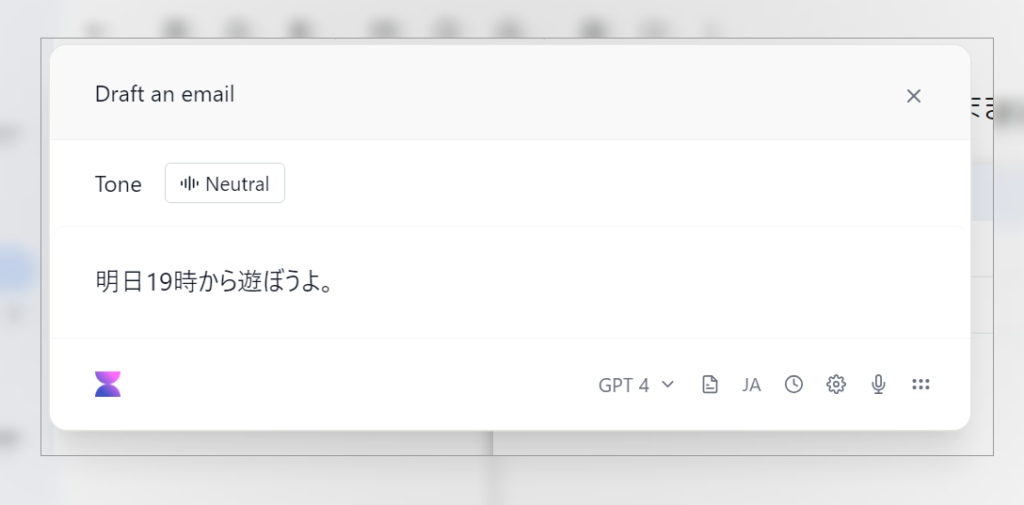
I just typed in "Let's play tomorrow at 7pm." Then I press Enter.
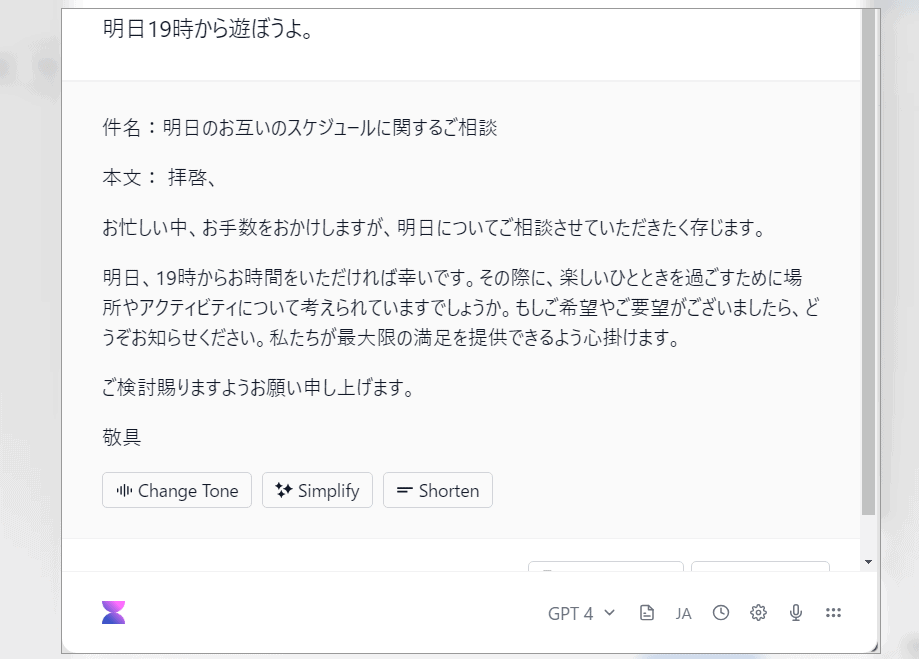
This polite reply e-mail text was automatically generated. It is a very useful feature.
I receive over 30 emails a day and reply to them all.
Replying to e-mails manually would completely ruin your morning, but with this feature,I was able to reply to over 30 emails in just a few minutes.
If you use Gmail or Outlook, this is a great feature to try.

The feature has recently been improved. It automatically creates higher quality email text than ever before.
Output in tabular format
You can also output the data in tabular form. See below for an example of an actual tabular output.
Thus just one wordPlease output in tabular format."and simply add the output as a table.
I can paste the tables created here directly into my blog or use them in creating documents. It is very useful.
Create a YouTube summary
Open the YouTube video page and select "Summarize YouTube video",Automatically create summaries of YouTube videos.
Press CTRL+M to display a pop-up window.
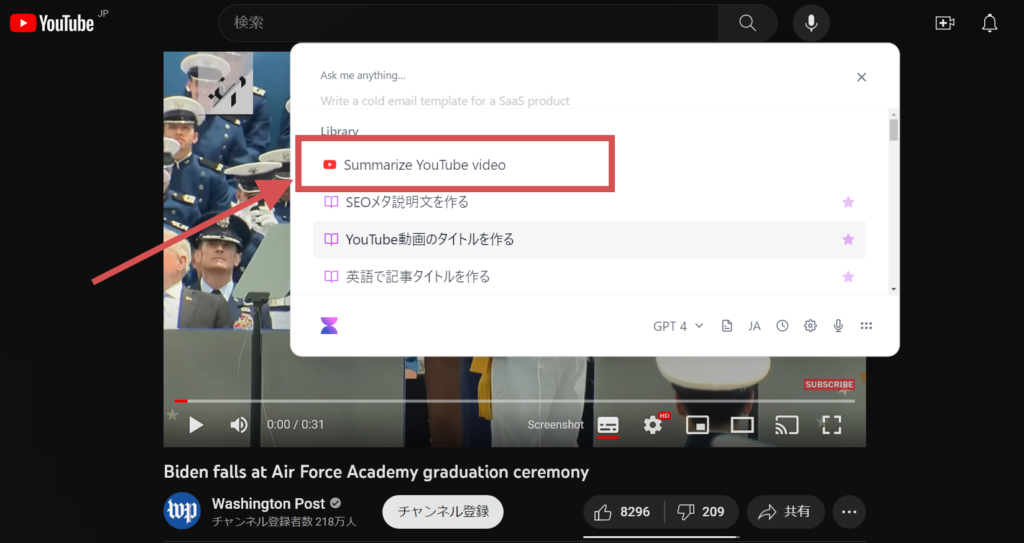
Click on the "Summarize YouTube video" item. This will automatically summarize the content of the video.
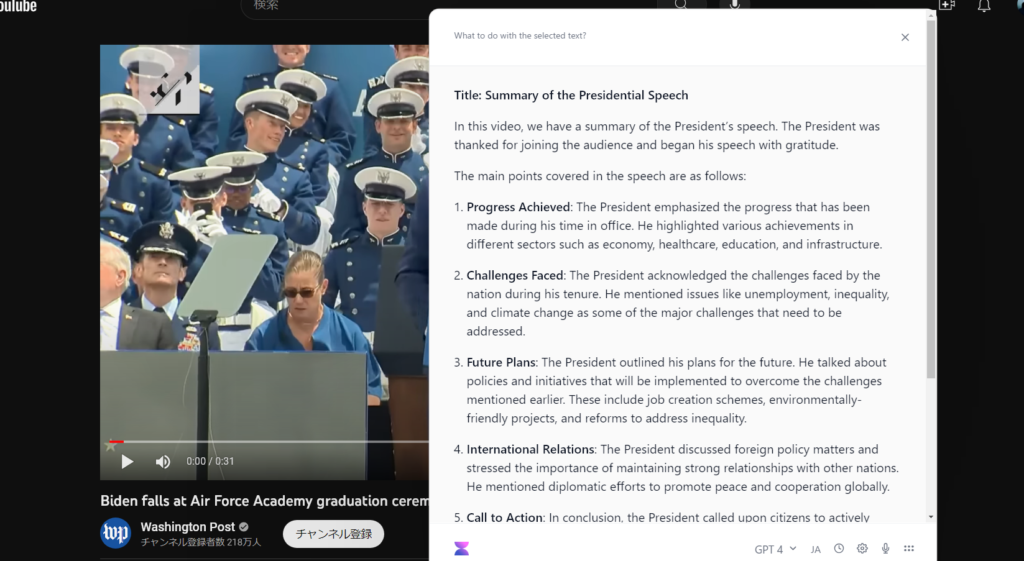
The video is in English, so it is output in "English". But don't worry. If you continue typing "Please translate into Japanese"....
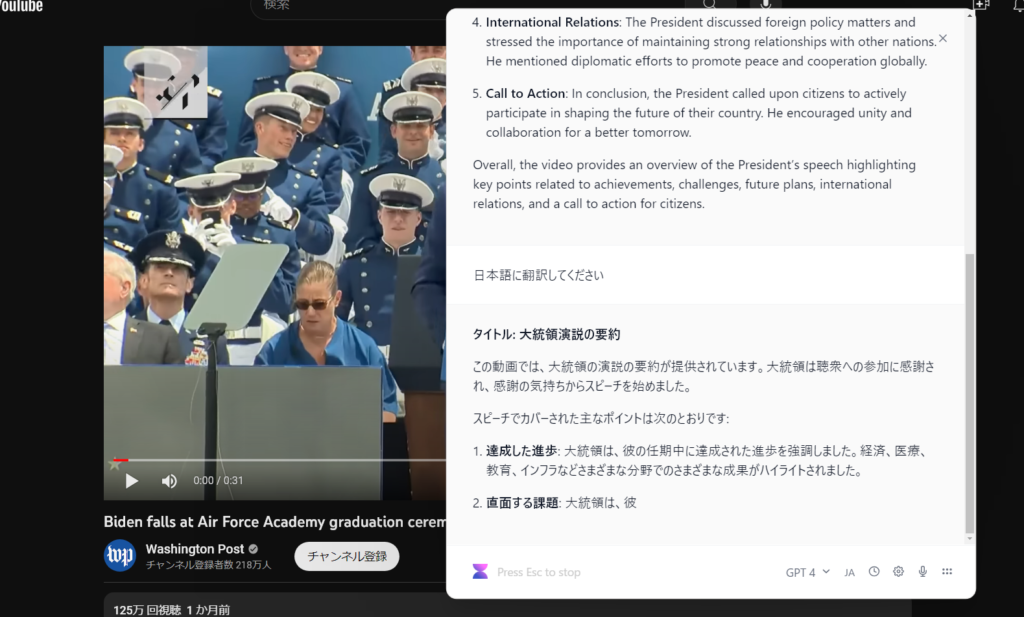
This is how they summarize the video content in Japanese.
It is more than just a summary of a YouTube video.
You can translate that summary into other languages, create blog posts based on the summary, or even rework it into a social networking post, which is very useful!
Create a sentence from a specific URL
Another unusual feature is included in Voilà.The URL is automatically extracted and parsed from the prompt you enter.
What can it do? See below for that.
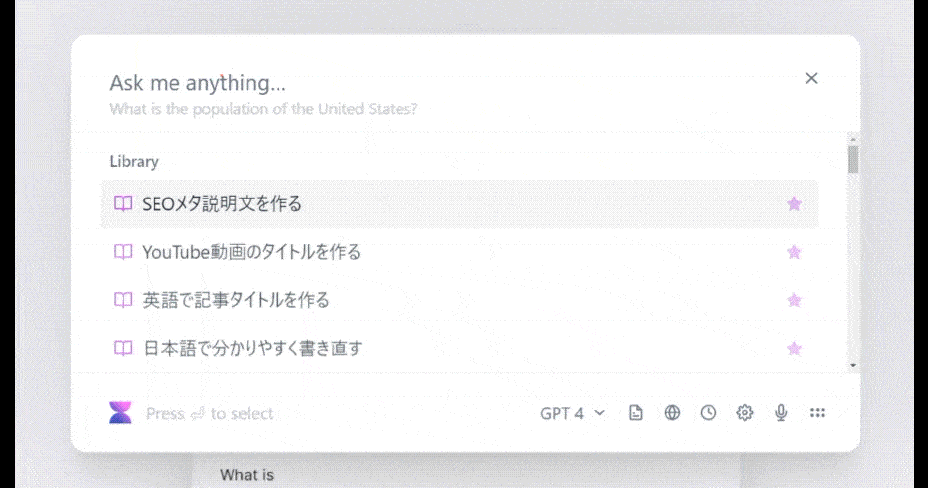
Enter "URL + instruction text" and it will automatically analyze the page, generate the text and tell you.
This feature would be useful for creating blog posts.
Create a sentence based on the information on the current page
In addition Voilà is,Text can be generated based on the content of the currently displayed page.
It is easy to use: just click on the "Use page as context" icon in the lower right corner of the Voilà dialog.

With this feature, any website can read the content on the page and generate text.
Even if the page is in English, you can easily read what is written on the page by outputting the page in Japanese.
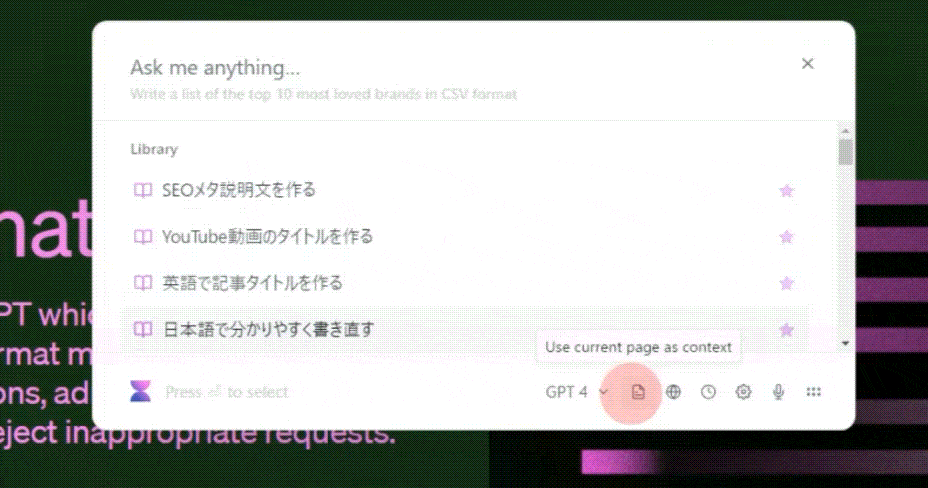
I myself use this feature frequently. It is a useful feature.
How to change shortcut keys
The shortcut key for Voilà is "Ctrl + M". This shortcut key can be changed at will. The way to change it is simple.
First, press "Ctrl + M". Then the Preferences icon will appear.
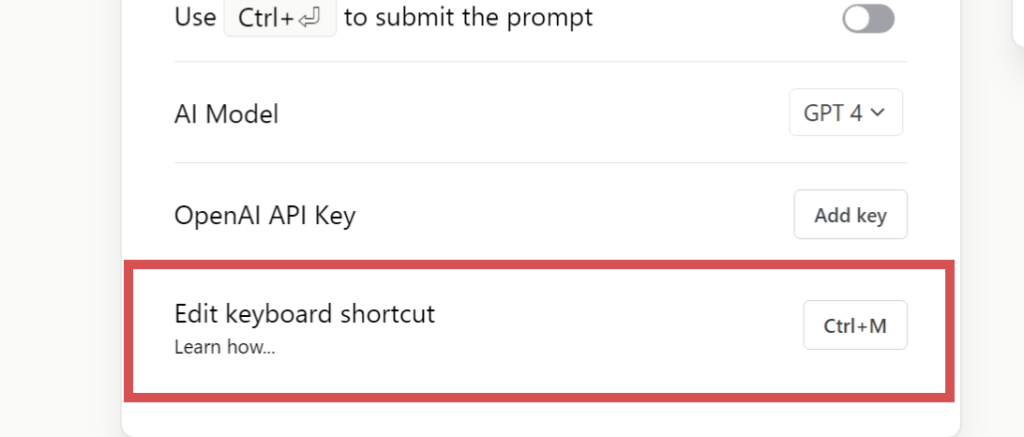
Click on the "Edit keyboard shortcut" item. Click "Edit keyboard shortcut" and change the keyboard shortcut freely.
Voice input available
Click on the microphone icon in the lower right corner of Voilà,Voice input is available.
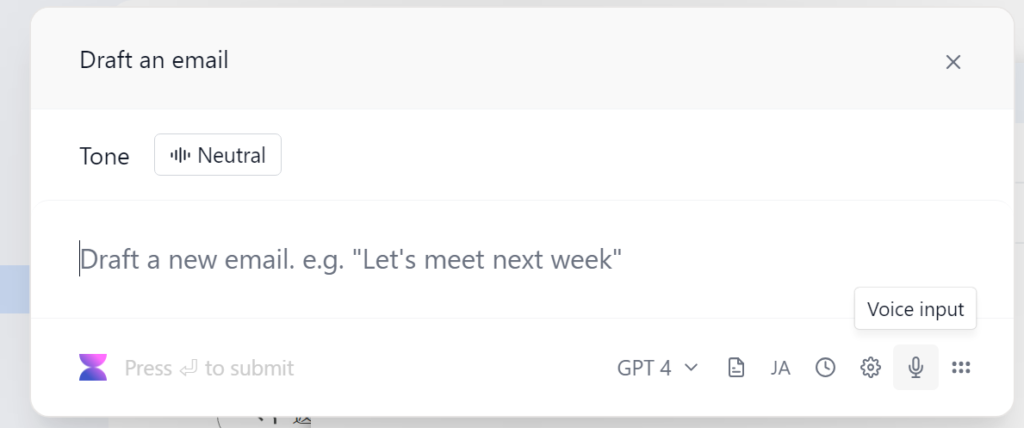
Dictation is a very powerful feature for those who are not good at keyboard typing or who want to further improve their writing speed.
In fact, this article is now also generating sentences by giving instructions to Voilà via voice input.

Incidentally, the accuracy of voice identification is also very high. The words you speak into the microphone are accurately input. There is no need to bother with keyboard typing to give instructions to Voilà!
Voilà Price Plans
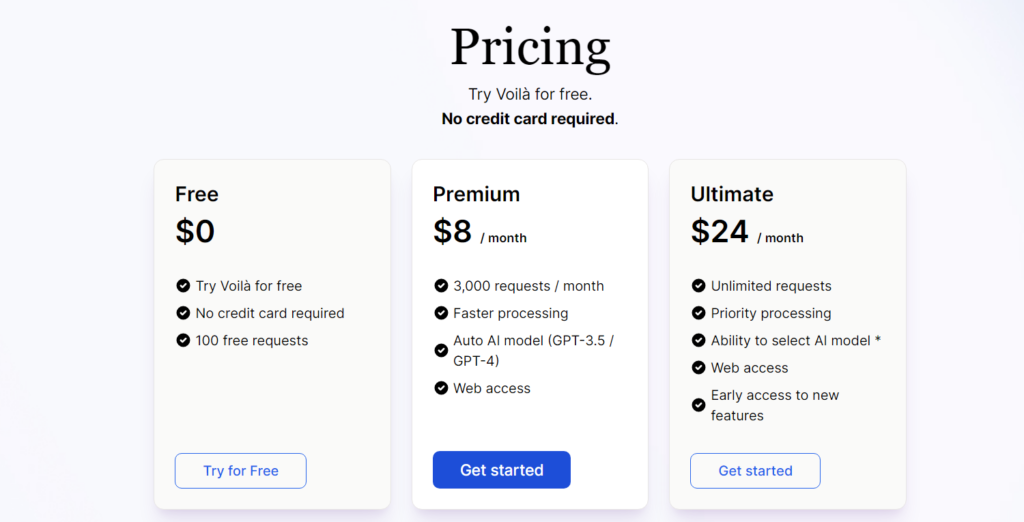
Below is a summary of Voilà's pricing plans.
| plan | Price | Number of requests | processing speed | AI Model | Support | Early Access |
|---|---|---|---|---|---|---|
| Free | $0/month | 100 times/month | standard | - | mail (usu. in phrases like "e-mail", "text message", etc.) | - |
| Premium | $8/month | 3000 times/month | high speed | Automatic (GPT-3.5 / GPT-4) | mail (usu. in phrases like "e-mail", "text message", etc.) | existence (at the present moment) |
| Ultimate | $24/month | unlimited | maximum priority | Selectable (GPT-3.5 / GPT-4) | mail (usu. in phrases like "e-mail", "text message", etc.) | existence (at the present moment) |
Three plans are available.
If you want to try it out, the Free plan (free) is a good choice. You can use the free version from the official link. Click the button below.
However, try the free version,
I think some people might feel that way, saying, "Voilà, I can't really use this.
That feeling is not mistaken. Because the functionality of the free version is definitely different from that of the paid version.
What plans do you recommend for Voilà?
I am using the Ultimate plan.
Are you considering using Voilà? If you are not sure,We recommend the Ultimate plan.
The Ultimate plan is $24. Since the yen is weak, it costs 4,000 Japanese yen. If you are going to join a strange online salon, you should use Ultimate plan.
The reason for this is that in the Ultimate plan,There is no limit to the number of requests.In other words, you can generate as much text as you want. We recommend the Ultimate plan for entrepreneurs and marketers who write a large amount of text every day. You can create unlimited sentences.
You can use GPT4 without worrying about fees.
Above all,Unlimited (virtually) unlimited use of GPT4.
Do you want to generate sentences with GPT 3.5 or GPT4? You can choose for yourself with the Ultimate plan.
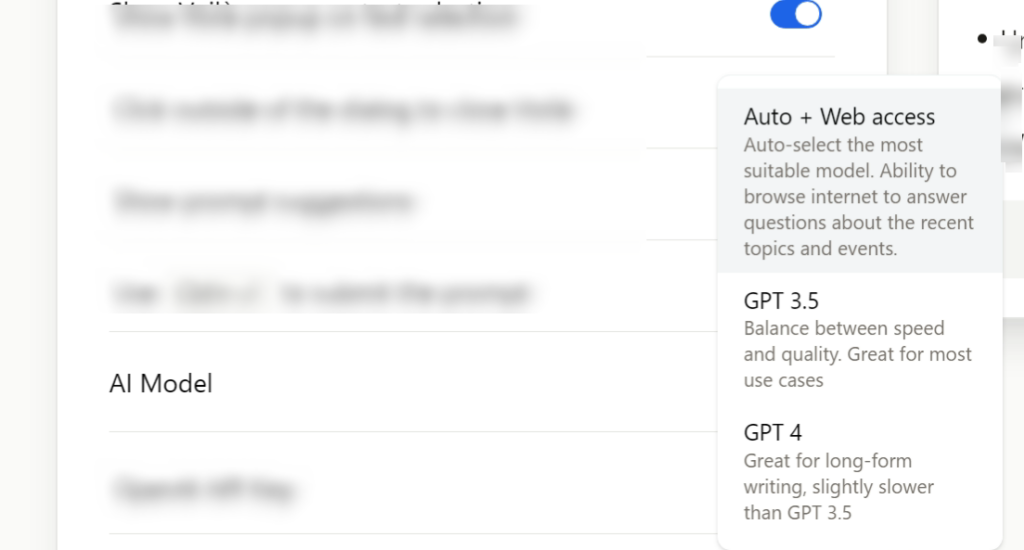
Premium plans do not allow you to select your own AI model.
If you want to be sure to generate high-quality text with GPT4, we recommend the Ultimate plan.
The speed of sentence generation is by far the best!
By the way.It also has the fastest processing speed for sentence generation.
It can be launched on any page on the web. You can also launch it on your own WordPress editing page to create text as shown below.
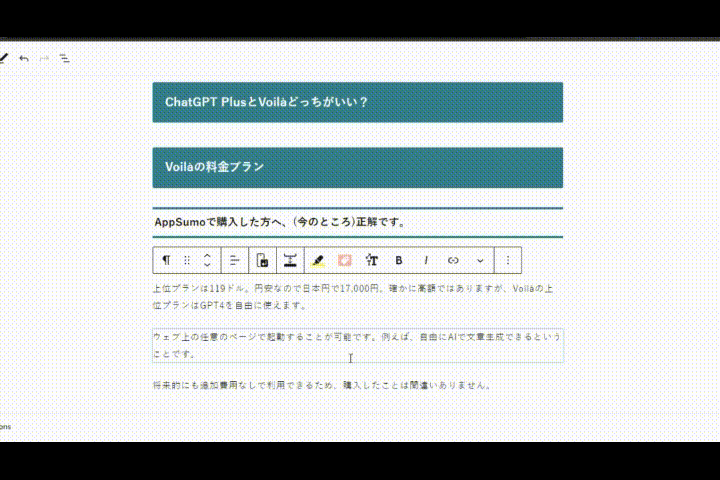
If you are in doubt, I suggest you try it, even if only for a month.
Procedure to subscribe to Voilà's paid plans [Japanese OK].
In this section, we will explain how to actually subscribe to Voilà's paid plans, one by one, with illustrations.
First things first.Link hereClick on
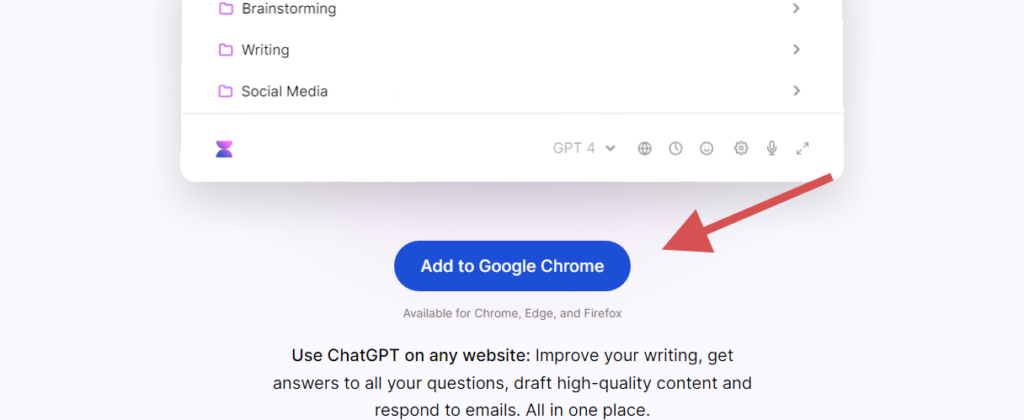
This will take you to the official page. Install the extension from there.
If you are already using the free version, you can skip this step.
After installing the extension, launch Voilà on any page.
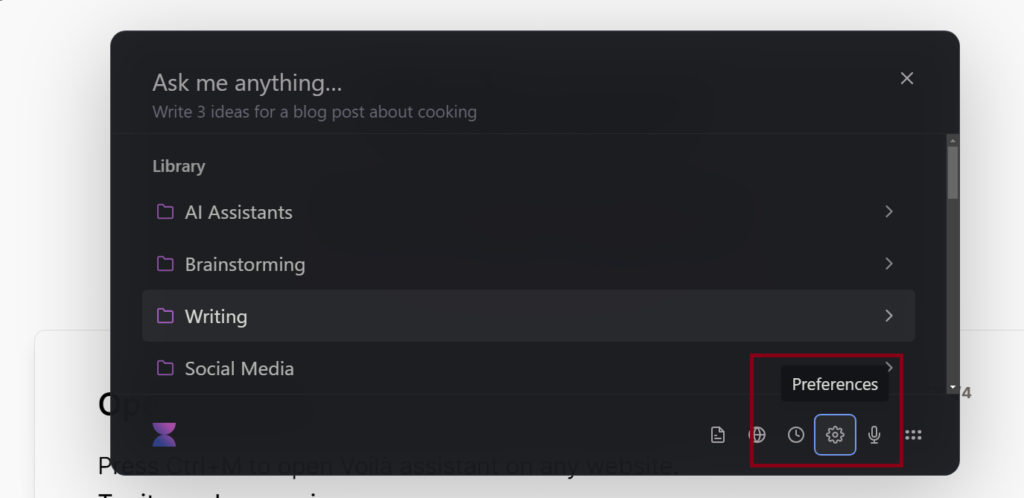
By default, "CTRL+M" starts Voilà.
Preferencesicon.
Go to the Setup page. A fee schedule is provided in this section.
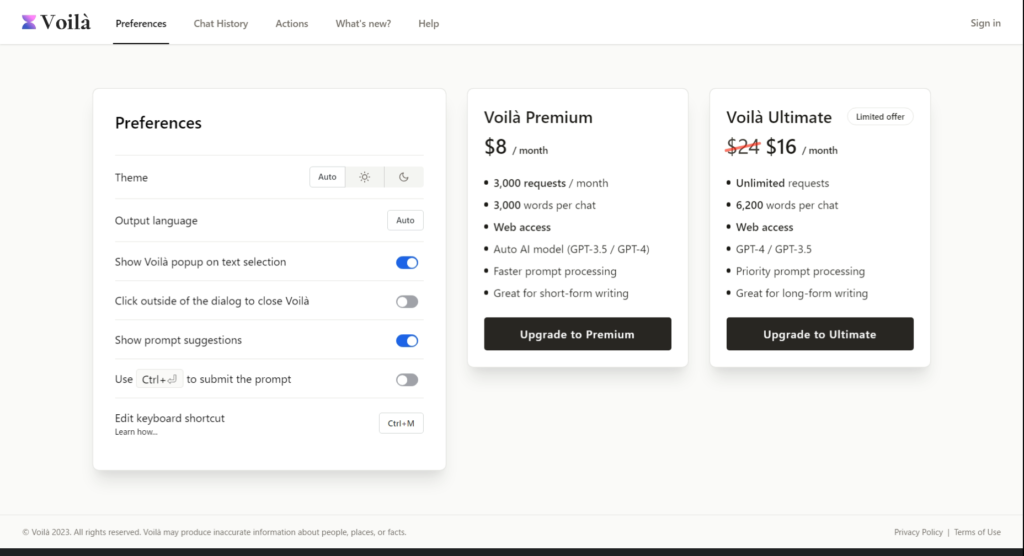
Select the plan you wish to join and click the button.
The payment page will then automatically launch. Please be assured that the page is in Japanese.
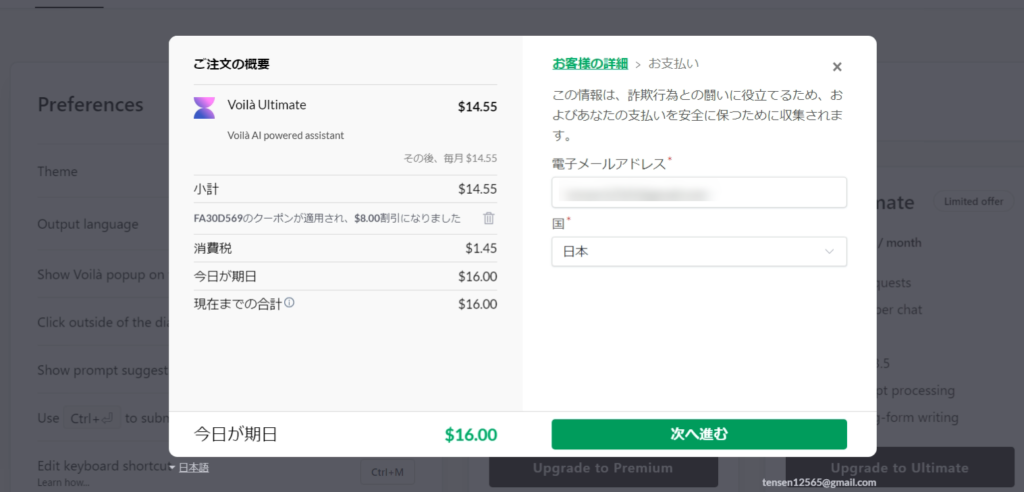
Enter your e-mail address here. After entering your information, click "Next".
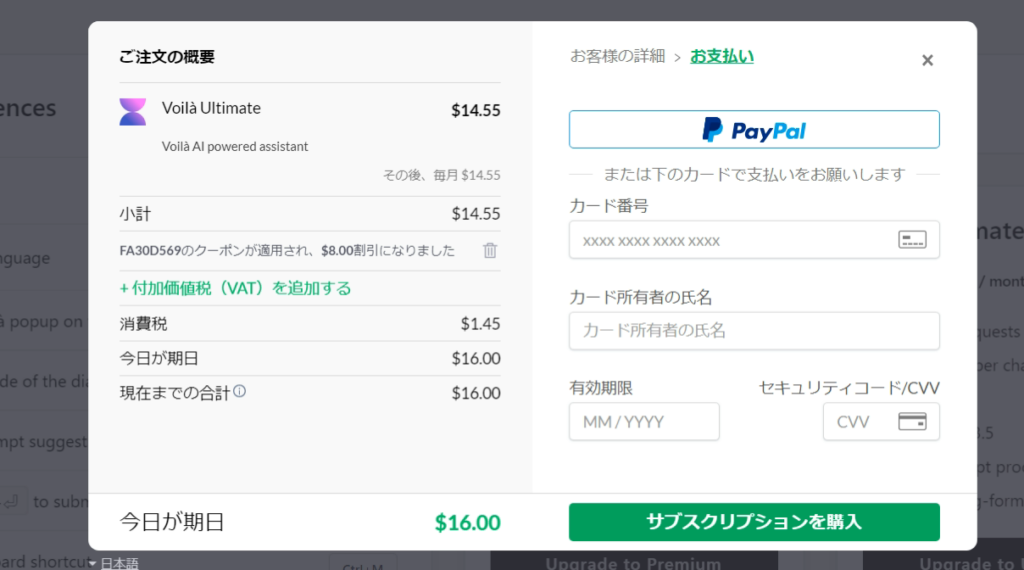
Two types of payment methods are available.
- PayPal
- Credit Card
Both payment methods are secure.
However, if you are worried about using your credit card on an overseas site, please use PayPal. There is no risk of misuse or leakage of your card number. You can use it safely even from Japan.
After selecting a payment method, click "Buy Subscription.
You have now completed your subscription to a paid plan. We hope you enjoy using Voilà to the fullest.
If you have any questions or concerns about its use, please feel free to ask me. Please write your questions in the comment box at the bottom of this page and I will answer them.
ChatGPT Plus or Voilà?
Some of you may have questions such as.
ChatGPT Plus or Voilà, which is better? Both can use GPT4 to generate sentences in a flexible way.
However.Each has different functions and usage scenarios.
The main differences between ChatGPT Plus and Voilà are as follows
ChatGPT Plus Attraction
First, basic information about ChatGPT Plus is described.
Below is a table of information provided:
| Contents | Details |
|---|---|
| Price | 20 per month |
| Available Features | - always on access - Available even during peak hours - Faster response than the free version - Priority access to new features |
| Available Areas | It is currently available worldwide except for some regions. It can also be used in Japan. |
| Other Features | - ChatGPT Plus is a priority new feature. - GPT4 can be used |
Currently ChatGPT Plus is adding more and more features that are not available in the free version. I myself pay $20 per month to use it. It is definitely very useful.
Voilà Attraction
Now let's move on to the Voilà information
| plan | Price | Number of requests | processing speed | AI Model | Support | Early Access |
|---|---|---|---|---|---|---|
| Free | $0/month | 100 times/month | standard | - | mail (usu. in phrases like "e-mail", "text message", etc.) | - |
| Premium | $8/month | 3000 times/month | high speed | Automatic (GPT-3.5 / GPT-4) | mail (usu. in phrases like "e-mail", "text message", etc.) | existence (at the present moment) |
| Ultimate | $24/month | unlimited | maximum priority | Selectable (GPT-3.5 / GPT-4) | mail (usu. in phrases like "e-mail", "text message", etc.) | existence (at the present moment) |
There is a free plan, but it has very limited functionality, and you cannot select an AI model. Also, you can only use it up to 100 times per month, which is not practical.
If you want practical features, choose the Ultimate plan.
Which is better? ChatGPT Plus vs. Voilà
Which one is better to use, this depends on your objectives.
- I want to try the latest features not available in the free version of ChatGPT
- I like new things.
ChatGPT Plus is recommended for such people.
However.If you have many opportunities for writing, such as blogging or creating social networking posts on a daily basis, we highly recommend Voilà.I really want you to just give it a try.
To be honest, it is quite stressful to use ChatGPT to create text. It is a hassle to go to the dedicated page to use ChatGPT Plus every time.
On the other hand, Voilà can be launched and used quickly on any page without the need to move pages.
You can use AI to instantly create text on Twitter, Instagram, YouTube, your WordPress site, or any other site.
In other words, if you want to improve your efficiency in business and dramatically change your writing, I recommend Voilà. I definitely want you to give it a try.
Frequently Asked Questions
The following Q&A is Voilà's official response.
Try it for free without a credit card!







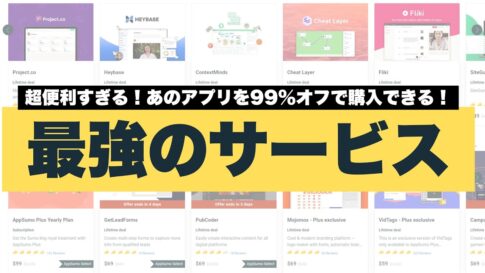

![[Black Friday] Summary of Discounted Software and App Sales in 2024! [Black Friday] Summary of Discounted Software and App Sales in 2024!](https://takeofujii.net/wp-content/uploads/2022/11/black-friday-485x273.png)
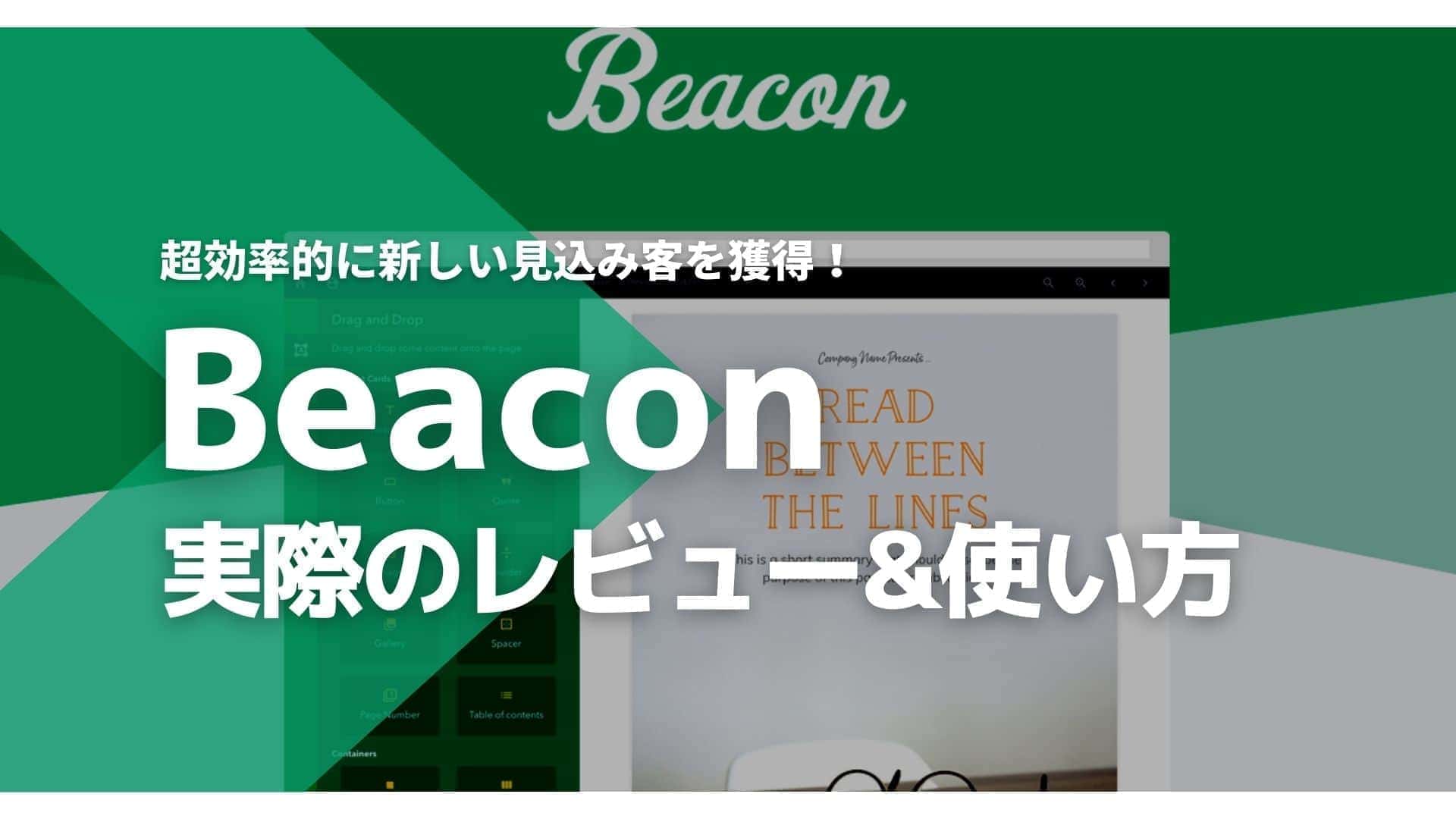
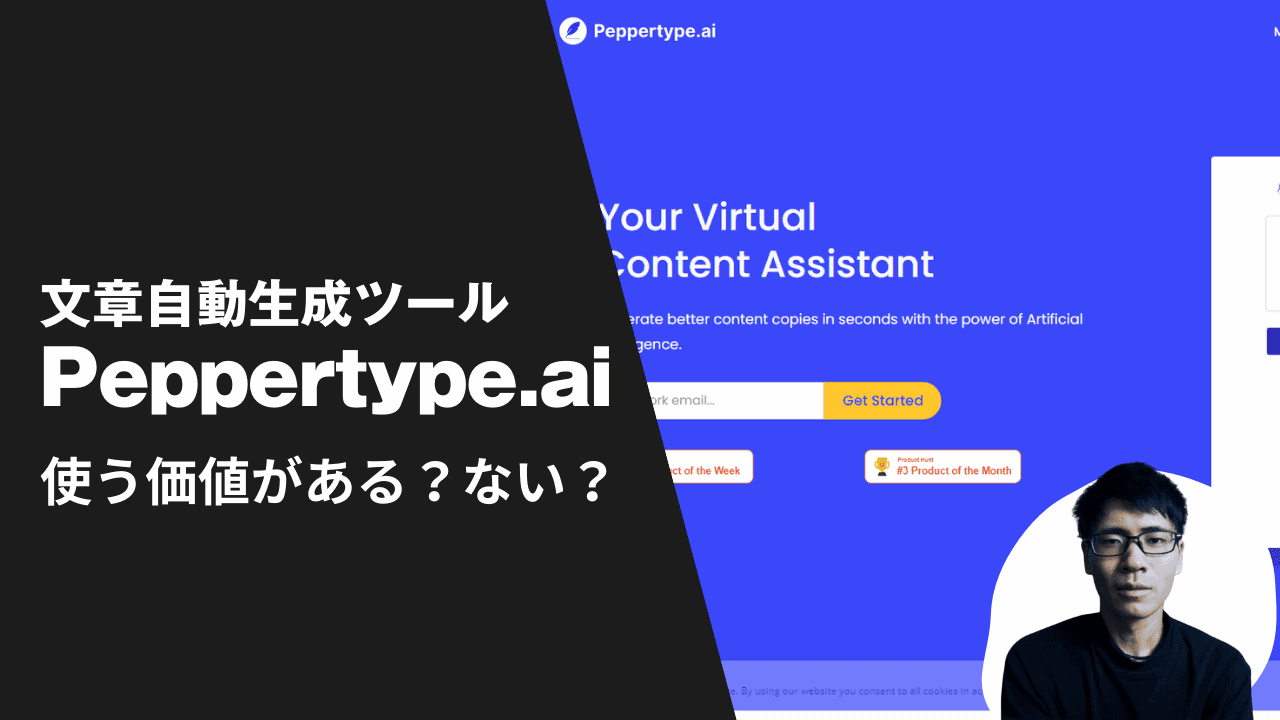
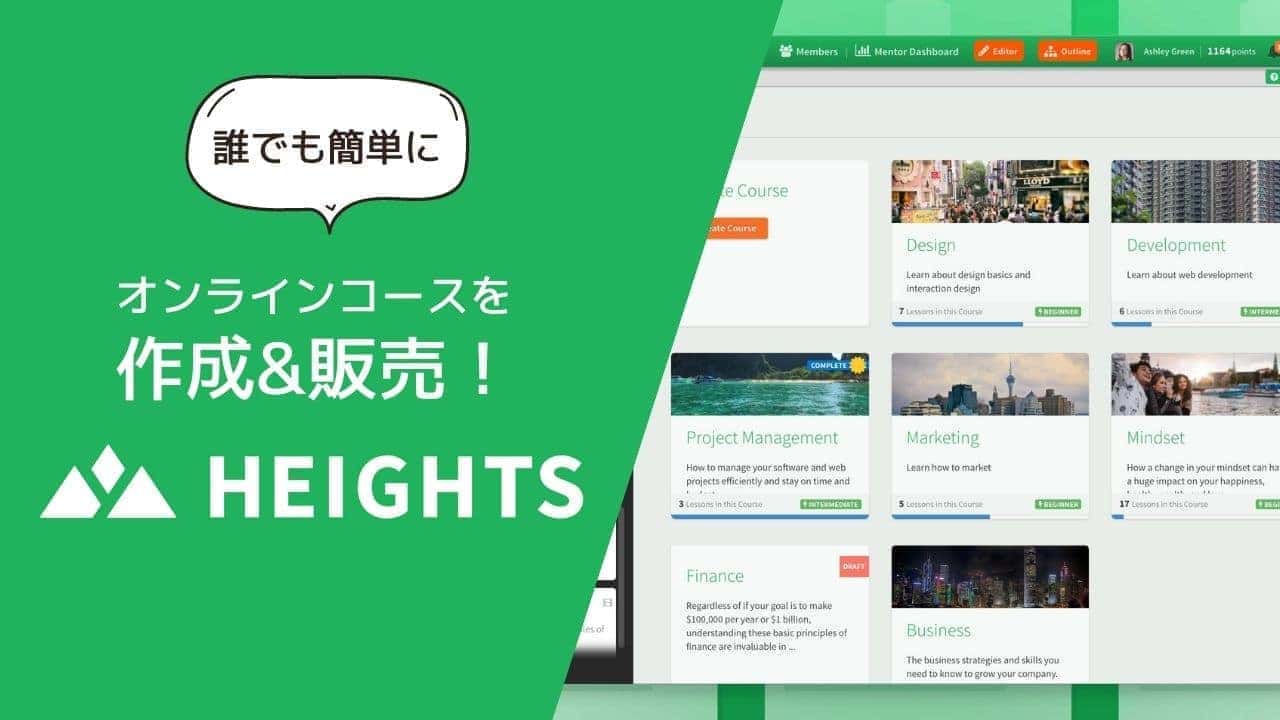


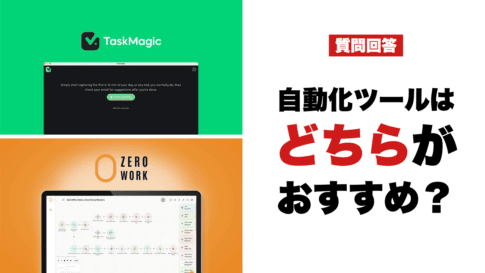
![How to redeem/activate a purchase at AppSumo [Illustration]. How to redeem/activate a purchase at AppSumo [Illustration].](https://takeofujii.net/wp-content/uploads/2024/06/appsumo-redeem-485x273.png)


Mr. Fujii, I always watch your videos.
I would like to ask you a question.
Can I use the chat gpt plugin and prompts in Voila?
We are newbies and sorry for the poor question, but thank you in advance.
Mr. Fujikawa.
Thank you for your question.
The ChatGPT plugin cannot be used with Voilà.
However, prompts can be used.
In addition, Voilà has some interesting features.
Sentences can be generated using information from the currently displayed page.
Using this feature and prompts, you can generate the sentences you want very efficiently.
See the image below.
https://takeofujii.net/wp-content/uploads/2023/11/voila-active-tab-page-read-and-generate.jpg
The contents of the page displayed in this way are read and the rate plan is output in Japanese in a tabular format.
This is quite practical, a feature unique to Voilà.
You can also save the prompts you normally use in Voilà & recall them at any time.
https://takeofujii.net/wp-content/uploads/2023/11/voila-prompts-lists.png
Therefore, there is no need to bother copying and pasting or writing every prompt at all.
Prompts that are used frequently on a daily basis can be saved in Voilà and can be recalled at any time to easily create sentences.
We look forward to your consideration!
And any questions are welcome 💪.
Our blog deals with information that is difficult to find in Japan.
Therefore, please feel free to ask any questions you may have about not only VOILA but also anything else that concerns Mr. Fujikawa at any time.
Voilà, is it correct to think that only the GPT-4 part of ChatGPT was taken out? In that case, I don't think DALL-E 3 or GPTs can be used or created.
Yes.
GPT4 and GPT3, as well as the web browsing function (BETA) can be used.
With the exception of GPTs and image generation, the other text generation can be used in the same way as ChatGPT.
Since the GPT4 can generate sentences, we do not think you will have any trouble with the quality of the sentences.
Please see the sales page for details on included features.
If you have any questions, please let us know.
Thank you for your prompt response in the youtube comment, I am commenting here because the reply was not posted on youtube.
I could not find the button to activate Voila when I jumped to that page.
The Activate now button that was previously explained in the video is now displayed as go to product.
We will also send you a reference image.
https://imgur.com/a/Vo7RSpH
Also, if voila is displayed in products, is it correct to assume that it has already been purchased?
Thank you for providing us with the details.
I saw the image.
When the purchase & redemption is complete, the text on the button will change.
So it appears that Voila has completed the purchase without any problems.
What do I see when I actually log in with the email address I registered at the time of purchase?
https://takeofujii.net/wp-content/uploads/2023/11/Sign-in-to-Voila-_-Voila-passwordreset.png
The following page should appear immediately after login.
https://takeofujii.net/wp-content/uploads/2023/11/Account-_-Voila-login-page.png
If you log in and Tier 2 is not displayed, there are two possibilities.
(1) The e-mail address used for registration is different.
(2) Registration is failing due to Voila side.
What do you actually see when you log in?
We will support you in reaching a resolution. We look forward to working with you.
Thank you for your reply.
Thanks to your help, we were able to successfully transition to Tier 2.
The reason was that I was left with a AppSumo Plus Yearly Plan that I had accidentally registered for and cancelled Voila along with it when I went through the cancellation process.
I went through the purchase process again and was able to successfully jump to the page.
Thank you for your support across youtube and blog.
Thank you very much.
I am also relieved to hear that the problem has been resolved successfully.
Thank you for your kind attention to detail.
Please use Voila from now on 💪.
Can you please tell me the procedure to post automatically by TaskMagic for two different Twitter accounts using Voilà.
Thank you for all your help.
You want to create and automatically post and operate X (formerly Twitter) post text in Voilà.
In conclusion, it is not possible to use Voilà with TaskMagic.
Let me tell you what that means,
This is because TaskMagic does not allow the use of Google extensions.
Therefore, Voilà as well as other Google extensions cannot be used within TaskMagic.
However, you can use ChatGPT or Katteb to create X (formerly Twitter) post text and post it automatically!
■The video below should be helpful.
How to automate ChatGPT with TaskMagic
https://youtu.be/cHPKM1y83PQ?si=e2CkfodglxFYrJdM
How to use Katteb to create trending blog posts with TaskMagic
https://youtu.be/jO1NnxZHcSs?si=mlD0F5uydM3Jl0EX
The second video will probably be helpful.
When scraping the text created by Katteb in this second video.
Any line breaks have been ignored.
However, I later verified a lot of things.
After setting up scraping, click on "Advanced Settings
https://takeofujii.net/wp-content/uploads/2023/12/taskmagic-text-line-break0.jpg
You will then see the following screen.
https://takeofujii.net/wp-content/uploads/2023/12/taskmagic-text-line-break.jpg
If you check "Keep formatting (line breaks, etc.)" here, you can scrape the text with line breaks.
So I don't think it is possible to use Voilà for TaskMagic, but other AI writing tools can work well.
Supplement
In the video above, when you log in to X (formerly Twitter), you have to enter your ID and password to log in, but you can shortcut all these steps by using a cookie.
https://youtu.be/D3chiYcj-HE?si=VUi-hF804UUNf6tv
Mr. Fujii, I always watch your videos.
-----------------
Try using the prompts
Voilà comes pre-populated with a variety of prompts.
-----------------
I can't write prompts and I can't get the "Actions" to work.
If you have any examples, would you please give us some?
I tried to do my best.
Best regards.
Thank you for your question.
Video of answers on YouTube▼.
https://youtu.be/l8fL2FWFv0s
Please take a look.
Basically, the prompts for sentence generation that can be used in ChatGPT can also be used in Voilà.
Therefore, there is no need to create a special prompt again for Voilà.
However, by combining the special features of Voilà explained in the video above with existing prompts, it is possible to generate sentences in a more flexible manner.
We hope you will find it useful.