The problem that we bloggers have to deal with is "display speed".
If you include too many images in your blog posts, the image size will slow down the display speed significantly and reduce usability.
In fact, statistics show that if a website takes more than 3 seconds to load, 40% people will give up on reading the article and leave the page.
In other words, in running a blog.Speed up your site display speed with WordPress image compressionYou will need to.
In this article, I'll introduce you to our blog.WordPress image compression plugin ShortPixel The following is an explanation in Japanese of how to use
Why should you compress WordPress images?

The biggest advantage of image compression is that itIt improves the loading speed of pages on your WordPress site.As a result, visitors are able to read blog posts without stress, which leads to less abandonment.
By reducing the number of visitors who leave your site, you increase the probability that they will read other articles in your blog (migration rate). Also, by having visitors read other articles, the profitability generated by the blog may also increase.
Let's get this straight. The first step to improve the display speed of your blog is to compress and optimize the images.
In this article, I would like to introduce a tool that optimizes all images in WordPress and dramatically improves the display speed. Its name isShortpixelI'm not sure.
In this review of ShortPixel, as a heavy user who has been using this tool for several years, I would like to share some of my own experiences.
- How ShortPixel can actually reduce the weight of heavy images.
- Can you improve the loading time?
- How effective is image compression?
These stories will be explained one by one.
What is ShortPixel?

If you have a lot of images in your WordPress site, you can use ShortPixel to compress the file size of the images and dramatically increase the display speed of your site.
ShortPixel is an image compression plugin developed by a team operating out of Romania.
This plug-in compresses the image to a very tight size with very little loss of quality.
ShortPixel image compression type
ShortPixel, which I use, offers three types of image compression.
Some people say, "I still want to compress the image while maintaining high quality," while others say, "I just want to compress the image thoroughly.
There you can choose the type of image compression that best suits your needs.
- Lossy.This is the type of compression recommended by ShortPixel, and is the most compressive of the three image compressions to reduce the weight of the image. It is not apparent at a glance to the naked eye, but it seems to roughen the very fine details of the image.
- Glossy.This is the second highest compression ratio among the three. You can get reasonably high image compression while maintaining high image quality.
- LosslessLow compression while maintaining ultra high image quality.
Lossy is an ultra-high compression. It compresses the file size of the image at once. Even so, the human eye can't see any difference from the original image. See below.
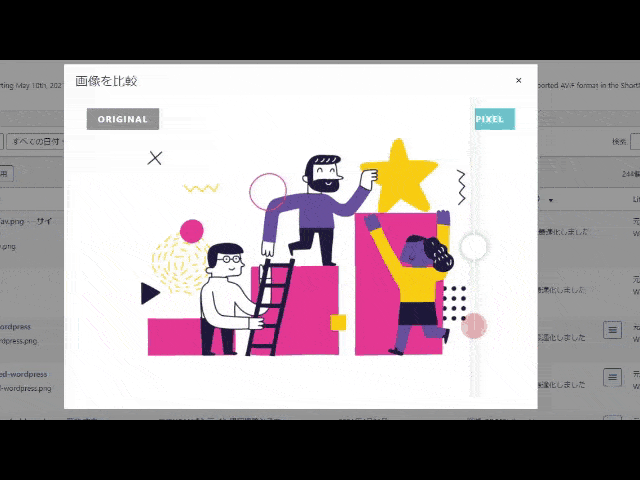
This is an example of ShortPixel's Lossy running on my web site. What do you think? To the naked eye, there is almost no difference.
Still, the file size of the image is
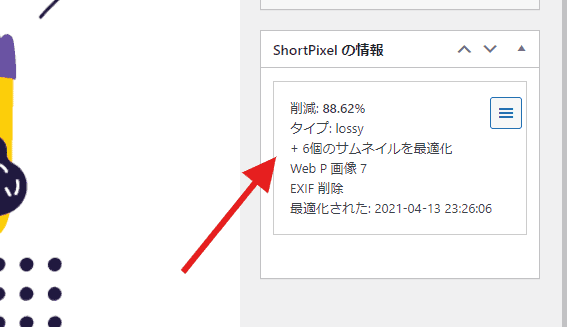
Wow, that's a decrease of 88.621 TP1T.
In this way, you can reduce the file size by compressing the image tightly while maintaining the image quality.
ShortPixel is recommended for the following people
Let's face it, if you have WordPress, you should use it.
ShortPixel can compress images for all websites, from small sites that are just starting up to medium and large sites.
Therefore, it may be strange to say that ShortPixel is recommended for such people. Here's a quick list.
- I'm using WordPress.person going by
- People who want to reduce the weight of their images
- People with slow site speed
If any of the above applies to you, or if you're a regular reader of my site.I can definitely recommend ShortPixel.
So what are the benefits of using this tool?
Advantages/Disadvantages of ShortPixel
Before we get to the actual review of ShortPixel, let's recap and summarize the pros and cons of ShortPixel.
The advantage of ShortPixel is not only that it can "super compress images while maintaining image quality.
There are some advantages that I know because I have used ShortPixel for a long time.
On the other hand, after using it for a while, there are some demerits that I don't like, such as "Honestly, it's a small thing, but I don't like it here.
I'll introduce them all at once without any discernment.
Advantages of ShortPixel
- Throw in all the image optimization.
- Ultra-compressible while maintaining image quality.
- Dramatically improve site display speed
- Peace of mind with a backup function
- Reasonable price plan
- Easy setup
I've settled on ShortPixel as my WordPress image compression plugin.
All you have to do is put it in and enable it, and then you can compress and reduce the weight of your images. The benefits of using it are great.
Disadvantages of ShortPixel
On the other hand, here are some demerits (disadvantages) of ShortPixel.
- The hassle of setting up an API key.
- Delete backups manually.
Let's start at the top.
First of all, ShortPixel requires you to enter your API key first to work.
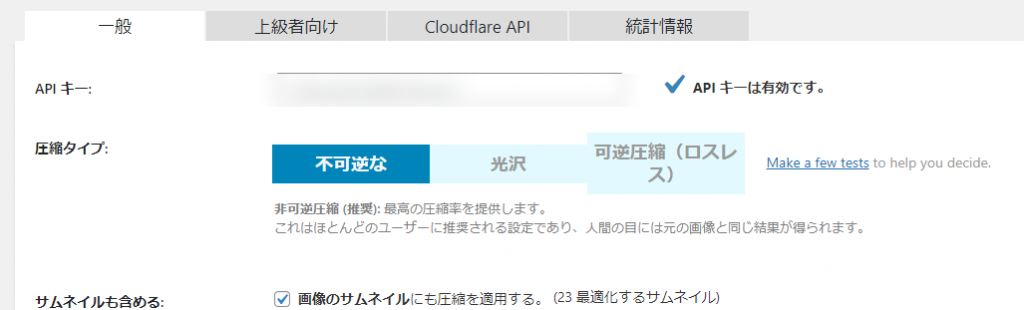
API keys are easy to get. It only takes 3 seconds to get one.
I'll also explain about backups: ShortPixel will automatically generate a backup in case something critical happens and the image compression fails.
While it is true that backups allow you to compress images without worry, too many backups can overwhelm your server.
Therefore, you need to delete the backup if you like.
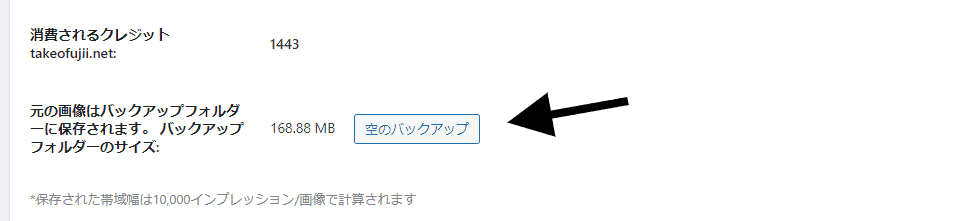
You can delete it from the WordPress dashboard under [Settings] -> [ShortPixel] -> [Statistics].
Both disadvantages can be easily solved. But if I had to pick one, it would be the demerit (disadvantage).
How to use ShortPixel and how to set it up without fail
I will explain with images.
Please follow the steps to set it up. You can install and use ShortPixel in just three minutes.
1) Add and activate a new WordPress plugin.
Go to the WordPress admin panel -> [Plugins] -> [Add New] and search for ShortPixel.
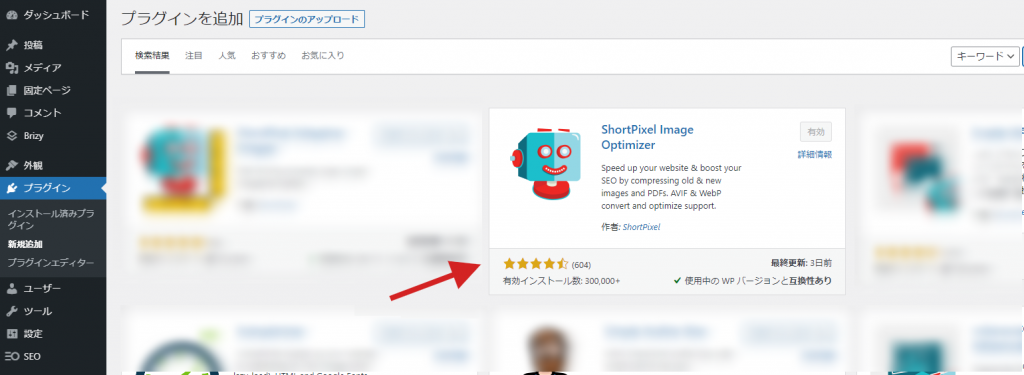
Then you will see ShortPixel Image Optimizer. Install & activate it.
The next step is to get an API key quickly.
Obtain the API key for ShortPixel.
ShortPixel's API acquisition pageClick on the button that says "FREE SIGN UP" from the See the image below.
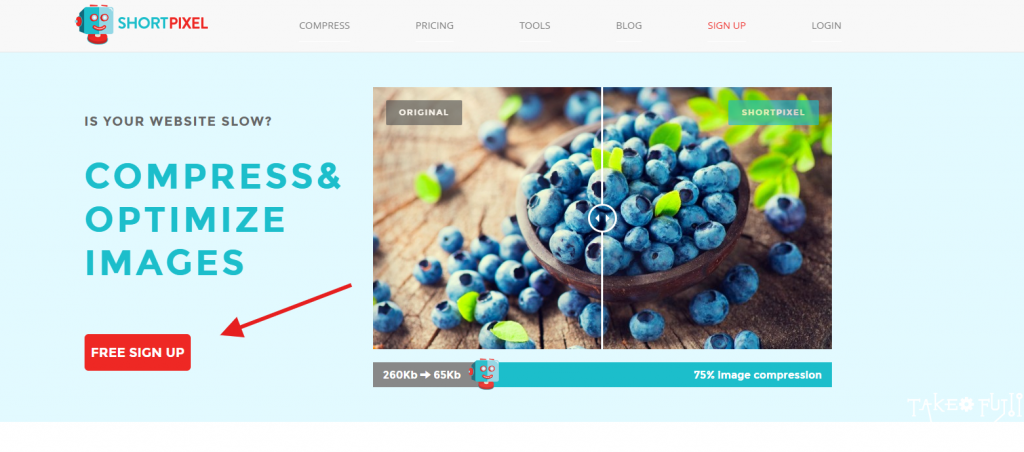
Click on the button, and you will be prompted to enter your email address.
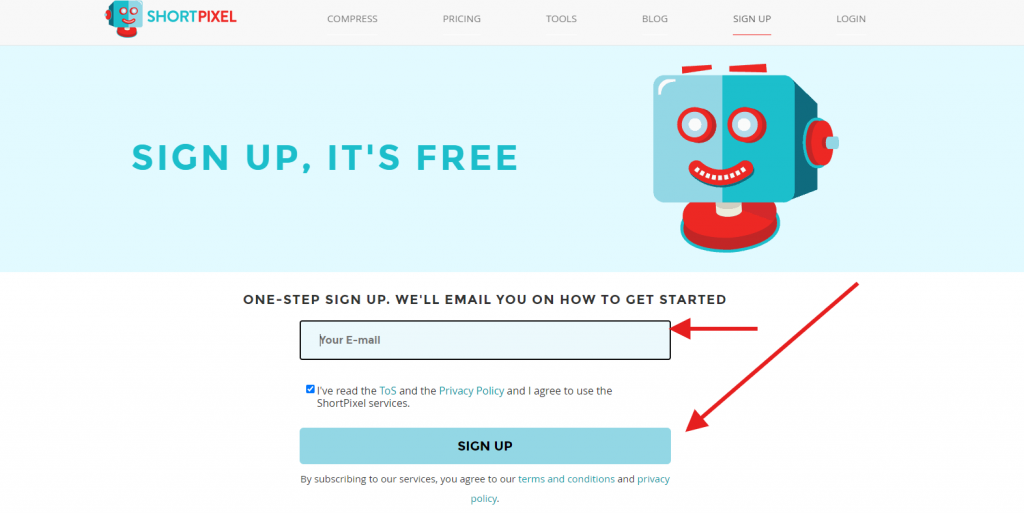
Enter your email address and check the confirmation box below. Then click the "SIGN UP" button.
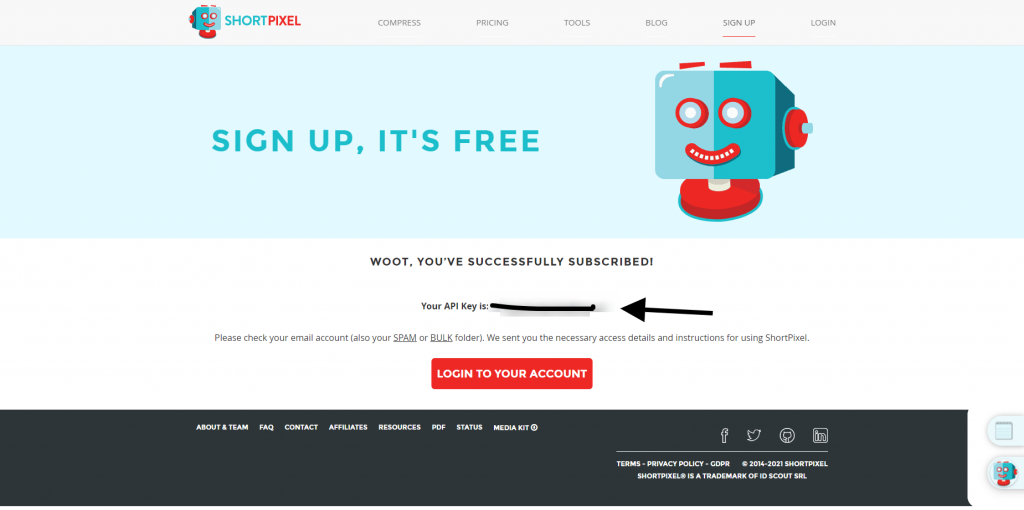
Then, an API key will be generated. Use this API key.
Enter the API key.
In this section, we will explain how to enter the API key.
Go to the WordPress administration screen -> [Settings] -> [ShortPixel], and you will see a field for entering an API key.
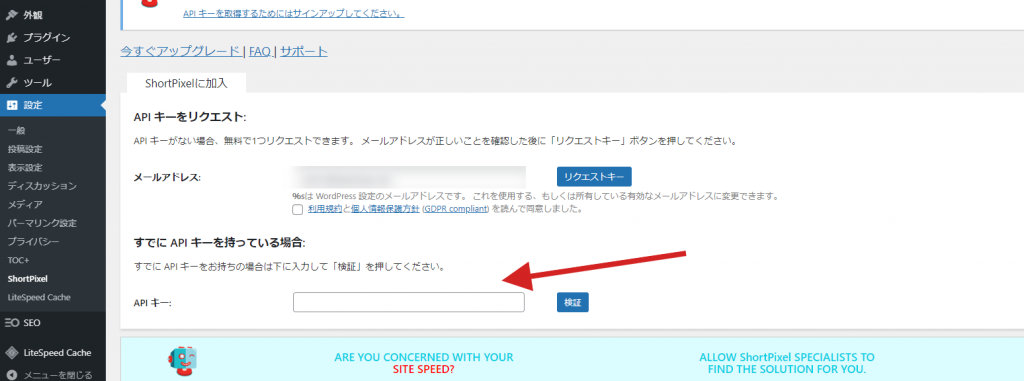
Enter the API key you obtained in this section, and click the "Verify" button. This should complete the authentication of your API key.
4) Configure the ShortPixel settings.
The next step is to set the ShortPixel setting.
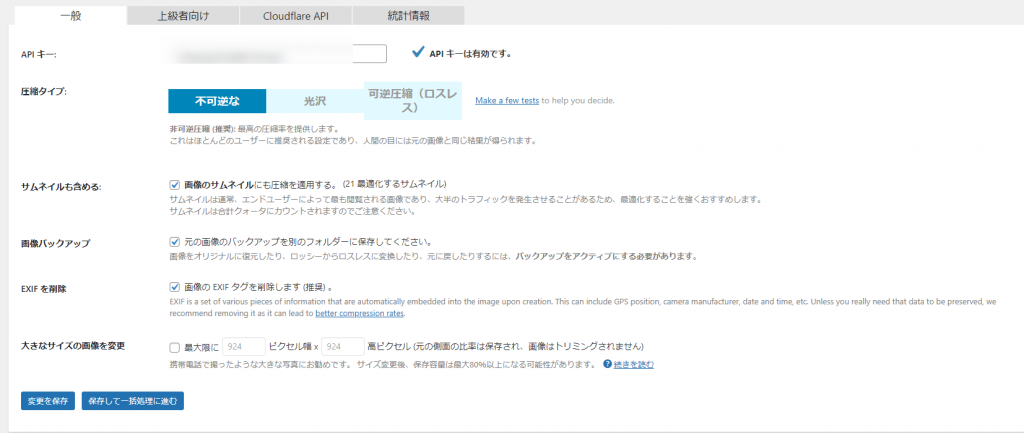
Compression type:For recommendations, please refer to "Irreversible (Lossy)" below.
- Ultra-compressed and lightweight "Lossy" images
- Glossy" for moderately high image compression while maintaining high image quality
- Lossless" for low compression while maintaining ultra-high image quality
By the way, I am "irreversible (lossy)".
- Include thumbnails:Check.
- Image BackupCheck.
- Delete EXIFCheck.
- Change the large size of the image.Unchecked
Once this is done, click Save Changes. Next, we will set the Advanced.

This one does not require much configuration. Let's look at it briefly.
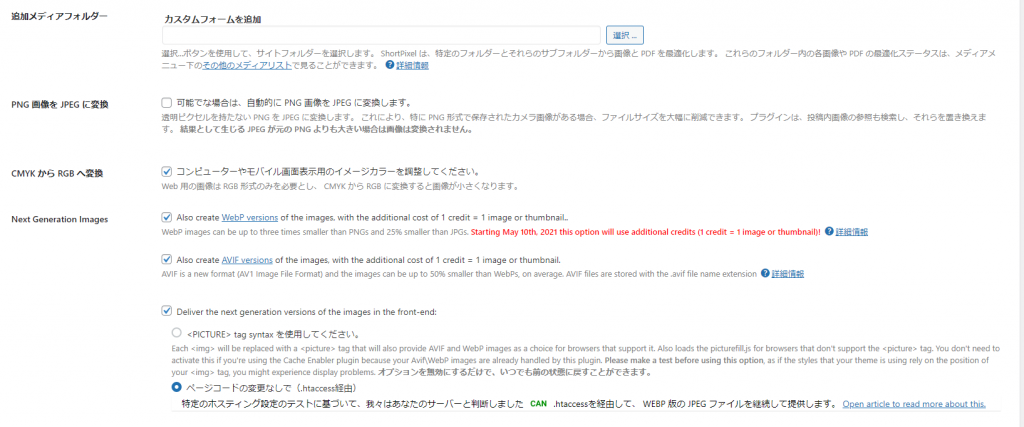
Additional Media FoldersBlank is OK.
Convert a PNG image to JPEGNot checked.
CMYK to RGB converter: Convert from CMYK to RGB.Check.
Next Generation ImagesThis is at your disposal.
In simple terms, what it means is the next generation image format.
You will be asked if you want to use a faster image file format instead of JPEG or PNG format. If you don't know what you're doing, just leave it unchecked.
Let's continue with the setup.
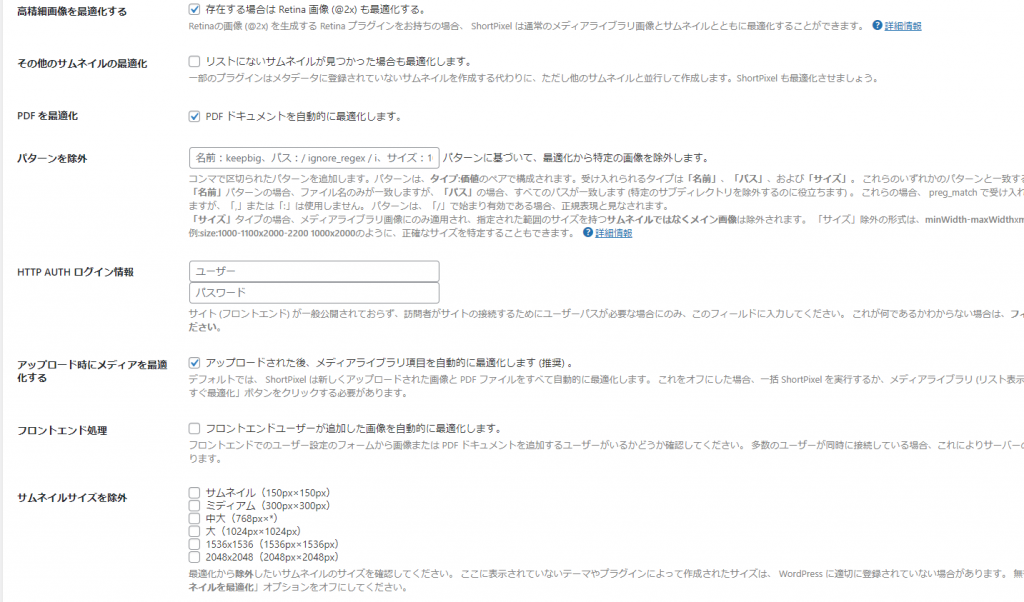
- Optimize high-definition images:.Check.
- Other thumbnail optimizations:.Not checked.
- Optimize PDF.Not checked.
- Exclude patterns.Blank is OK.
- HTTP AUTH login information:.Blank is OK.
- Optimize your media on upload:.Check.
- Front-end processingBlank is OK.
- Exclude thumbnail size.Normally, it is OK not to check.
Check this box if you want to optimize PDFs as well. That's why I include it.
⑤Actual image compression
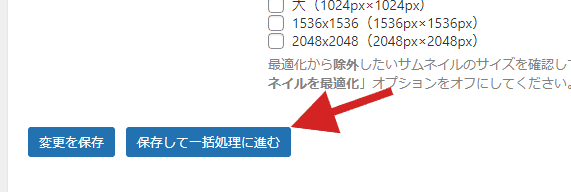
Yes, once you have made the settings, click [Save and proceed to batch processing].
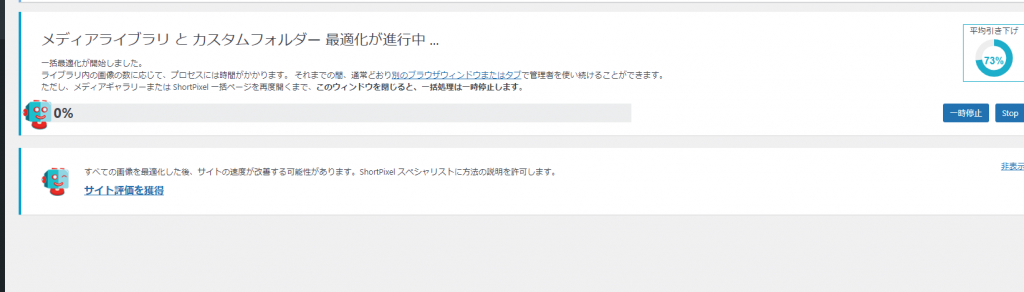
ShortPixel will start compressing the image.
ShortPixel Pricing and Pricing Plans
Of course, SHortPixel is free to use.
However, the monthly limit of 100 images is probably not enough. If you have a lot of images to compress, we recommend that you purchase ONE-TIME (each time you need it).
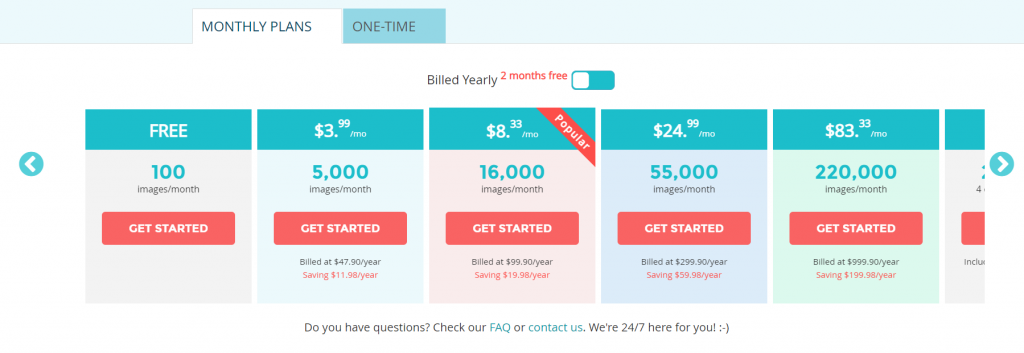
There are two pricing plans.
- MONTHLY PLANS
- ONE-TIME (Whenever you need it)
If you upload almost 5000 images to the site every month, you can start a monthly plan of $4.99...
However, I personally recommend ONE-TIME.
This is because with ONE-TIME (whenever you need it), the credit you purchase will not be wasted. It never expires.
So for small sites, we recommend you to buy from ONE-TIME. See below for a clear explanation.
How to purchase an additional plan with ShortPixel
I'll explain the payment method and procedure in case you might need it.
...It's in English, so you may get lost. If you follow this procedure, you will be fine.
Select a plan.
First.Official price pagefor more information.
Decide on a plan based on the number of images you want to compress from the pricing plans.
If you want to compress 10,000 images, choose 10,000 images from ONE-TIME (one-time use only).
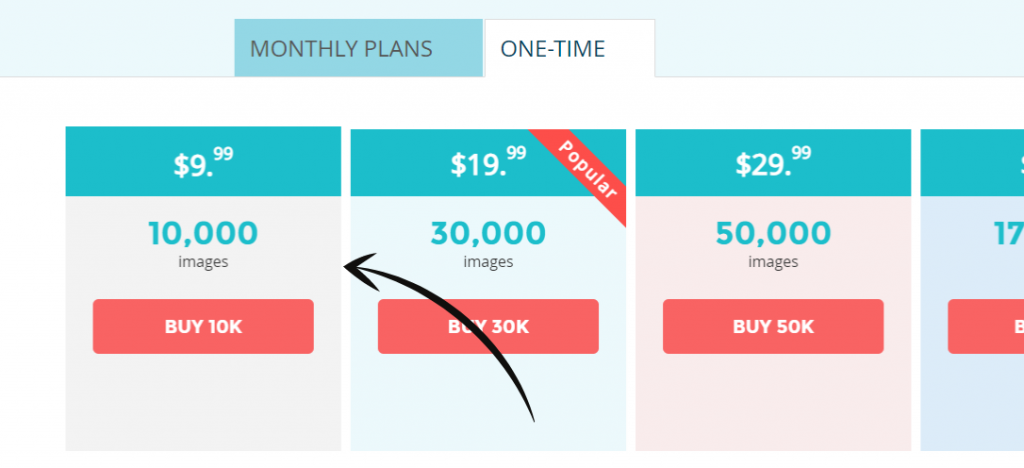
Click on the button that says "BUY 10K."
Enter your payment information.
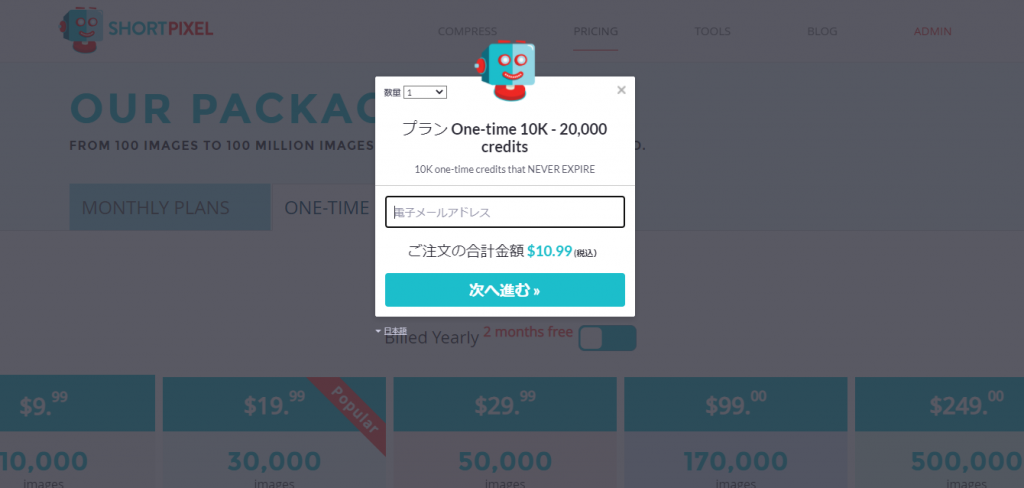
First, please enter your e-mail address. After payment, you will receive an order completion email from ShortPIxel at the email address you entered here.
Once you've entered your email address.
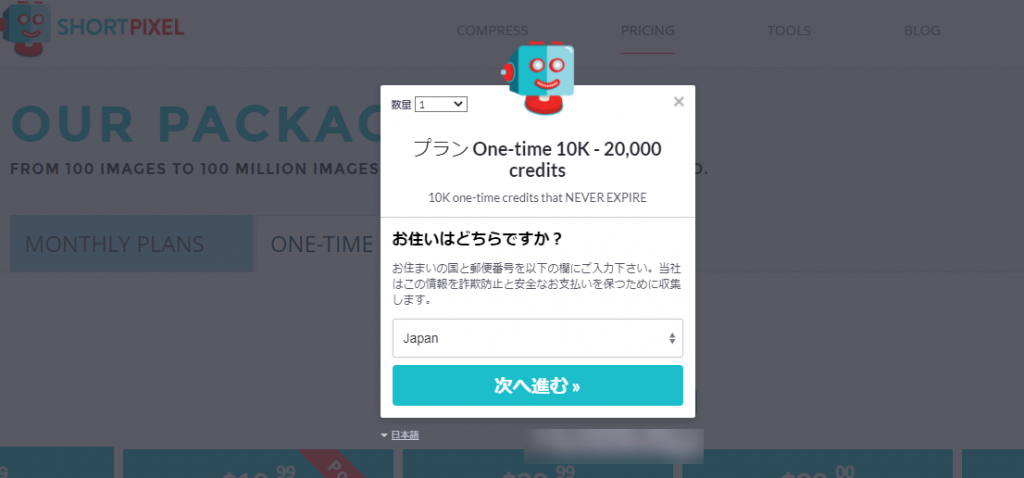
Make sure that the country you live in is "Japan".
Click on the "Next" button.
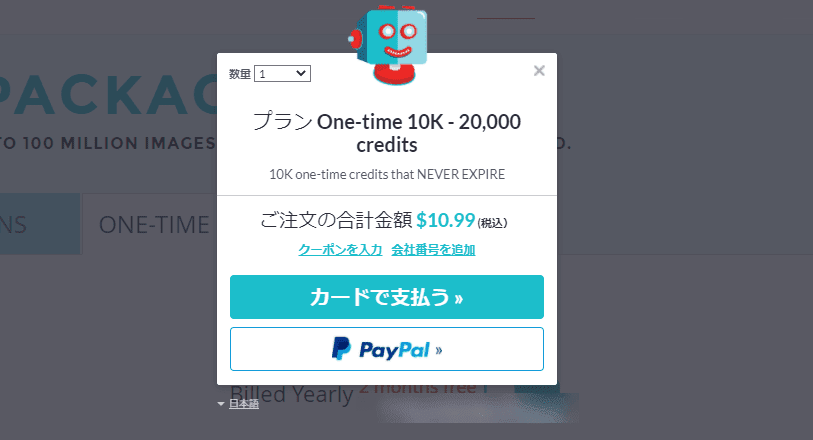
The total amount will be shown in dollars. No problem. It will be automatically converted to Japanese yen when you make the payment.
Choose your payment method here.
- Pay by credit card
- Pay with PayPal
There is no problem with cards. But if you are worried about paying at overseas sites, you can pay with PayPal.
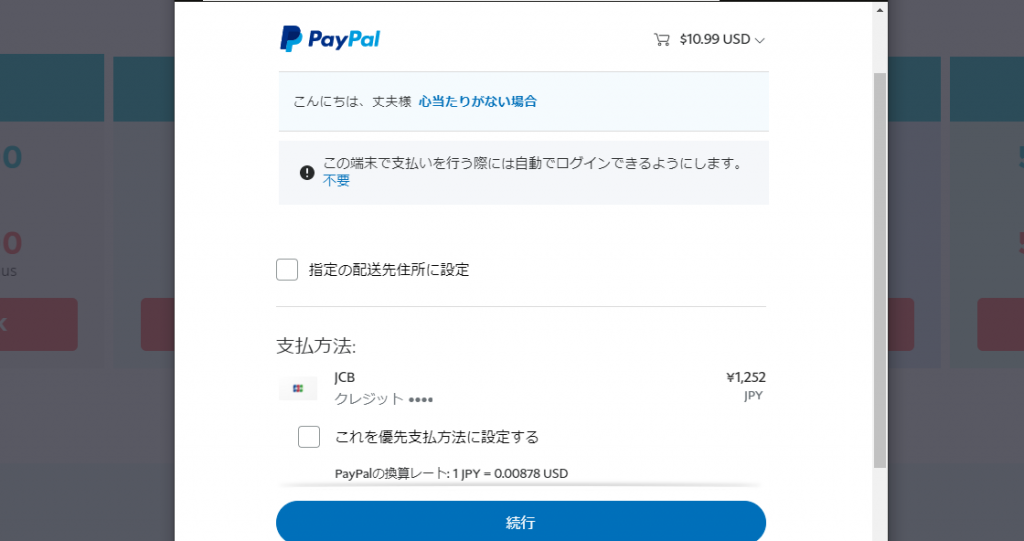
The PayPal screen will open. You can see that $10.99 has been converted to 1,252 yen.
Considering that it can super compress 10,000 images & speed up the site display speed, it's very cheap. If you click on the "Continue" button, you will be able to pay.
For ONE-TIME (one time only), there is no charge thereafter. It's not a fixed price plan, so you won't be charged every month. Please feel free to use this service.
If you are a content creator who is struggling with slow site loading and display speeds, please try ShortPixel.
Can ShortPixel be used in Japan?
Yes, you can. You can use it in Japan without any problem.
We also have ShortPixel on our site. It is also available in Japanese, so you can use it on WordPress without stress.
Try ShortPixel for free and risk-free.
The compression ratio of images in the free plan is the same as in the paid version. The free version allows you to compress up to 100 images per month.
No matter how good the content of your blog is, if the page is too heavy, visitors will leave. Don't you think this is a considerable opportunity loss?
By simply compressing WordPress images, your quality content will reach the people who are looking for it, and ShortPixel is the best way to do that.
You can compress 100 images per month for free. If you have a small site, just compressing 100 images will dramatically improve the display speed.
We encourage you to install ShortPixel for free first.
[Conclusion] My ShortPixel review summary
By using ShortPIxel, you canYou can compress all images in WordPress.
However, as you know, there are other ways to compress WordPress images, and I like ShortPixel because it can dramatically reduce the file size of an image without compromising the quality.
If you have a lot of images on your site, ShortPixel can easily improve the display speed of your site all at once.
This site currently has 246 images, and by using ShortPixel, you can create a
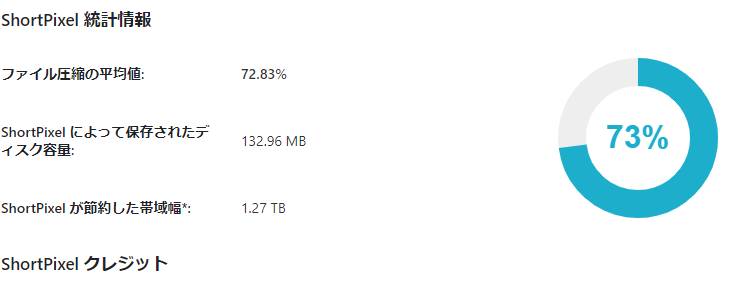
Wow, I'm compressing image files by an average of 72.83%. As a result, the page speed of my web site is now as follows
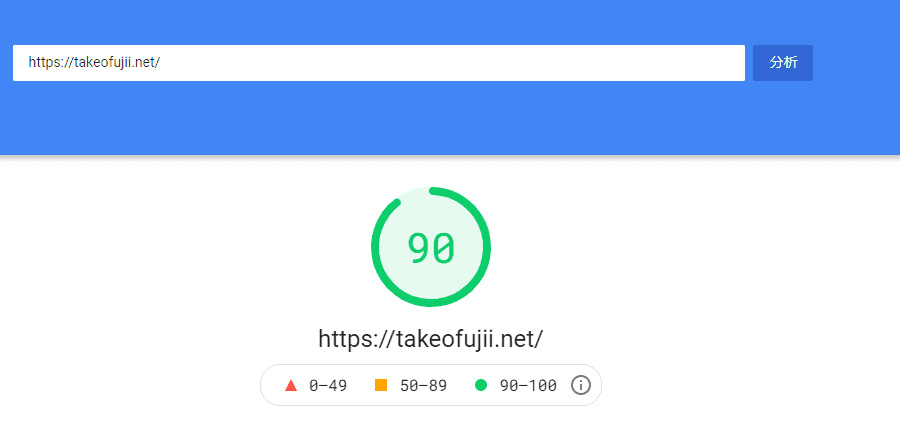
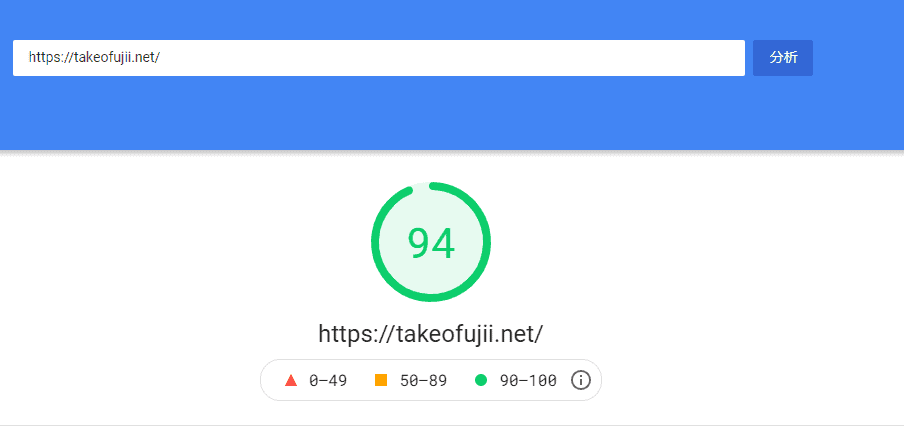
As you can see, the display speed of the site has dramatically improved.
When the site display speed increases, visitors can concentrate on reading the article without stress, which reduces the abandonment rate and encourages them to read other articles on the site.
What do you think of the WordPress image compression plugin ShortPixel? (My thoughts)
Yes, I assure you. You should use it.
Whether you are using other image compression plug-ins or have not yet done any image optimization, either way, try using ShortPixel once.
If you want to dramatically improve page loading time and minimize the file size of your images while maintaining high quality, ShortPixel is the best choice.
It is a very good tool that we use in our blog. I recommend it with confidence.
Try it for free first. You can use up to 100 pages per month for free.
You will not be billed suddenly and your credit card will not be charged.
If you have any questions about SHortPixel, please write them in the comments section below the blog. I may be able to answer as one of the users. I will answer as quickly as possible.
I'll see you later.







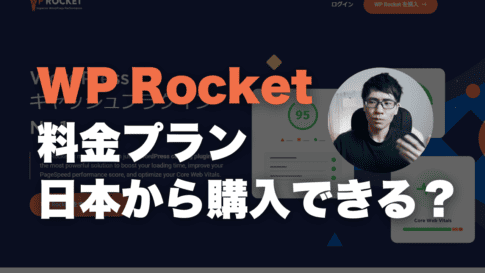
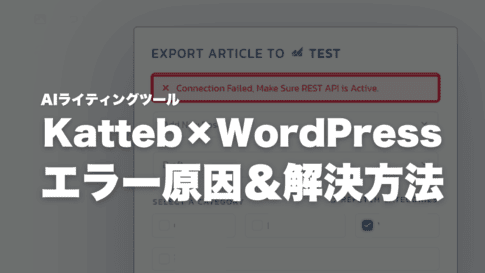
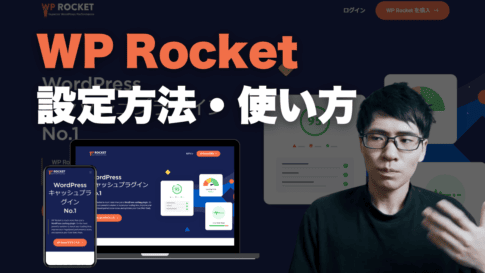
![How to use TranslatePress, Complete Guide [latest edition in 2024]. WordPress translation plugin](https://takeofujii.net/wp-content/uploads/2022/01/takeo-translatepress-review-485x259.png)

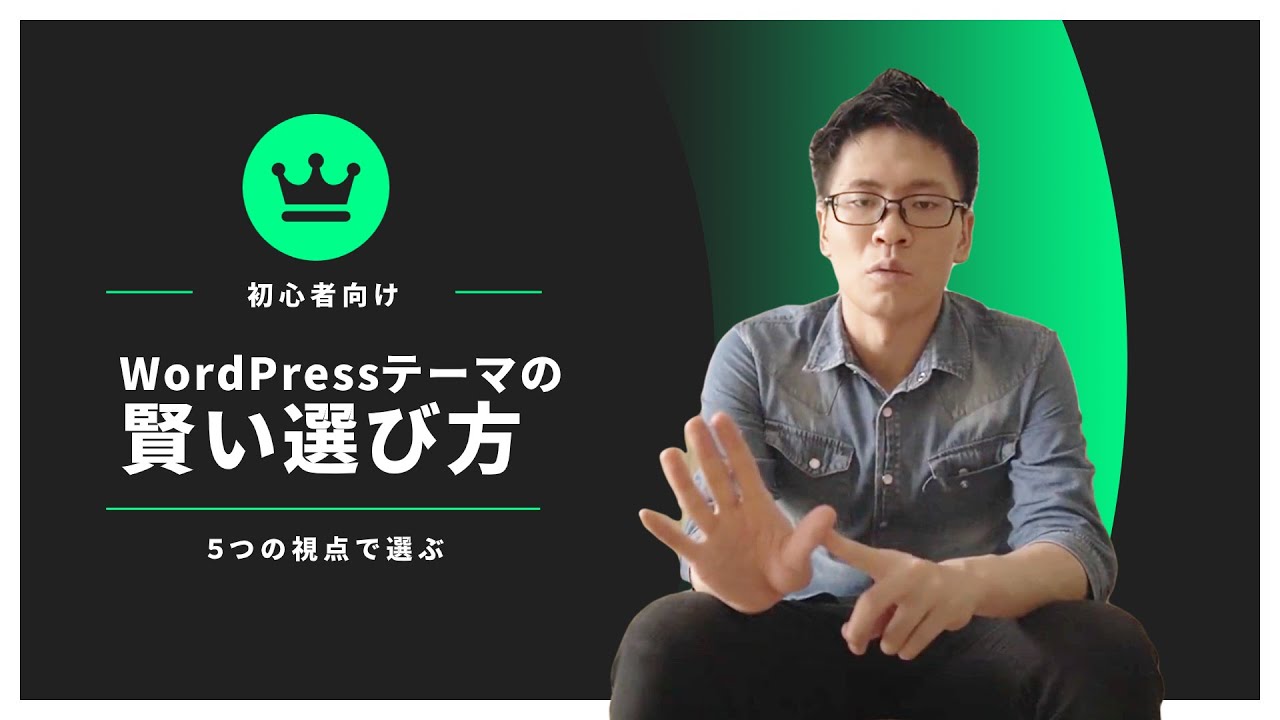


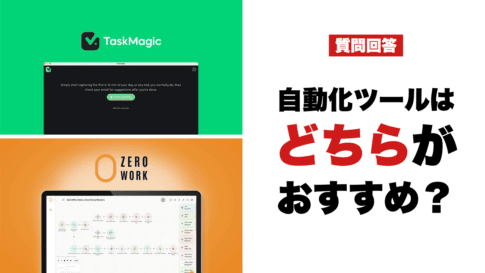
![How to redeem/activate a purchase at AppSumo [Illustration]. How to redeem/activate a purchase at AppSumo [Illustration].](https://takeofujii.net/wp-content/uploads/2024/06/appsumo-redeem-485x273.png)


Latest Comments