Hello, my name is Tsuyoshi Fujii.
In this article.How to use "VideoToBlogdescription. This AI tool has the ability to create blog posts based on YouTube videos.
It is very easy to use.
Copy and paste the YouTube video URL and press the button to automatically recreate it into an article.
It is not yet known in Japan. Is this tool really useful for contents marketing? We explained its functions and fees.
What is VideoToBlog?
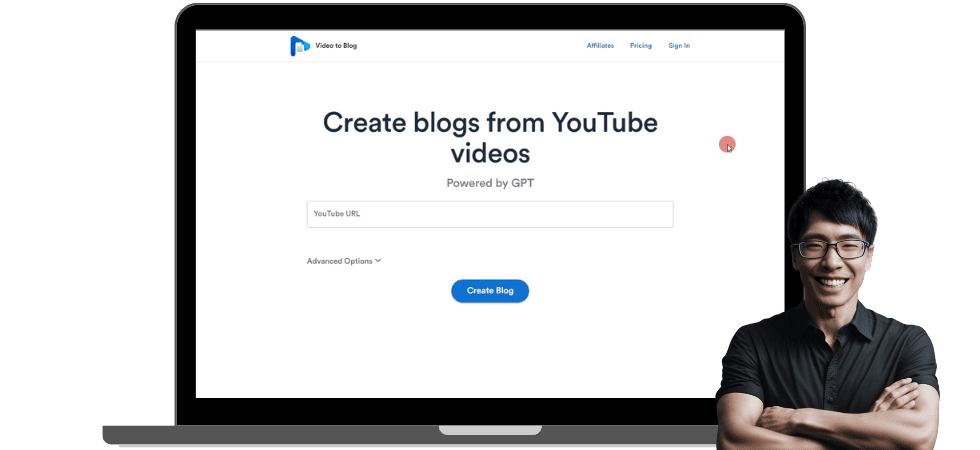
VideoToBlog is an AI tool that automatically generates blog posts by simply entering a YouTube URL.
What makes this tool unique,
- Detailed analysis of video content
- Convert video content into blog posts
- Quickly publish on WordPress
Starting with the title, the opening sentence, headings, and even each paragraph are all generated automatically, saving you a great deal of time in blog post creation.
See the video below for more information. I actually pay for and use VideoToBlog.
In this section, we will explain how to use VideoToBlog.
How to use VideoToBlog: Amazingly easy!
Using VideoToBlog is very simple.
Copy the URL of the YouTube video and paste it into VideoToBlog,Just press the generate button.
The AI will then automatically generate blog posts. It is really easy to operate.
Of course, Japanese is supported, so anyone can quickly convert YouTube videos into blog posts.
I actually made a blog post with VideoToBlog.
I will select recently posted videos from my YouTube channel.
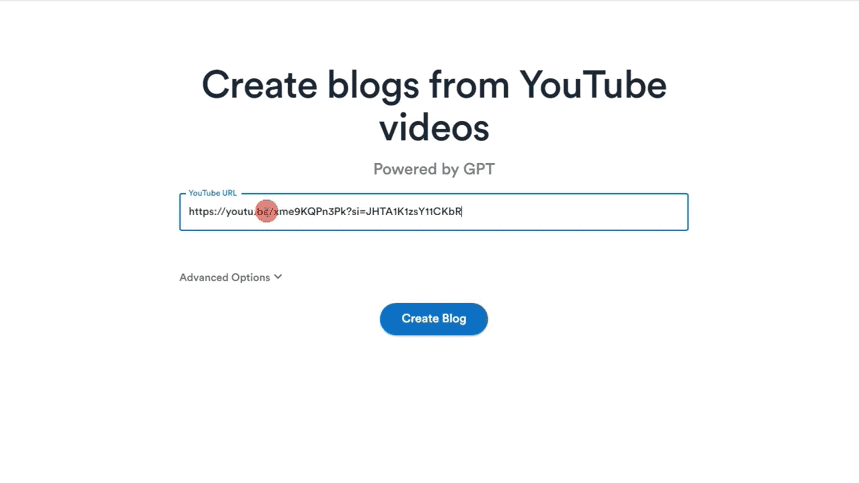
Paste the URL into VideoToBlog.
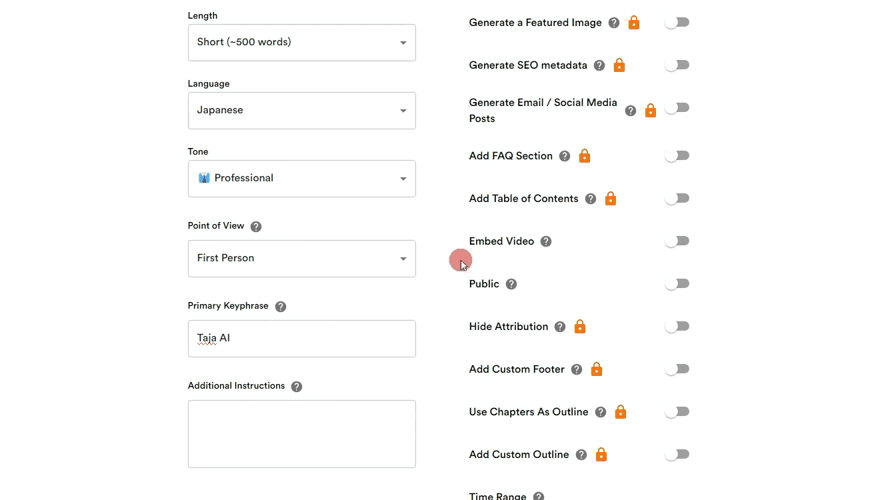
The language is specified as Japanese and the tone of the blog post is set to Professional. The viewpoint will be written from your point of view, and important key phrases will also be specified.
Specifying key phrases increases the recognition accuracy of specific words.
For example, if you set the key phrase "Apple," it will often be correctly recognized as "Apple" rather than Apple or Apples.
button to begin generating blog posts.
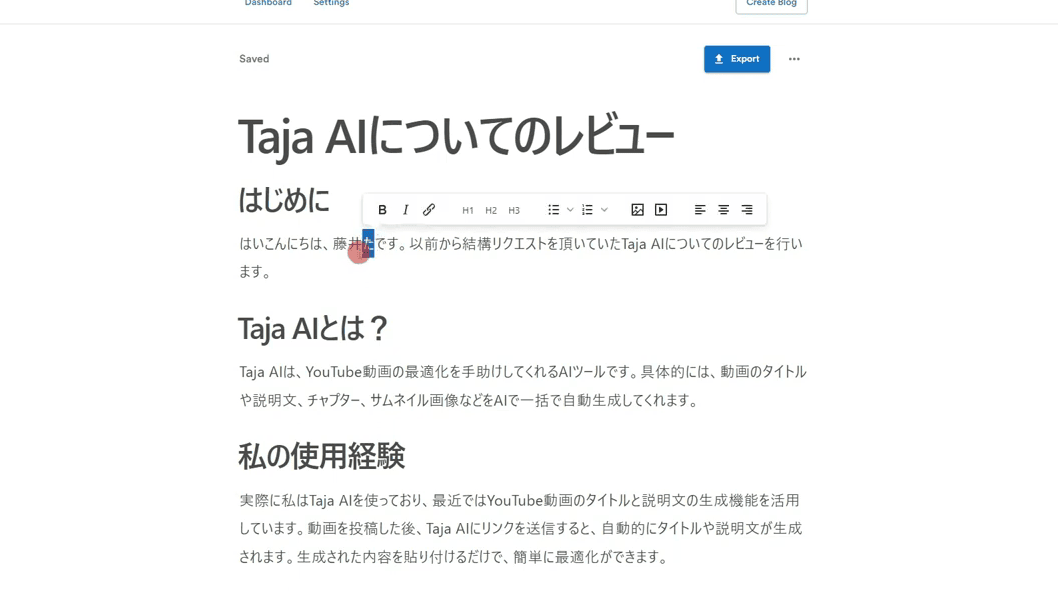
A short article was created for this issue.
...title is useless.
There are some things that need to be reworked in terms of writing quality, but overall I think it went well.
The generated blog posts can be freely exported so they can be downloaded or published on a WordPress site.
I like that I can make it in Japanese. It is easy to create blog posts easily.
Is VideoToBlog free to use?
A free version is available, although a paid version is also available.
You can generate up to 3 blog posts per month for free.We recommend that you first try the free version to see how it works and whether it produces satisfactory output.
>>Try VideoToBlog completely free!
The functionality of the free version is quite limited. Specifically, the length of blog posts is set to be short, so long-form blog posts cannot be created.
Also.
- Featured Image
- SEO Meta Title
- SEO Meta Descriptions
- SNS postings and email text
- FAQ (Frequently Asked Questions & Answers) section
etc. are not generated in the free version. These features are available in the paid plan.
Disadvantages of VideoToBlog
There are some disappointments with VideoToBlog.
Issue with duplicate content in generated blog posts
If the video content is short, generating a long blog post willContents may be duplicated.
Blog posts generated by VideoToBlog are based on the content of YouTube videos, so if the video content is short, the same items may be repeated to generate text.
A long blog post of about 67 points is generated.
Although a bit dry, the sentences generated are 62-67 points.
A correction will always be necessary.
To control the text that is generated,Add Custom OutlineWe recommend that you use the following You can specify the headline of the actual blog post to be generated.
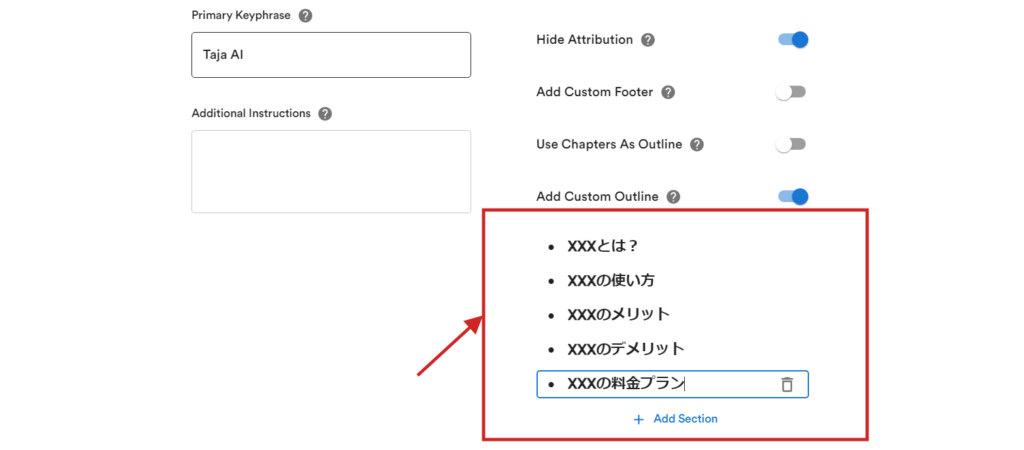
This feature allows you to somewhat control the content of the blog post.
and
- Primary Keyphrase
- Additional Instructions
You can improve the quality of the blog posts generated by entering
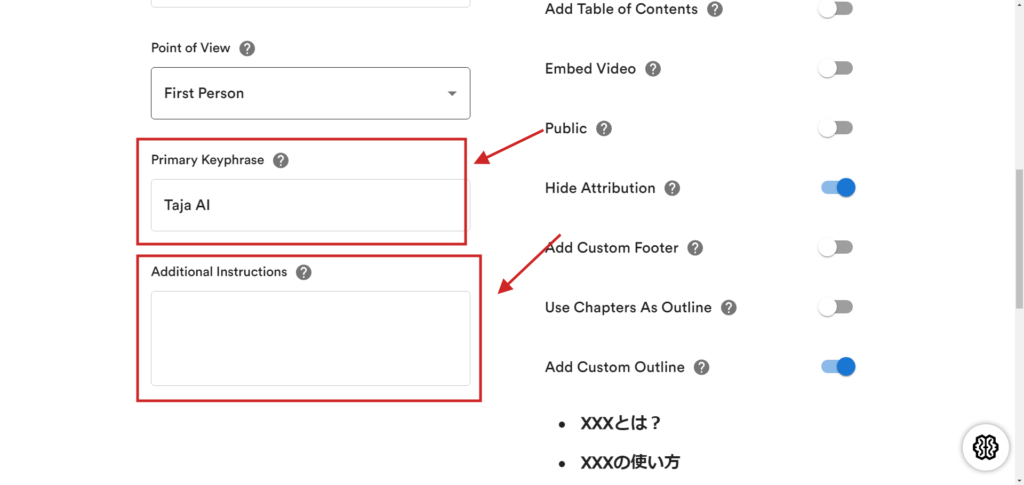
In my case, I often put proper nouns in Primary Keyphrase (important keyphrase).
For example, if you are writing a blog post about a video review of the Taja AI tool, you would enter "Taja AI" as the key phrase.
By doing this, you can use the Taja AI in your blog posts andIt is easier to generate with the exact name.
VideoToBlog's great features
Customizability of Advanced Options
VideoToBlog's Advanced Options allows users to configure more detailed settings for the generation of blog posts.
- Specify the length of the blog post: Adjust article shortening and length as desired.
- Specify LanguageContent: useful if you want to create content in different languages
- Specify the tone of the blog post: Can specify the tone that the article should have. Adjust the atmosphere of the article
- Designation of viewpointsSelect a point of view when writing an article. Your point of view, third-party point of view, etc.
- Designation of critical key phrases: Specify important keywords or words that should be included in your blog posts. Makes it easier to generate relevant content.
These options are freely selectable with paid plans.
The free version has limited options. Therefore, the quality of writing may suffer if you create a blog post with the free version.
Using these additional settings, you will be able to generate blog posts from videos that are close to ideal.
Add screenshot images
You can also add images and screenshots to your blog posts. For example, pressing the Insert Screenshot item will display a YouTube video.
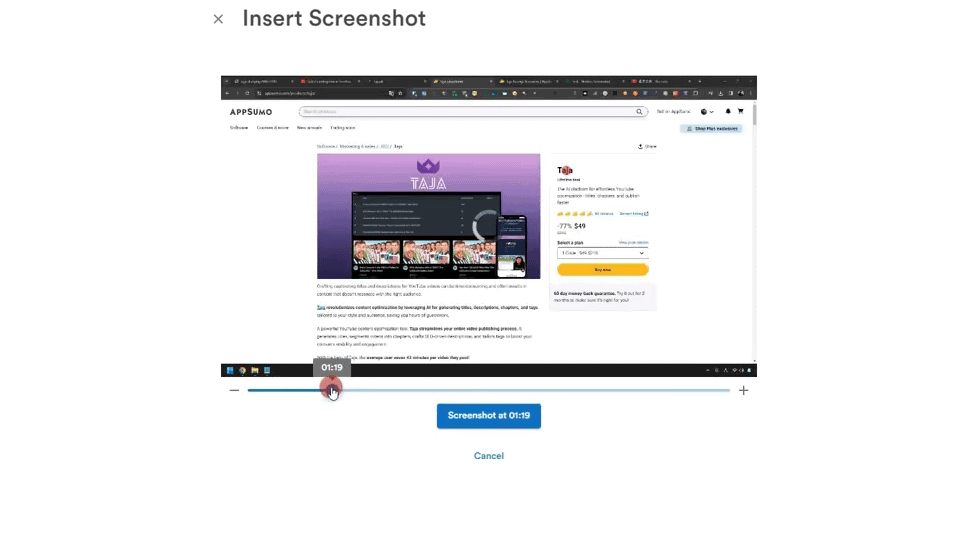
You can take a screenshot image from a video and insert it directly into a blog post.
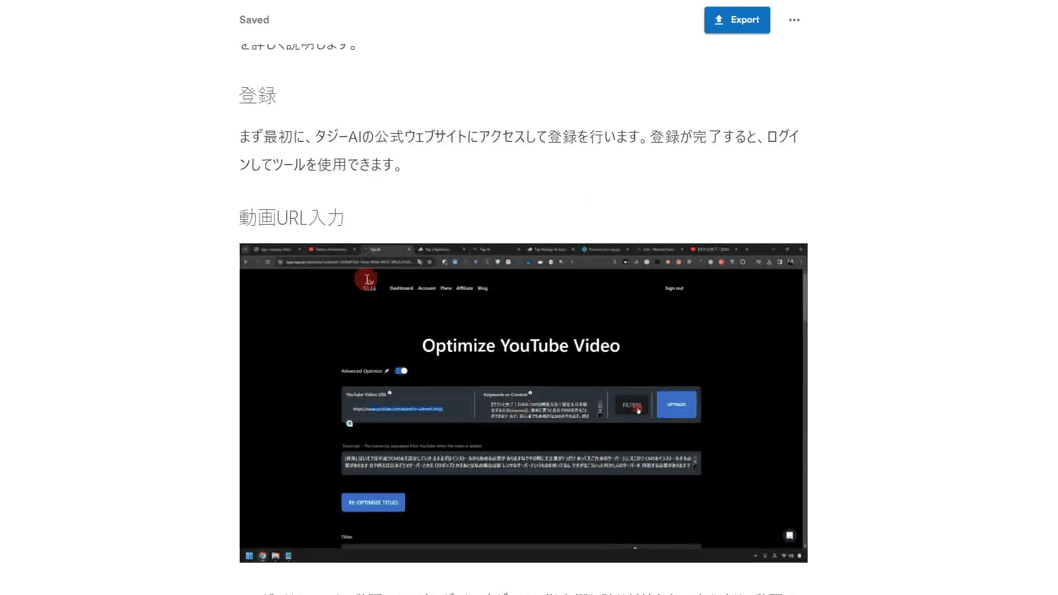
Screenshot images can also be cropped and adjusted within VideoToBlog.
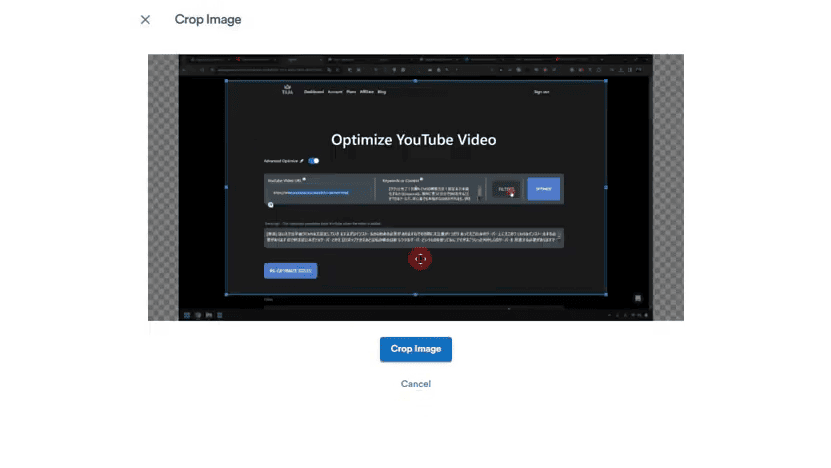
This feature is quite useful. It is my favorite feature.
Content Analyzer (Analysis)
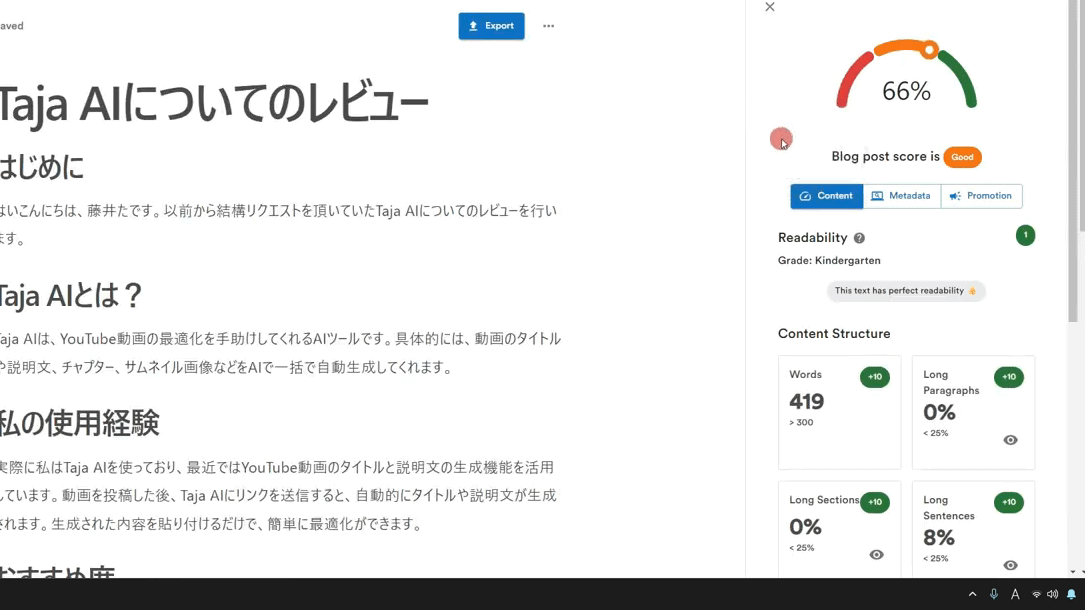
Blog posts generated by VideoToBlog can be analyzed using the Content Analyzer.
This content analyzer is a fairly simplified analysis. Even if the actual results of this analysis are good, it is unclear whether it will have a positive impact on SEO.
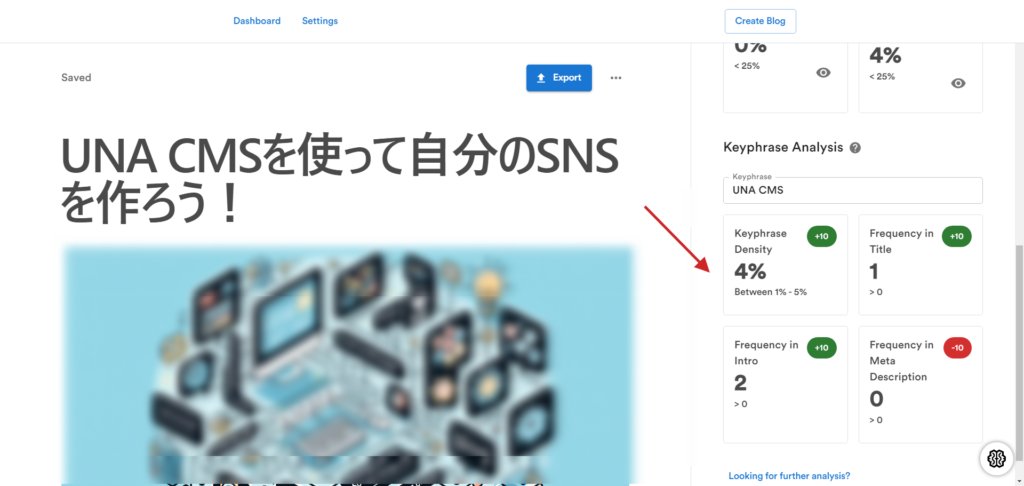
But as a guide, it is very easy to use.
Function: WordPress integration
You can actually export to WordPress. The export must work with WordPress. Choose my main blog.
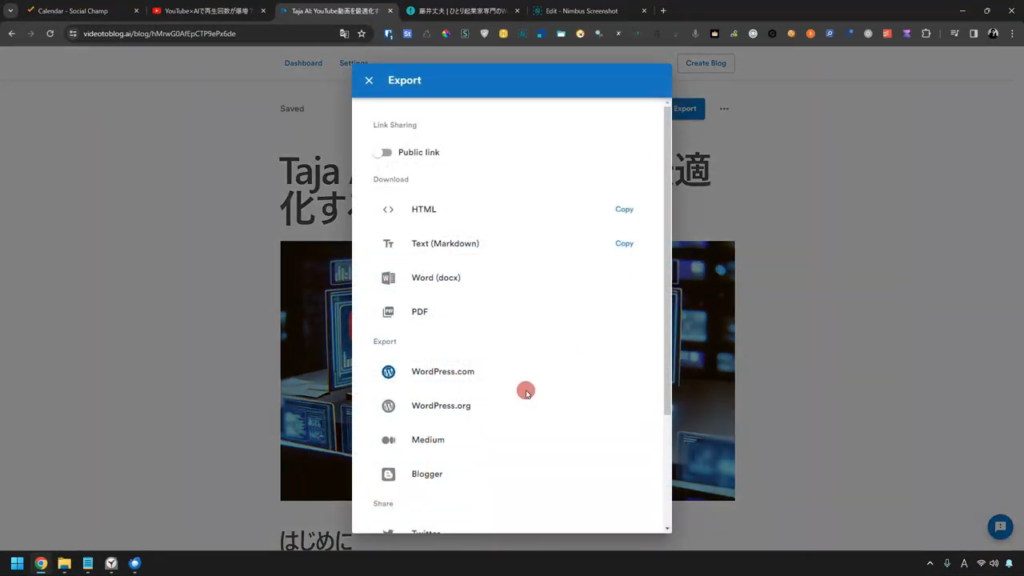
Enter your website address or login username and create an application password.
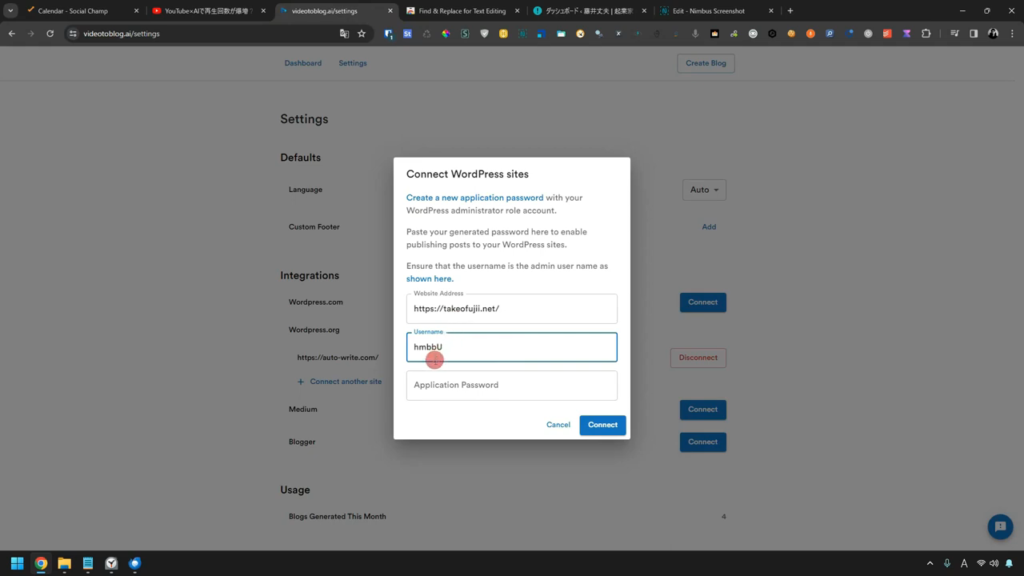
Paste it into the VideoToBlogAI application password input area and press Connect. Once the connection is made, export the file.
It will be automatically published to WordPress.
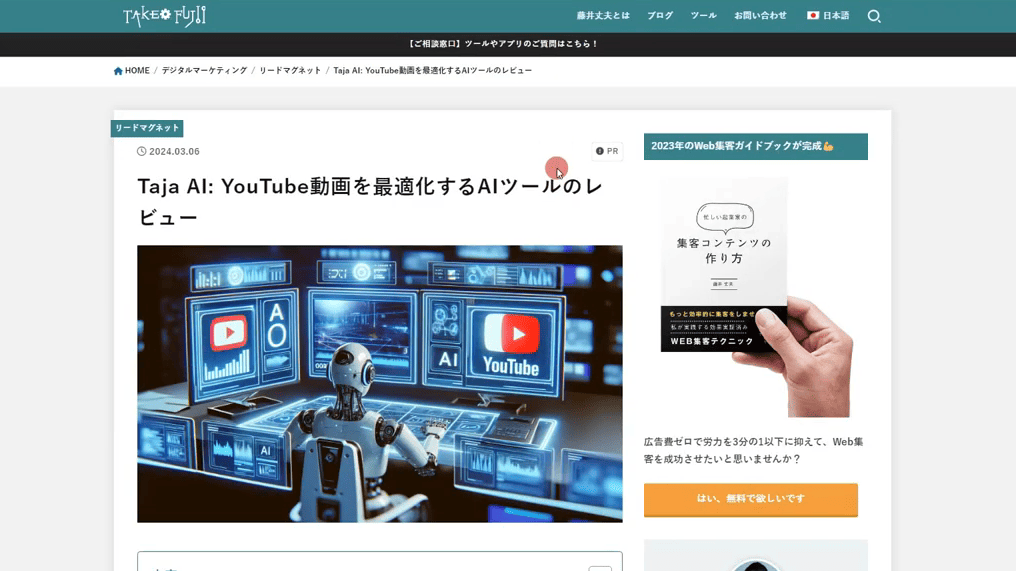
The published article properly includes screenshot images.
However, the screenshot images in the article are not imported into my WordPress, so they need to be imported.
External images are also uploaded. They can be used as images for blog posts, although some replacement work is required.
You can also use VideoToBlog to convert YouTube videos into blog posts and publish them to WordPress.
Supplemental] Recommended extension "Find &Replace".
The generated blog post should have some words that have been determined incorrectly.
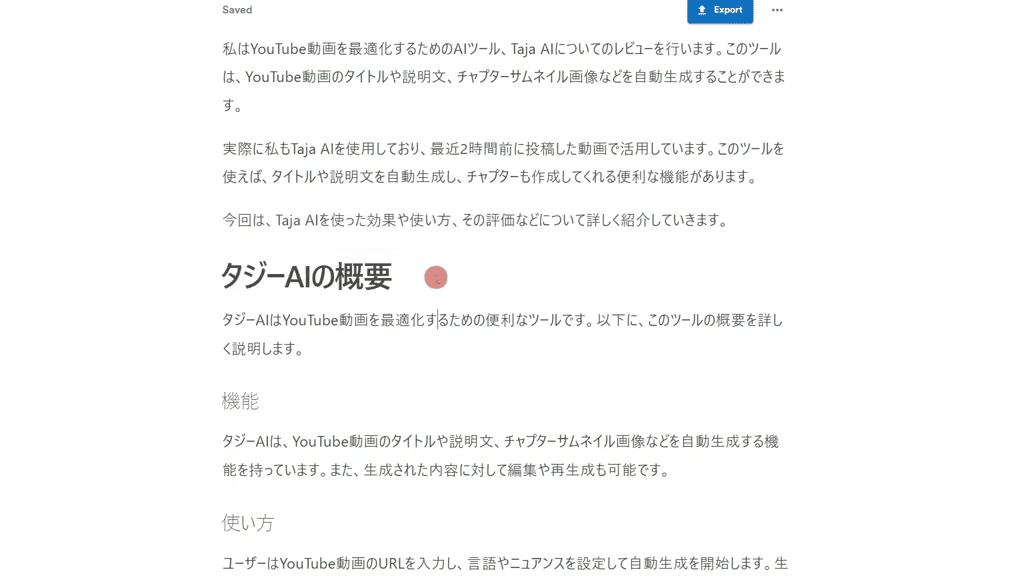
In the example article above, the keyword originally identified as Taja AI has been incorrectly identified as "Tajie AI".
Manually correcting these misidentified words can be tedious. Therefore, we recommend the following Google Extensions
The Google extension "Find & Replace for Text Editingto replace the text displayed on the page at once.
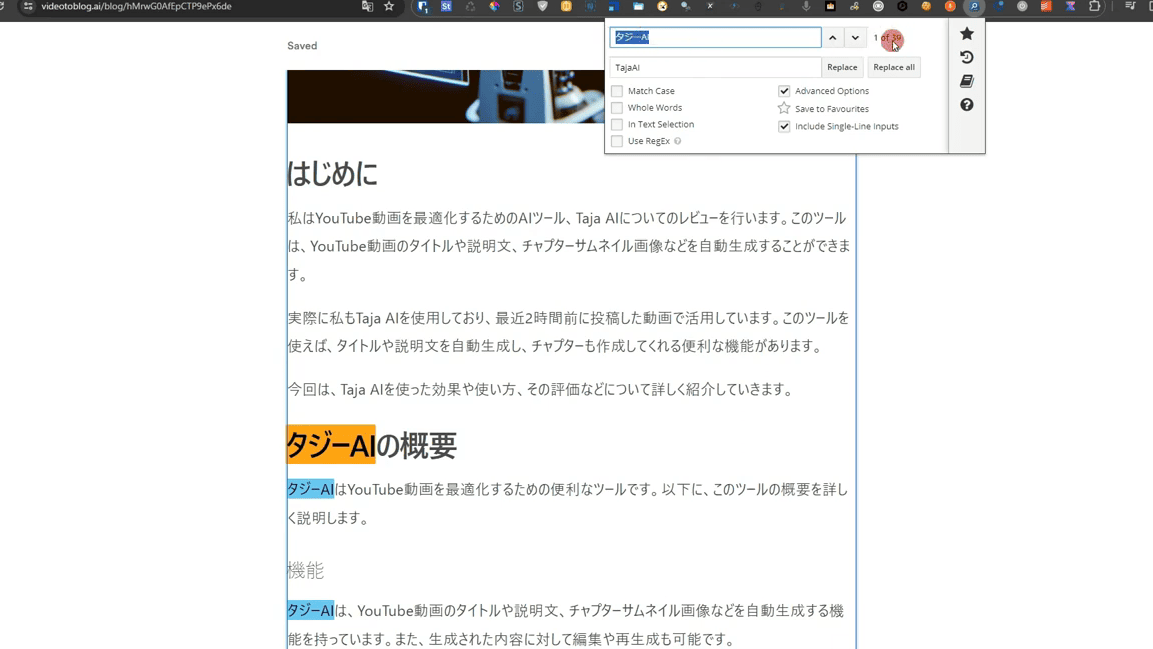
This allows you to replace words in a page at once.
The extension works very well with VideoToBlog because it allows you to replace incorrect words in batches.
Overall, I think it is rather good. I think it can be used with just a few modifications.
VideoToBlog Paid Plans
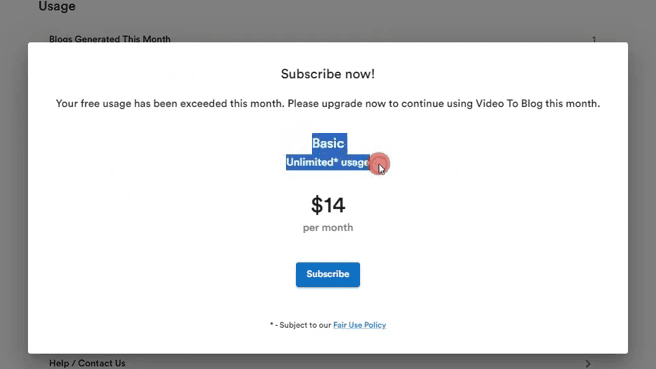
The paid version is only available in BASIC plan.For $14/month, you can generate an unlimited number of blog posts(However, there is a limit of 1,000 articles per month.)
No credit card is required for the trial!
It costs about 2,000 Japanese yen. Cheap.
The paid plan also frees up options that can be used (such as the ability to automatically generate recommended images and SEO metadata).
- Featured Image
- SEO Meta Title
- SEO Meta Descriptions
- SNS postings and email text
- FAQ (Frequently Asked Questions & Answers) section
All of the above features will be available.
It will also be able to generate long blog posts of nearly 5,000 characters in Japanese.
Is VideoToBlog worth what it charges?
Honesty,Not recommended for everyone.
Depending on the video content, the quality of the blog can vary. In my case, there were also times when blog posts were generated successfully and other times when terrible text was generated.
But the cosmetics are good.
VideoToBlog's pricing plan is $14 per month. Unlimited use is available.
It is more than adequate for personal use.
If you have a lot of videos on your YouTube channel, you may want to charge only one month to convert those videos into blog posts.
Blog posts created by AI need to be modified, but $14 for basic unlimited is pretty inexpensive.
How to upgrade (pay for) VideoToBlog
This section explains how to actually charge from a free account.
Press Dashboard from the top menu.
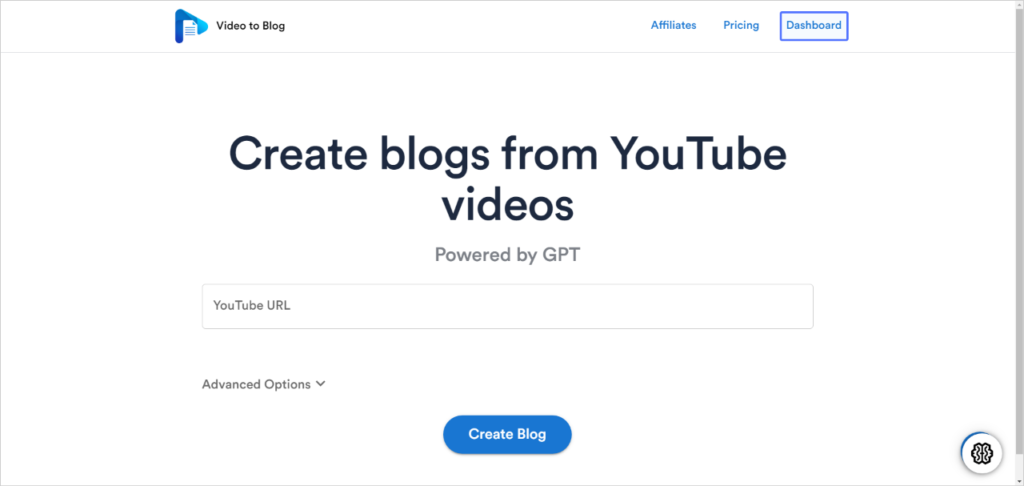
Then press Settings.
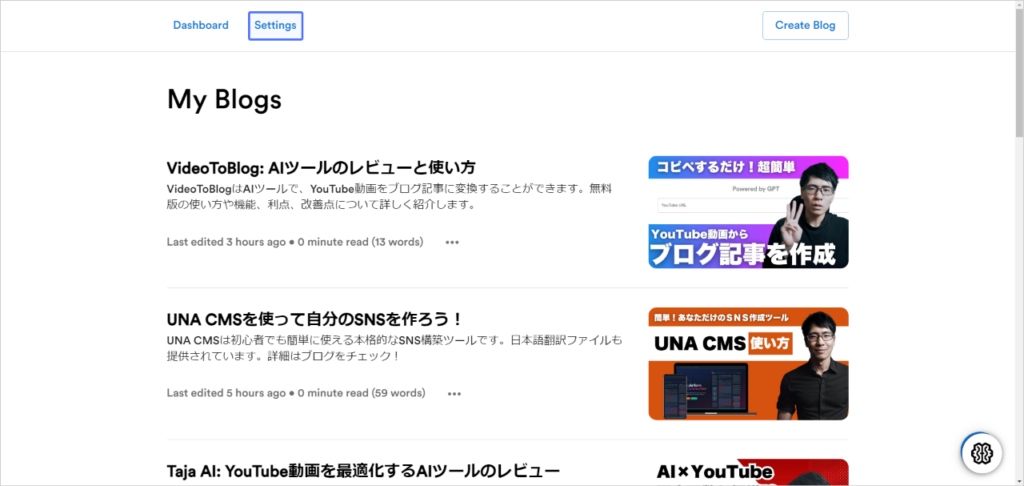
Select Upgrade, enter billing information and press the Subscribe button.

You can rest assured that the payment will be handled by Stripe.
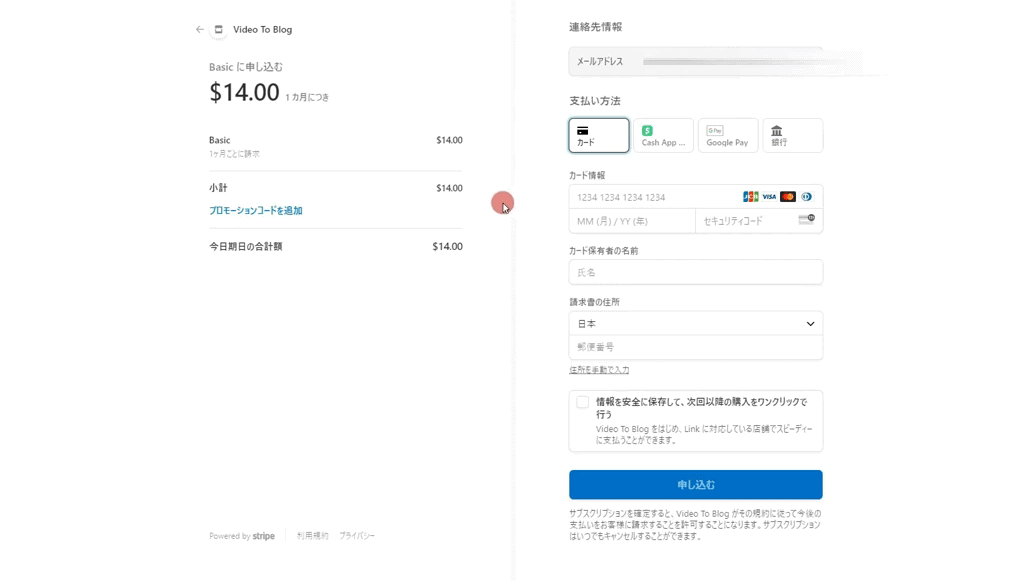
This is a recommended tool that is cheap and quick to use.
How to cancel or cancel your VideoToBlog subscription
To cancel your VideoToBlog subscription, go to Settings and click on Billing Information.
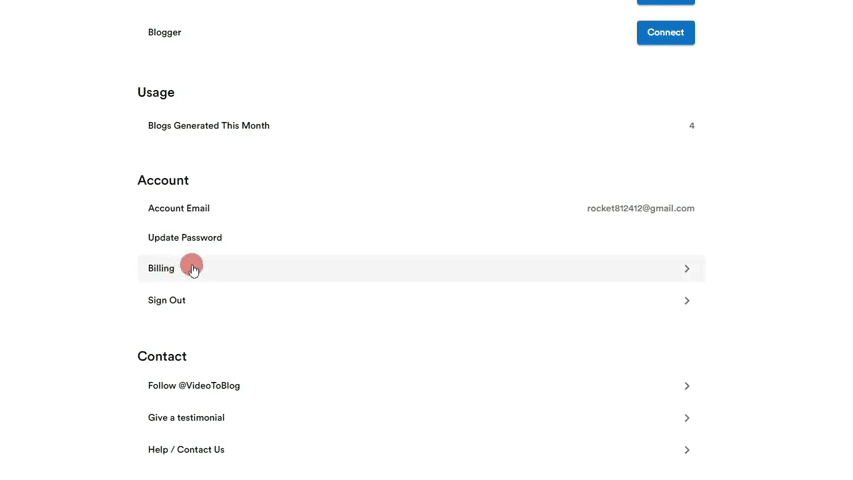
Cancel on the Stripe page.
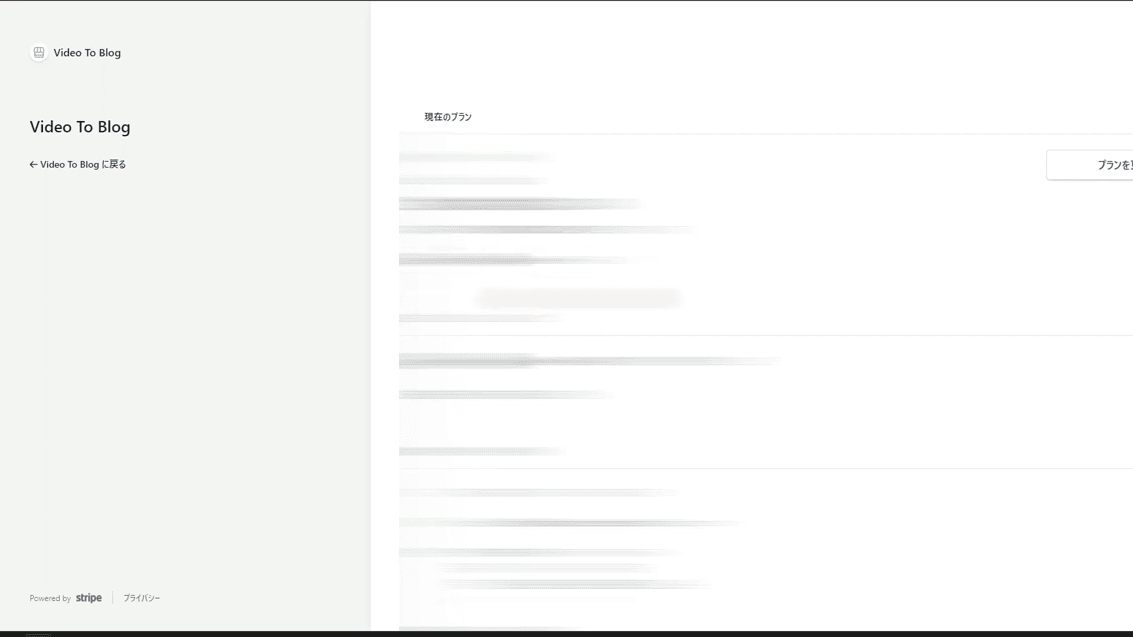
You can easily cancel your subscription. There is no complicated procedure.
Overall, writing quality varies, but VideoToBlog's developers are actively listening to their users.
If you try VideoToBlog and don't like it, send us feedback. We may be able to improve it.
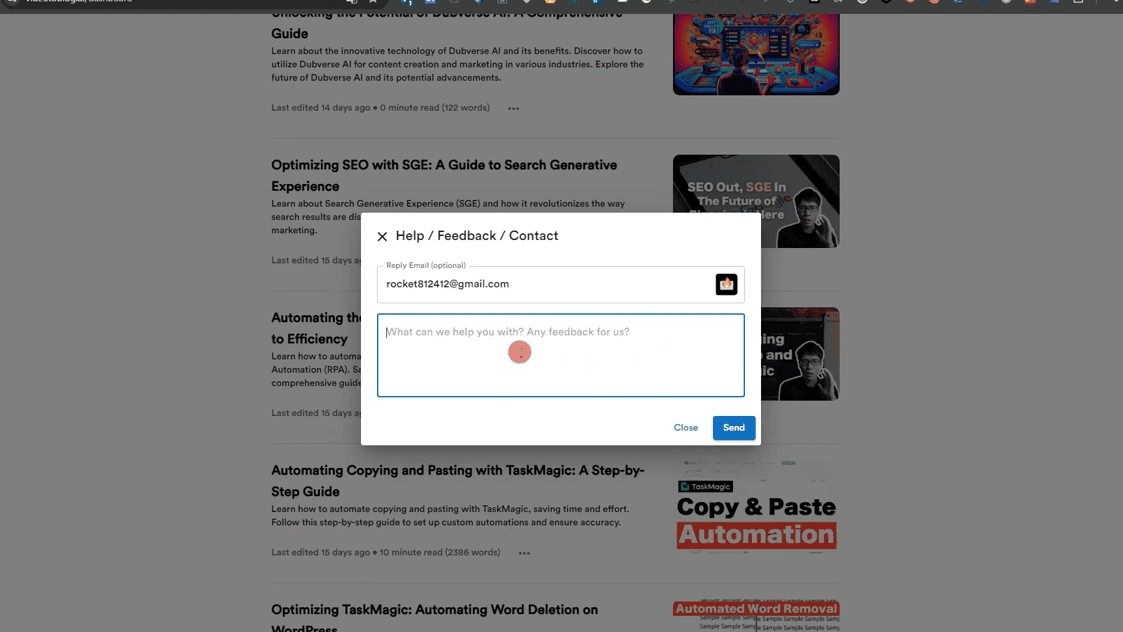
I actually provided feedback myself, and the developer made solid improvements within a month.
It's easy to use for $14 a month and you can quit at any time; it's worth the charge for a month of unlimited use.
We will continue to improve VideoToBlog, so please use it and send feedback to the developers if you see any improvements.
In summary, would you recommend VideoToBlog?
I have been using VideoToBlog for a month and have tried the free and paid versions.
My honest impression is that the "flow of the text is not right" and some of the words need to be corrected.
howeverOverall, the quality was satisfactory.
The paid version allows for many more features and options and (virtually) unlimited blog post creation.
For $14/month (approx. 2,000 yen), it is very cosmetic.
Also, the functionality will be updated in the future, so if you are not satisfied with it, please try to provide the developer with your evaluation and improvements. We will make it easier to use in the future.
VideoToBlog is a tool that we expect to continue to improve. It's worth at least a free trial.
FAQ
Here are answers to some frequently asked questions.
What is the difference between the free and paid versions?
The free version allows you to create up to 3 blog posts per month. However, features and options are limited.
The paid version allows for unlimited blog post creation. You will be able to create longer blog posts and have access to more features and options.
Need to revise a blog post?
Some modifications to the generated blog posts are necessary.
I actually created a blog post on VideoToBlog, but I always modify the title and content.
How does it work with WordPress?
When exporting blog posts generated using VideoToBlog to a WordPress site, an application password is required on the WordPress side.
- Address of WordPress site
- User name to log in
- Application password
Please enter this information.

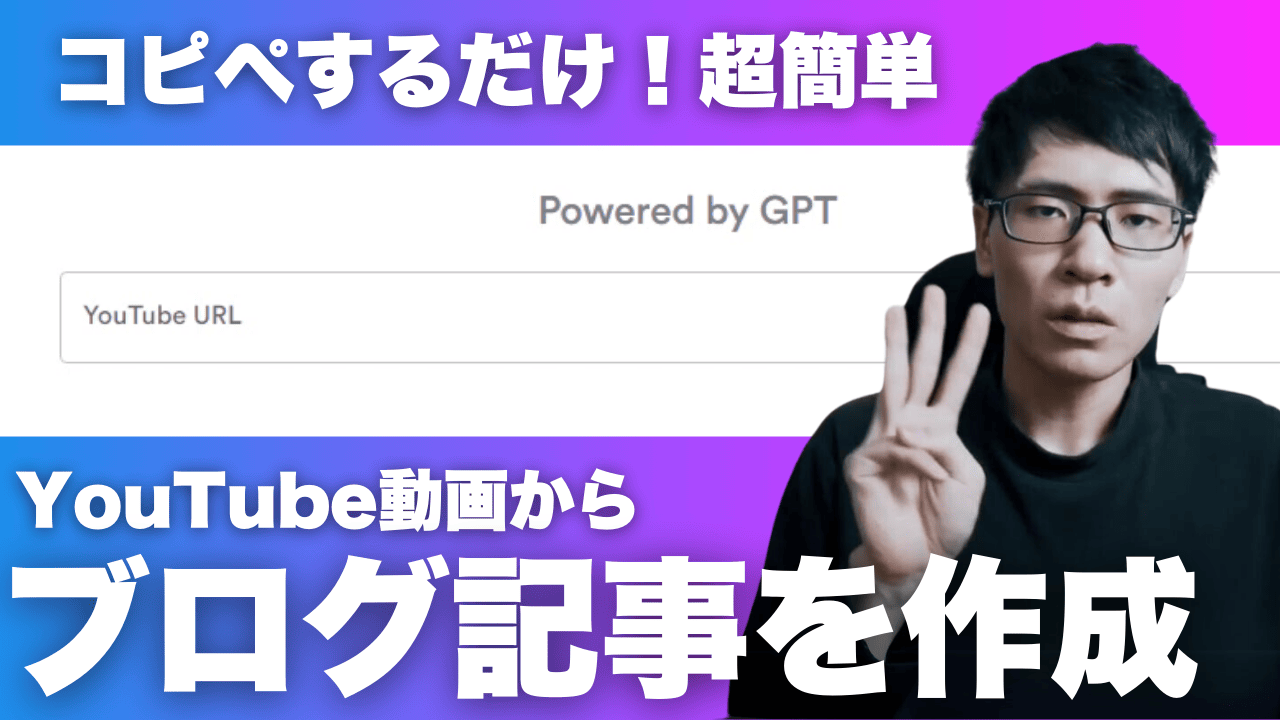



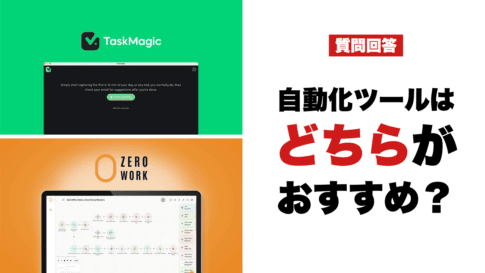

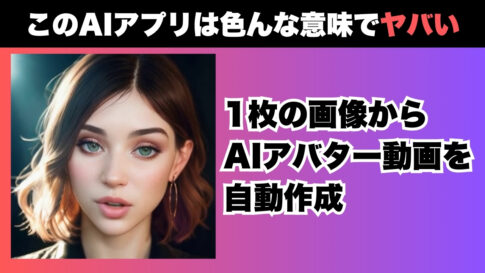
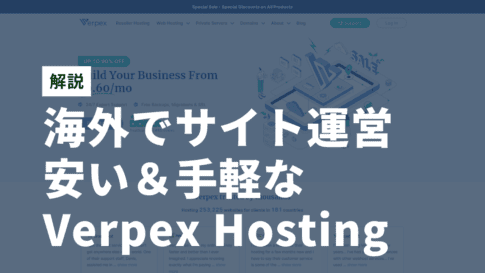

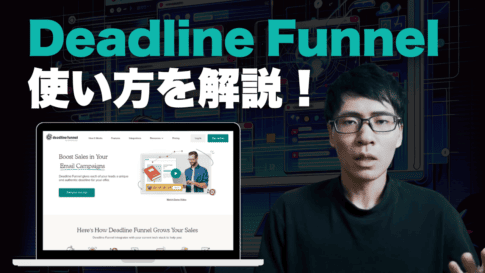
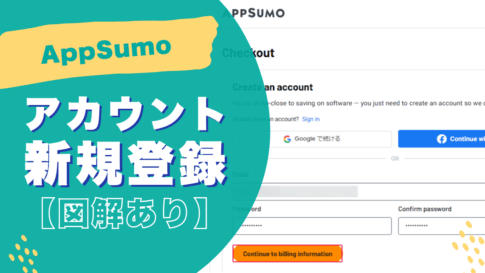
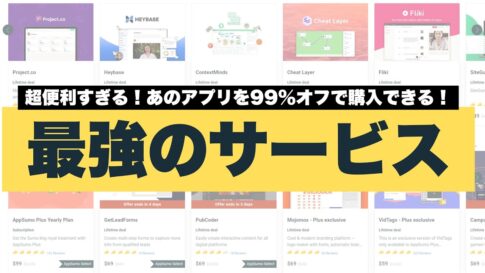


![How to redeem/activate a purchase at AppSumo [Illustration]. How to redeem/activate a purchase at AppSumo [Illustration].](https://takeofujii.net/wp-content/uploads/2024/06/appsumo-redeem-485x273.png)

Latest Comments